filmov
tv
How to Highlight Entire Row Based On Today's Date In Excel

Показать описание
In this tutorial, I’ll explain how to highlight entire row based on today's date in excel. I’m going to make it dynamic also, so that, everyday rows will be highlighted based on current date. Basically, I’m going to use conditional formatting in a way that it will find the date in the first cell of every rows. Then it will check if any of those rows has today’s date. If it finds current date on any cell then it will highlight the entire row.
I’m using excel 2019 and you can use this on any version from excel 2010 to above. Before starting, let’s check a few useful excel tutorials that is related to this one.
So, let’s follow the procedure to auto highlight current date in excel:
Step 1: First, make sure first cell of every row has date or else you'll need to change the cell reference in the formula we are going to use.
Step 2: Then select the "Data range" where you'll need to highlight entire row.
Step 3: Click on "Conditional Formatting" and select "New Rule."
Step 4: Click on "Use a formula to determine which cells to format."
Step 5: Write this formula “=A$1=TODAY()”
Step 6: Click on "Format" and click on the "Fill" tab
Step 7: Select the fill color you want to highlight with.
Step 8: Click ok Twice and Done.
This is how you use conditional formatting highlight row based on today's date in excel. You can use this excel tricks to not only highlight rows based on date but also add border, change font, font size, use strikethrough and many more based on date. We just use TODAY() function inside Conditional Formatting and created an excel formula to change cell color based on date. If you need to highlight row if date is today then this is the right place for you.
#Highlight #Rows #Date
Thanks for watching.
-------------------------------------------------------------------------------------------------------------
Support the channel with as low as $5
-------------------------------------------------------------------------------------------------------------
Please subscribe to #excel10tutorial
Here goes the most recent video of the channel:
Playlists:
Social media:
I’m using excel 2019 and you can use this on any version from excel 2010 to above. Before starting, let’s check a few useful excel tutorials that is related to this one.
So, let’s follow the procedure to auto highlight current date in excel:
Step 1: First, make sure first cell of every row has date or else you'll need to change the cell reference in the formula we are going to use.
Step 2: Then select the "Data range" where you'll need to highlight entire row.
Step 3: Click on "Conditional Formatting" and select "New Rule."
Step 4: Click on "Use a formula to determine which cells to format."
Step 5: Write this formula “=A$1=TODAY()”
Step 6: Click on "Format" and click on the "Fill" tab
Step 7: Select the fill color you want to highlight with.
Step 8: Click ok Twice and Done.
This is how you use conditional formatting highlight row based on today's date in excel. You can use this excel tricks to not only highlight rows based on date but also add border, change font, font size, use strikethrough and many more based on date. We just use TODAY() function inside Conditional Formatting and created an excel formula to change cell color based on date. If you need to highlight row if date is today then this is the right place for you.
#Highlight #Rows #Date
Thanks for watching.
-------------------------------------------------------------------------------------------------------------
Support the channel with as low as $5
-------------------------------------------------------------------------------------------------------------
Please subscribe to #excel10tutorial
Here goes the most recent video of the channel:
Playlists:
Social media:
 0:03:55
0:03:55
 0:03:15
0:03:15
 0:03:03
0:03:03
 0:01:05
0:01:05
 0:04:39
0:04:39
 0:00:16
0:00:16
 0:02:36
0:02:36
 0:01:46
0:01:46
 0:04:13
0:04:13
 0:02:24
0:02:24
 0:05:07
0:05:07
 0:04:19
0:04:19
 0:08:03
0:08:03
 0:00:27
0:00:27
 0:00:23
0:00:23
 0:00:19
0:00:19
 0:09:40
0:09:40
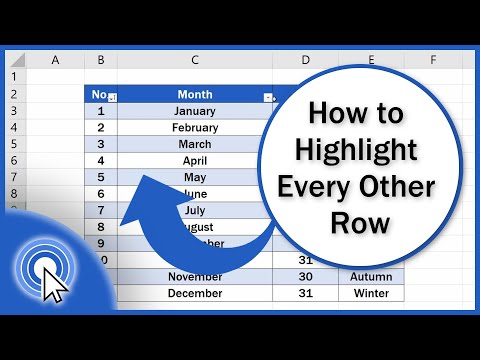 0:03:49
0:03:49
 0:02:18
0:02:18
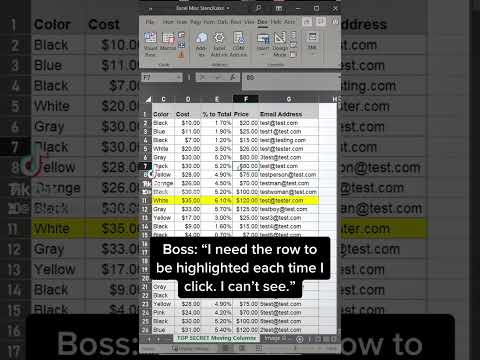 0:00:41
0:00:41
 0:10:02
0:10:02
 0:02:02
0:02:02
 0:01:18
0:01:18
 0:01:00
0:01:00