filmov
tv
How To Control Your PC From Phone | Remote Access From Anywhere

Показать описание
Get 10% off, Coupon : WLCODE10
🎬𝗧𝗮𝗯𝗹𝗲 𝗼𝗳 𝗰𝗼𝗻𝘁𝗲𝗻𝘁𝘀
0:00 Intro
1:10 Create account on Getscreen software
1:41 Download the Getscreen software
2:45 Sign in to Getscreen on your mobile phone
5:15 How to transfer files from pc to mobile phone
5:57 How to upload files from mobile to computer
📌 𝗙𝗼𝗹𝗹𝗼𝘄 𝘁𝗵𝗲𝘀𝗲 𝘀𝗶𝗺𝗽𝗹𝗲 𝘀𝘁𝗲𝗽𝘀
Step 1: Create account on Getscreen software
It will take you to Getscreen software,
Click ‘Sign up’ & create your account,
To upgrade Getscreen, use coupon: WLCODE10
to get 10% off on your purchase.
Step 2: Download the Getscreen software
Click ‘Add a Device’, Download the software based on your os,
After download lick on it, give access to your windows,
Click permanent access, to get the access details.
Step 3: Sign in to Getscreen on your mobile phone
Go to your phone, Chrome browser & search Getscreen,
Click on the first link, sign in to your Getscreen,
Click ‘Connect’ to see your computer screen on your mobile,
You can also find tools to control your computer,
To transfer files from your computer to mobile,
Just click files, select ‘Download file from remote desktop’.
Choose the file you want to download,
To upload files from mobile to computer
Just click files, select ‘Upload files to remote desktop’
Select the file & choose the folder you want to upload the file to.
This is how you can control your computer from your mobile phone.
🎁 𝗧𝗼𝗼𝗹𝘀 & 𝗗𝗶𝘀𝗰𝗼𝘂𝗻𝘁𝘀
🙌 𝗢𝗳𝗳𝗶𝗰𝗶𝗮𝗹𝗹𝘆:
💬 𝗙𝗼𝗹𝗹𝗼𝘄 & 𝗖𝗵𝗮𝘁 𝘄𝗶𝘁𝗵 𝘂𝘀:
🎬𝗧𝗮𝗯𝗹𝗲 𝗼𝗳 𝗰𝗼𝗻𝘁𝗲𝗻𝘁𝘀
0:00 Intro
1:10 Create account on Getscreen software
1:41 Download the Getscreen software
2:45 Sign in to Getscreen on your mobile phone
5:15 How to transfer files from pc to mobile phone
5:57 How to upload files from mobile to computer
📌 𝗙𝗼𝗹𝗹𝗼𝘄 𝘁𝗵𝗲𝘀𝗲 𝘀𝗶𝗺𝗽𝗹𝗲 𝘀𝘁𝗲𝗽𝘀
Step 1: Create account on Getscreen software
It will take you to Getscreen software,
Click ‘Sign up’ & create your account,
To upgrade Getscreen, use coupon: WLCODE10
to get 10% off on your purchase.
Step 2: Download the Getscreen software
Click ‘Add a Device’, Download the software based on your os,
After download lick on it, give access to your windows,
Click permanent access, to get the access details.
Step 3: Sign in to Getscreen on your mobile phone
Go to your phone, Chrome browser & search Getscreen,
Click on the first link, sign in to your Getscreen,
Click ‘Connect’ to see your computer screen on your mobile,
You can also find tools to control your computer,
To transfer files from your computer to mobile,
Just click files, select ‘Download file from remote desktop’.
Choose the file you want to download,
To upload files from mobile to computer
Just click files, select ‘Upload files to remote desktop’
Select the file & choose the folder you want to upload the file to.
This is how you can control your computer from your mobile phone.
🎁 𝗧𝗼𝗼𝗹𝘀 & 𝗗𝗶𝘀𝗰𝗼𝘂𝗻𝘁𝘀
🙌 𝗢𝗳𝗳𝗶𝗰𝗶𝗮𝗹𝗹𝘆:
💬 𝗙𝗼𝗹𝗹𝗼𝘄 & 𝗖𝗵𝗮𝘁 𝘄𝗶𝘁𝗵 𝘂𝘀:
Комментарии
 0:00:25
0:00:25
 0:03:02
0:03:02
 0:04:27
0:04:27
 0:11:22
0:11:22
 0:09:47
0:09:47
 0:02:21
0:02:21
 0:07:06
0:07:06
 0:06:27
0:06:27
 0:09:59
0:09:59
 0:00:31
0:00:31
 0:03:46
0:03:46
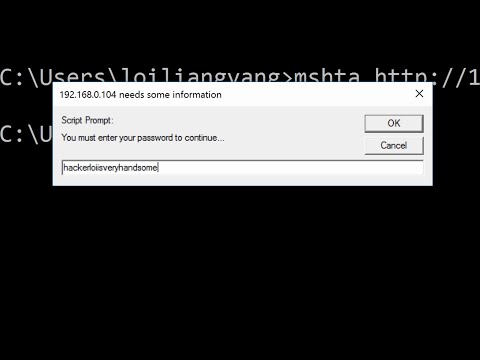 0:04:44
0:04:44
 0:08:39
0:08:39
 0:07:08
0:07:08
 0:01:53
0:01:53
 0:06:42
0:06:42
 0:04:48
0:04:48
 0:03:11
0:03:11
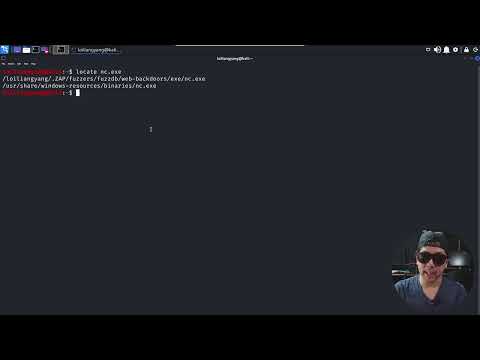 0:04:59
0:04:59
 0:06:16
0:06:16
 0:09:21
0:09:21
 0:04:08
0:04:08
 0:06:51
0:06:51
 0:05:00
0:05:00