filmov
tv
How To Fix USB Flash Drive Storage or Format 'Windows Cannot Format'
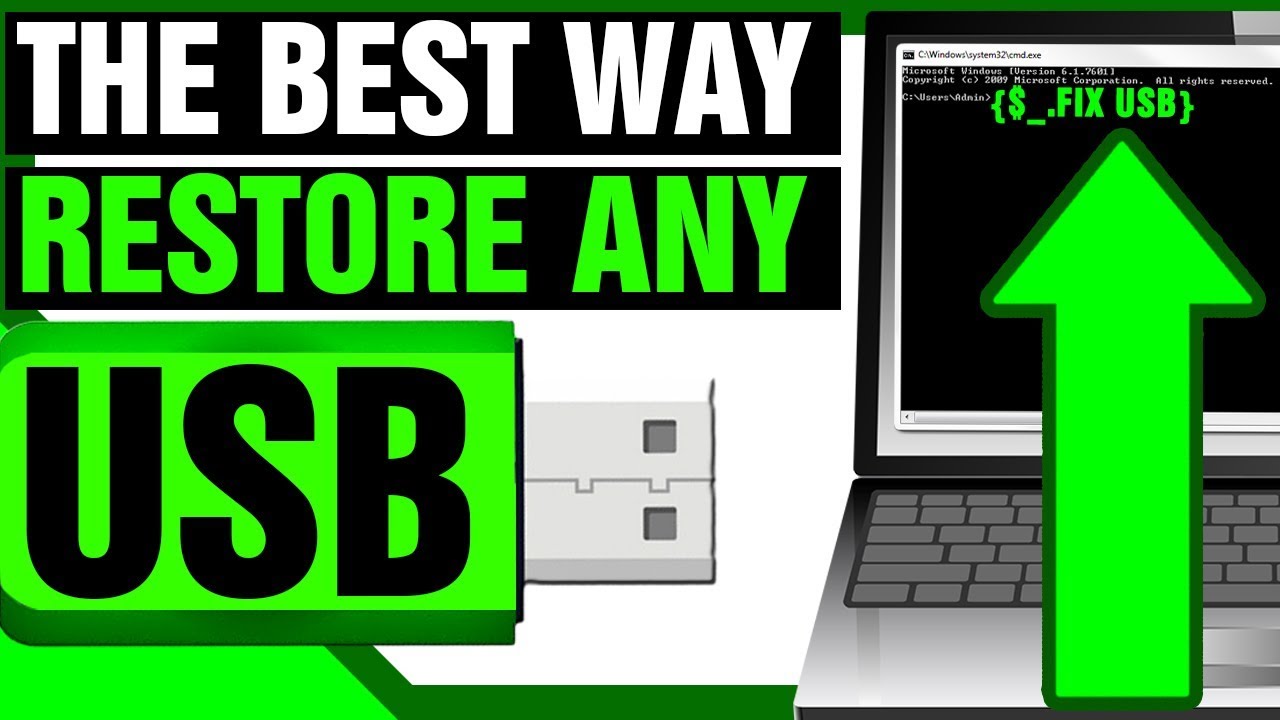
Показать описание
Ruined USB Thumb Drive? Computer Geek to the Rescue!
1. Open Command Prompt by typing CMD into the run box or just the bottom of the Start Menu
2. Open Computer Management by typing COMPMGMT.MSC into run or the bottom of the Start Menu
3. type DISKPART into the CMD prompt window
4. under the DISKPART(CMD) window type LIST DISK
5. select the correct disk by typing SELECT DISK number here
6. select the correct partition (usually only one) by typing SELECT PARTITION number here
7. remove the partition by typing DELETE PARTITION OVERRIDE
8. once that is completed, right click on the unallocated space within the Computer Management tool and select "New Simple Volume."
9. Make sure you have the maximum size listed correctly, then continuously hit next & then finish
10. You are all set! Thanks for watching!
1. Open Command Prompt by typing CMD into the run box or just the bottom of the Start Menu
2. Open Computer Management by typing COMPMGMT.MSC into run or the bottom of the Start Menu
3. type DISKPART into the CMD prompt window
4. under the DISKPART(CMD) window type LIST DISK
5. select the correct disk by typing SELECT DISK number here
6. select the correct partition (usually only one) by typing SELECT PARTITION number here
7. remove the partition by typing DELETE PARTITION OVERRIDE
8. once that is completed, right click on the unallocated space within the Computer Management tool and select "New Simple Volume."
9. Make sure you have the maximum size listed correctly, then continuously hit next & then finish
10. You are all set! Thanks for watching!
How to Repair USB Flash Drive [2 Easy Methods]
How to FIX USB DRIVE not showing up Windows 10 (Easy Method)
How to Fix Corrupted USB Flash Drive and Recover Data?
HOW TO RECOVER BROKEN USB FLASH DRIVE NOT RECOGNIZED #shorts
How to fix You need to format the disk before you can use it
How To Restore USB Drive Back To Original Full Capacity/Size
How To Fix Corrupted USB Drive Or SD Card In Windows Computer
How to Restore USB Flash Drive to FULL Capacity (Fix Corrupted USB Drive)
How To Fix MSI Laptop Not Booting From USB
Fix All flash drive problems by resetting it's software
3 Ways to Fix a Corrupted USB Flash Drive and Recover Data
Unable to format USB Stick problem
USB Flash Drive No Media? How to Fix USB Drive No Media Probem - 6 Solutions
Fix USB Flash No Media error | Repair pendrive not show in computer | Recover USB flash | IT Adobe
How to Fix Bent or Broken USB Flash Drive Connector and recover data
How to fix with USB Flash Drive insert disk
Working Solution for USB Drive Not Showing Up / USB Device not Recognized in Windows 10
How to fix a corrupted SD card or USB drive #shorts #usb
Fix not working USB port
Using a USB or Flash Drive
One USB Flash Drive To Fix Any PC Problem
Can't Format USB Drive in Windows 10
How to repair damaged Pendrive using CMD ? | How to fix corrupted USB flash drive using CMD ?
How To Fix USB No Media Flash Drive || No Media Pendrive Fix || There Is No Media In The Device
Комментарии
 0:04:05
0:04:05
 0:04:39
0:04:39
 0:06:06
0:06:06
 0:00:46
0:00:46
 0:01:50
0:01:50
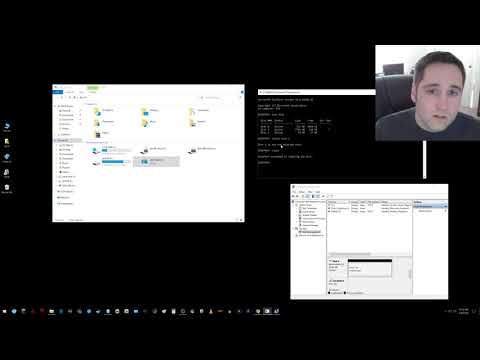 0:02:39
0:02:39
 0:07:04
0:07:04
 0:04:33
0:04:33
 0:01:07
0:01:07
 0:03:54
0:03:54
 0:08:57
0:08:57
 0:02:55
0:02:55
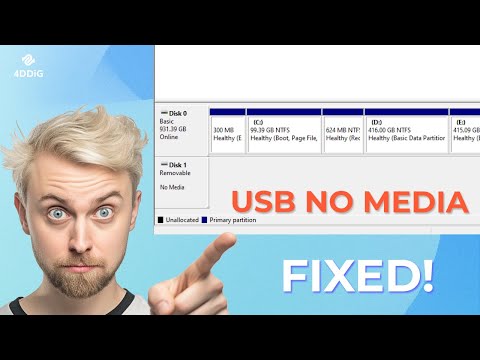 0:04:04
0:04:04
 0:07:43
0:07:43
 0:03:09
0:03:09
 0:01:32
0:01:32
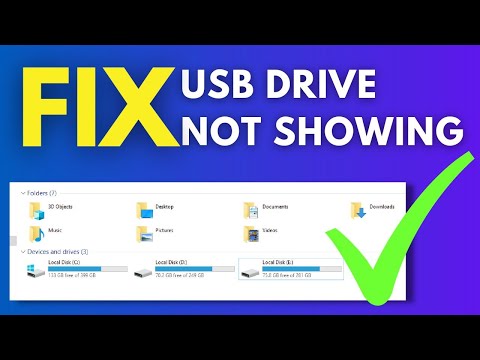 0:03:33
0:03:33
 0:00:59
0:00:59
 0:00:18
0:00:18
 0:00:14
0:00:14
 0:06:03
0:06:03
 0:06:15
0:06:15
 0:02:28
0:02:28
 0:11:04
0:11:04