filmov
tv
How to To install the C language on a Mac
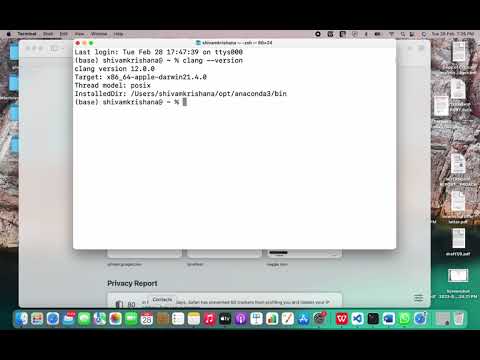
Показать описание
To install the C language on a Mac using Clang compiler, follow these steps:
Open the Terminal app on your Mac. You can do this by pressing Command + Space, typing "Terminal" into the search bar, and then pressing Enter.
Install the Xcode Command Line Tools by typing the following command into the Terminal:
xcode-select --install
Follow the on-screen instructions to complete the installation.
Verify that Clang is installed by typing the following command into the Terminal:
clang --version
This should display the version number of the Clang compiler that is installed on your Mac. If you see an error message, you may need to reinstall Xcode or check your system settings.
To start programming in C, you can create a new C file in your favorite text editor (such as Visual Studio Code, Sublime Text, or Atom). Then, compile the file using the Clang compiler by typing the following command into the Terminal:
clang filename.c -o output
Replace "filename.c" with the name of your C file, and "output" with the name of the compiled executable file.
Finally, run the executable file by typing the following command into the Terminal:
./output
This will execute the program and display the output in the Terminal window.
Congratulations, you have successfully installed the C language on your Mac using the Clang compiler and are ready to start programming!
#C #Clang #Programming #Mac #Installation #Terminal #Xcode #CommandLineTools
Open the Terminal app on your Mac. You can do this by pressing Command + Space, typing "Terminal" into the search bar, and then pressing Enter.
Install the Xcode Command Line Tools by typing the following command into the Terminal:
xcode-select --install
Follow the on-screen instructions to complete the installation.
Verify that Clang is installed by typing the following command into the Terminal:
clang --version
This should display the version number of the Clang compiler that is installed on your Mac. If you see an error message, you may need to reinstall Xcode or check your system settings.
To start programming in C, you can create a new C file in your favorite text editor (such as Visual Studio Code, Sublime Text, or Atom). Then, compile the file using the Clang compiler by typing the following command into the Terminal:
clang filename.c -o output
Replace "filename.c" with the name of your C file, and "output" with the name of the compiled executable file.
Finally, run the executable file by typing the following command into the Terminal:
./output
This will execute the program and display the output in the Terminal window.
Congratulations, you have successfully installed the C language on your Mac using the Clang compiler and are ready to start programming!
#C #Clang #Programming #Mac #Installation #Terminal #Xcode #CommandLineTools
 0:04:58
0:04:58
 0:01:22
0:01:22
 0:01:45
0:01:45
 0:06:53
0:06:53
 0:03:10
0:03:10
 0:10:10
0:10:10
 0:00:53
0:00:53
 0:03:00
0:03:00
 0:12:20
0:12:20
 0:08:09
0:08:09
 0:06:20
0:06:20
 0:06:17
0:06:17
 0:04:11
0:04:11
 0:05:35
0:05:35
 0:05:58
0:05:58
 0:16:41
0:16:41
 0:08:43
0:08:43
 0:15:22
0:15:22
 0:06:10
0:06:10
 0:10:13
0:10:13
 0:03:00
0:03:00
 0:00:59
0:00:59
 0:00:17
0:00:17
 0:01:01
0:01:01