filmov
tv
How to Change Caption Language on YouTube App
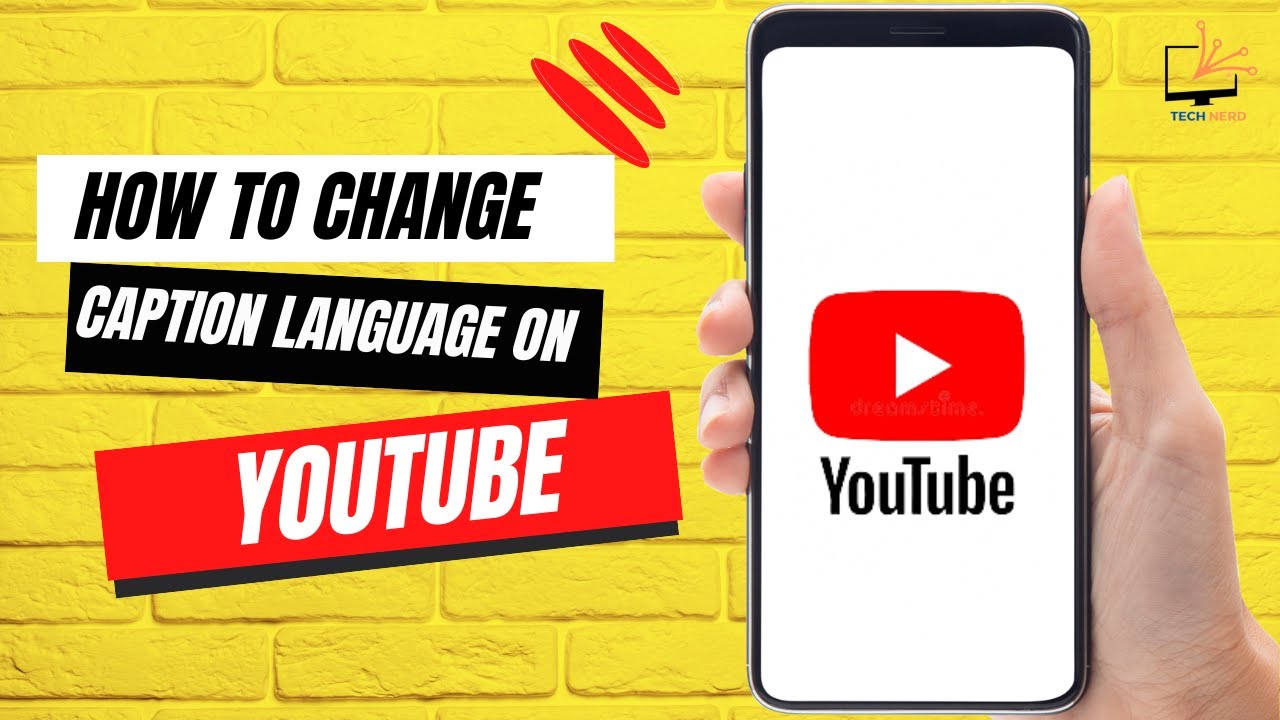
Показать описание
Learn how to change the caption language on the YouTube app in just a few simple steps! This quick tutorial will guide you through updating your app, accessing settings, and customizing caption preferences to your preferred language. Whether you want subtitles in English, Spanish, or any other language, this guide has got you covered. Don't forget to like, share, and subscribe for more easy-to-follow tech tutorials!
Hashtags:
#YouTubeTips #CaptionSettings #LanguageChange #TechTutorial #YouTubeCaptions #TechGuide
Video Tags:
YouTube captions, change caption language, YouTube language settings, change subtitles on YouTube, YouTube app tutorial, update captions on YouTube, YouTube video settings, how to change captions, YouTube app tips, YouTube app guide, update YouTube app captions, enable captions YouTube, customize subtitles YouTube, change YouTube subtitle language, tech tutorial YouTube, caption preferences YouTube
Chapters (Timestamps):
00:00 - Introduction
Learn what this video is about and how it helps you change caption language on the YouTube app.
00:05 - Update Your YouTube App
Ensure you have the latest version of the YouTube app installed.
00:12 - Open YouTube and Log In
Tap to launch the app and make sure you're logged into your account.
00:20 - Access Profile and Settings
Tap the profile icon and navigate to the settings section using the gear icon.
00:30 - Locate Caption Settings
Scroll to "Video and Audio Preferences" and tap "Captions."
00:40 - Enable Caption Preferences
Toggle the caption preferences button to enable language selection.
00:50 - Select Your Caption Language
Scroll through available options and choose your preferred language.
01:06 - Save Changes and Wrap Up
Confirm your selection, and enjoy YouTube with captions in your chosen language.
01:12 - Conclusion
Thank you for watching! Like, share, comment, and subscribe for more helpful guides.
Hashtags:
#YouTubeTips #CaptionSettings #LanguageChange #TechTutorial #YouTubeCaptions #TechGuide
Video Tags:
YouTube captions, change caption language, YouTube language settings, change subtitles on YouTube, YouTube app tutorial, update captions on YouTube, YouTube video settings, how to change captions, YouTube app tips, YouTube app guide, update YouTube app captions, enable captions YouTube, customize subtitles YouTube, change YouTube subtitle language, tech tutorial YouTube, caption preferences YouTube
Chapters (Timestamps):
00:00 - Introduction
Learn what this video is about and how it helps you change caption language on the YouTube app.
00:05 - Update Your YouTube App
Ensure you have the latest version of the YouTube app installed.
00:12 - Open YouTube and Log In
Tap to launch the app and make sure you're logged into your account.
00:20 - Access Profile and Settings
Tap the profile icon and navigate to the settings section using the gear icon.
00:30 - Locate Caption Settings
Scroll to "Video and Audio Preferences" and tap "Captions."
00:40 - Enable Caption Preferences
Toggle the caption preferences button to enable language selection.
00:50 - Select Your Caption Language
Scroll through available options and choose your preferred language.
01:06 - Save Changes and Wrap Up
Confirm your selection, and enjoy YouTube with captions in your chosen language.
01:12 - Conclusion
Thank you for watching! Like, share, comment, and subscribe for more helpful guides.
 0:00:59
0:00:59
 0:02:38
0:02:38
 0:00:16
0:00:16
 0:01:09
0:01:09
 0:01:25
0:01:25
 0:02:35
0:02:35
 0:00:57
0:00:57
 0:01:02
0:01:02
 0:00:58
0:00:58
 0:01:05
0:01:05
 0:01:15
0:01:15
 0:01:52
0:01:52
 0:01:06
0:01:06
 0:01:35
0:01:35
 0:01:01
0:01:01
 0:01:13
0:01:13
 0:01:08
0:01:08
 0:01:01
0:01:01
 0:01:52
0:01:52
 0:01:21
0:01:21
 0:01:25
0:01:25
 0:01:16
0:01:16
 0:00:57
0:00:57
 0:01:29
0:01:29