filmov
tv
How to Get Files in a Folder in Power Automate Desktop

Показать описание
This tutorial shows how to work with files and folders in Microsoft Power Automate Desktop. You'll learn to get all files in a folder, iterate through them and move/copy them to a new folder. Bonus: Custom object work, which is key for Power Automate Desktop developers.
VIDEOS FOR YOU:
POWER AUTOMATE DESKTOP GROUPS:
- Join my network with 4200+ Automation/RPA developers, where we solve Automation/RPA problems, network and help each other upgrade our careers. It's free!
FOLLOW ME:
0:00 Intro
Working with files and folders is easy in Microsoft Power Automate Desktop. We'll create a dynamic solution that works with all file types.
0:57 Get File Names to a List
With a Get files in folder action we get the files into a list and can work with this list.
3:19 For Each File Loop
Our files are stored in a list, and with a For each action we iterate through each file so that we can work with them one by one.
4:28 Working the File Types, aka Extensions
When comparing the file types, we ensure that all our extension values are converted into lowercase names. Similarly, we remove the dot at the start to create nice folders and a log.
7:20 Custom Object Work
A Custom Object in Power Automate Desktop can be seen as a dictionary with key/value pairs. We can then add our file types to the custom object as the keys and then do a count for the values. Finally, we use an If action condition to create folders and sort the files. This solution will work with any file, and it's best practice.
#powerautomate #powerplatform #office365
VIDEOS FOR YOU:
POWER AUTOMATE DESKTOP GROUPS:
- Join my network with 4200+ Automation/RPA developers, where we solve Automation/RPA problems, network and help each other upgrade our careers. It's free!
FOLLOW ME:
0:00 Intro
Working with files and folders is easy in Microsoft Power Automate Desktop. We'll create a dynamic solution that works with all file types.
0:57 Get File Names to a List
With a Get files in folder action we get the files into a list and can work with this list.
3:19 For Each File Loop
Our files are stored in a list, and with a For each action we iterate through each file so that we can work with them one by one.
4:28 Working the File Types, aka Extensions
When comparing the file types, we ensure that all our extension values are converted into lowercase names. Similarly, we remove the dot at the start to create nice folders and a log.
7:20 Custom Object Work
A Custom Object in Power Automate Desktop can be seen as a dictionary with key/value pairs. We can then add our file types to the custom object as the keys and then do a count for the values. Finally, we use an If action condition to create folders and sort the files. This solution will work with any file, and it's best practice.
#powerautomate #powerplatform #office365
Комментарии
 0:00:36
0:00:36
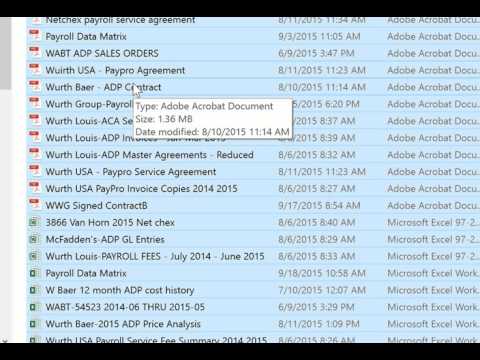 0:03:44
0:03:44
 0:03:15
0:03:15
 0:09:04
0:09:04
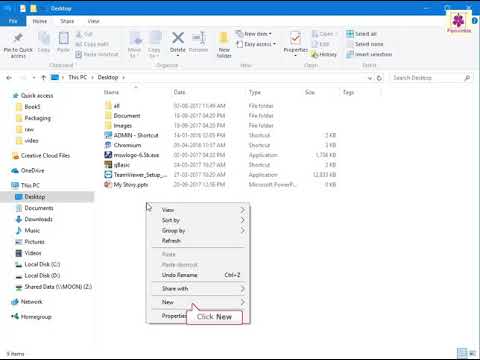 0:01:32
0:01:32
 0:08:16
0:08:16
 0:02:25
0:02:25
 0:09:04
0:09:04
 0:10:40
0:10:40
 0:02:53
0:02:53
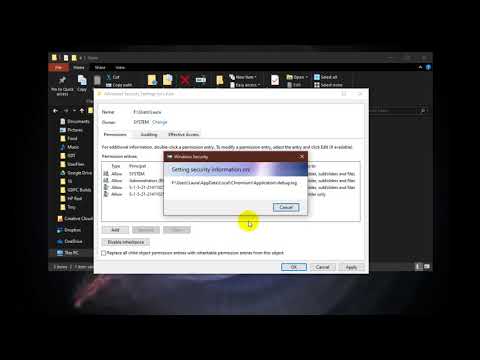 0:02:23
0:02:23
 0:02:12
0:02:12
 0:04:14
0:04:14
 0:01:21
0:01:21
 0:02:07
0:02:07
 0:10:29
0:10:29
 0:10:31
0:10:31
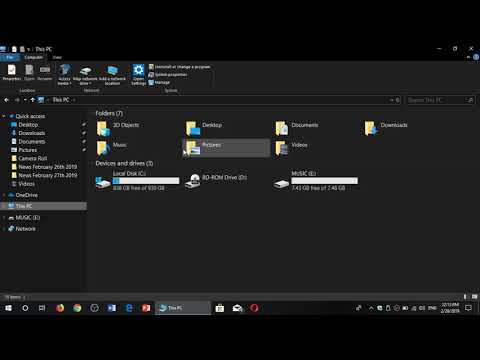 0:04:07
0:04:07
 0:00:29
0:00:29
 0:24:33
0:24:33
 0:00:31
0:00:31
 0:00:56
0:00:56
 0:04:57
0:04:57
 0:01:52
0:01:52