filmov
tv
How to Send Email in WordPress using the Gmail SMTP Server
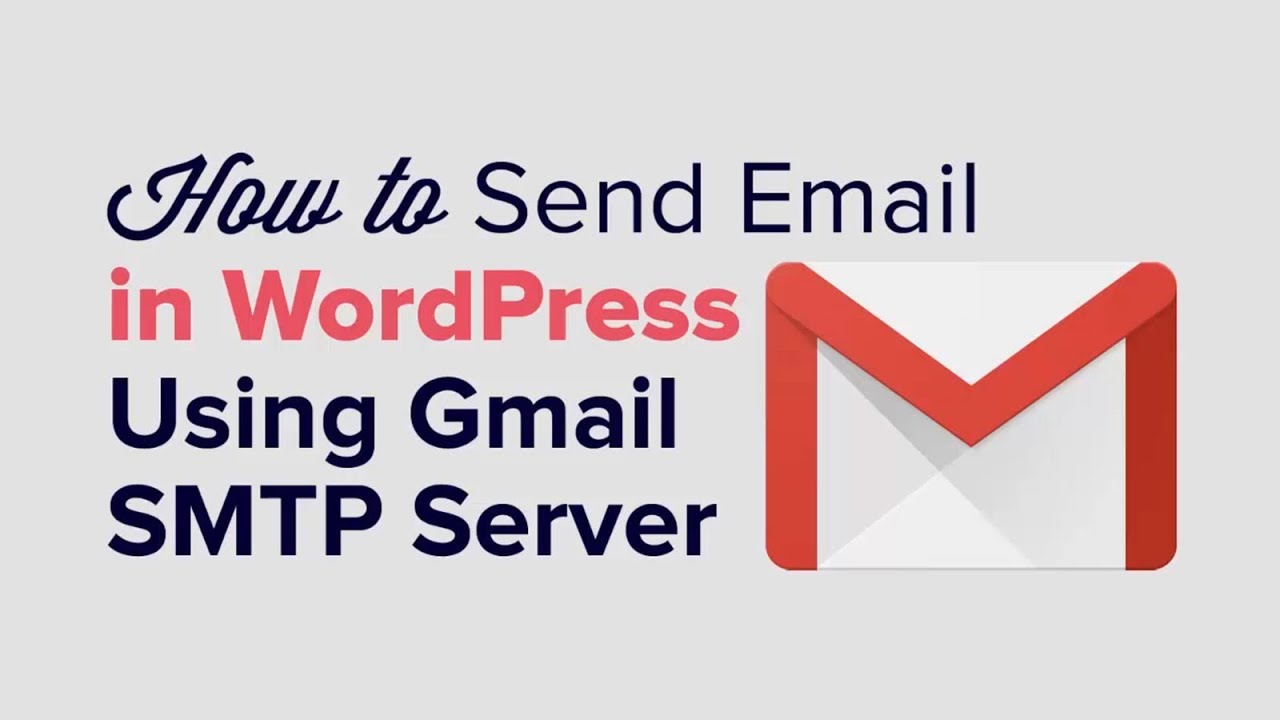
Показать описание
Having trouble sending and receiving emails from your WordPress site? We've helped many users solve this error easily and will walk you through how in this video.
The easy way to solve this is by sending emails from WordPress using the Gmail SMTP server. With this video we will show you how to send email in WordPress using the Gmail SMTP server.
In this tutorial, we will walk you through:
- How to install the Gmail SMTP plugin
- How to add the required settings
- How to set up the Google API
-- How to add your credentials
- How to test emails sent from your site
- How to use Gmail SMTP for a second method
By default WordPress uses PHP to send emails which can cause them to be flagged for spam, the simplest method to prevent this would be to use SMTP.
We will be using Gmail for the SMTP which will require you to create an application at the Google Developers Console website:
What we will need to create the API is the Authorized redirect URI found in the plugin settings and with that we will be able to add the final three required settings for the plugin:
1. The client ID
2. The client secret
3. Click the authorize emails using your Google account button
If you do not want to use this method there is a less secure method using SMTP without the API that we will walk you through.
Text version of this tutorial
If you liked this video, then please Like and consider subscribing to our channel for more WordPress videos.
Check us out on Facebook
Follow us on Twitter
Checkout our website for more WordPress Tutorials
The easy way to solve this is by sending emails from WordPress using the Gmail SMTP server. With this video we will show you how to send email in WordPress using the Gmail SMTP server.
In this tutorial, we will walk you through:
- How to install the Gmail SMTP plugin
- How to add the required settings
- How to set up the Google API
-- How to add your credentials
- How to test emails sent from your site
- How to use Gmail SMTP for a second method
By default WordPress uses PHP to send emails which can cause them to be flagged for spam, the simplest method to prevent this would be to use SMTP.
We will be using Gmail for the SMTP which will require you to create an application at the Google Developers Console website:
What we will need to create the API is the Authorized redirect URI found in the plugin settings and with that we will be able to add the final three required settings for the plugin:
1. The client ID
2. The client secret
3. Click the authorize emails using your Google account button
If you do not want to use this method there is a less secure method using SMTP without the API that we will walk you through.
Text version of this tutorial
If you liked this video, then please Like and consider subscribing to our channel for more WordPress videos.
Check us out on Facebook
Follow us on Twitter
Checkout our website for more WordPress Tutorials
Комментарии
 0:02:12
0:02:12
 0:01:17
0:01:17
 0:03:12
0:03:12
 0:00:49
0:00:49
 0:03:40
0:03:40
 0:01:38
0:01:38
 0:00:26
0:00:26
 0:00:16
0:00:16
 0:04:18
0:04:18
 0:02:37
0:02:37
 0:06:50
0:06:50
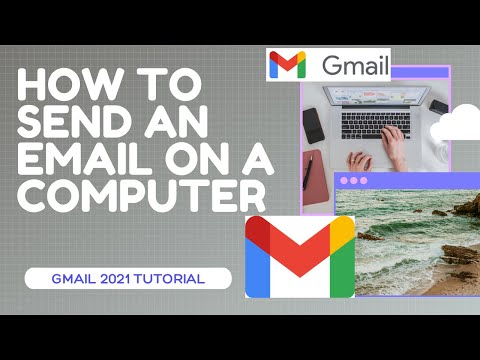 0:06:34
0:06:34
 0:00:12
0:00:12
 0:00:59
0:00:59
 0:04:57
0:04:57
 0:03:56
0:03:56
 0:03:56
0:03:56
 0:08:08
0:08:08
 0:00:57
0:00:57
 0:01:28
0:01:28
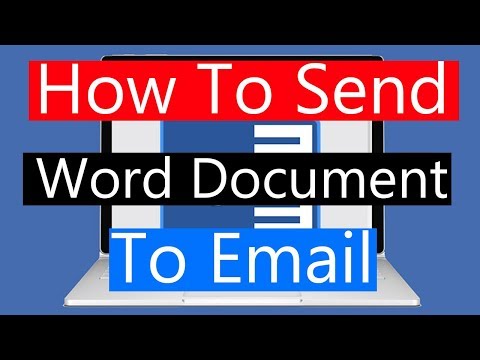 0:01:19
0:01:19
 0:00:33
0:00:33
 0:00:40
0:00:40
![[WEB DEVELOPMENT HACKS]](https://i.ytimg.com/vi/d6SMy4nSeqc/hqdefault.jpg) 0:00:17
0:00:17