filmov
tv
Work with Files and Folders in Power Automate Desktop

Показать описание
This video tutorial will show you, how to work with files and folders in Microsoft Power Automate Desktop. The guide will show you, how you easily can copy/move/delete files and folders.
You could also watch:
0:00 Intro
0:25 How to create a UI Flow
We are moving away from the Power Automate website and to the Power Automate Desktop application.
1:04 Overview of the Power Automate Desktop flow designer
The main things to notice are the actions, the canvas, and the variables section. In this guide we will use the actions in 'Files' and 'Folders'.
1:18 Presenting our Automation use case
I have a lot of files on my desktop, which brings me a headache. We want to sort them, move them, copy them and lastly delete them. Similarly we will work with the Windows folders.
1:40 Get files in folder
This action gives us all files names in a folder and store them into a list variable. We can specify filters and if we want to look in subfolders.
2:32 Display message
To display our list with files names, we use a simple message box/Display message action. We can refer to our list variable for easy use.
3:36 Use the filter in Get files in folder
We can filter for specific files names, endings or types.
4:30 Use variables and not hardcoded values
The best practice is always to not hardcode values, especially if we are reusing them and they can change. It will save you time and give you less errors.
6:49 Create a folder with Power Automate Desktop
To create a folder in our flow, specify source and destination of the folder.
8:09 Copy and Move files from a folder to another
We use the Copy file(s) action to make Power Automate Desktop copy files. Similarly we use the Move files action.
10:35 Work with 'File filter' in Get files in folder
With the Get files in folder 'File filter' we can specify a filter, where we chose which files we want to get to our list.
12:21 How to 'Empty folder'
We use the action 'Empty folder' to empty a folder for files. We are using parameters as well.
13:12 Delete folder
To delete a folder we use 'Delete folder' action.
13:48 Handle errors in our Power Automate Desktop flow
We produce a simple error and chose what to do on error. We can either throw an error or just continue the workflow.
15:37 Rename a folder
To rename a folder, we need a source and to tell what we want to rename it to.
16:22 Copy a folder
To copy a folder in Power Automate Desktop just type the folder to copy and the destination folder. You can chose what you want to do, if the file exists as well.
17:48 Move a folder
The syntax is the same as in copy a folder, where we specify the folder to move and the destination. We also see what happen, if the file is locked/busy.
19:14 Get special folder
To get the patch of special folders on the computer of the user (like Download, Documents, Program Files, etc.), we use the 'Get special folder'.
FOLLOW ME:
#powerautomate #microsoft #rpa
You could also watch:
0:00 Intro
0:25 How to create a UI Flow
We are moving away from the Power Automate website and to the Power Automate Desktop application.
1:04 Overview of the Power Automate Desktop flow designer
The main things to notice are the actions, the canvas, and the variables section. In this guide we will use the actions in 'Files' and 'Folders'.
1:18 Presenting our Automation use case
I have a lot of files on my desktop, which brings me a headache. We want to sort them, move them, copy them and lastly delete them. Similarly we will work with the Windows folders.
1:40 Get files in folder
This action gives us all files names in a folder and store them into a list variable. We can specify filters and if we want to look in subfolders.
2:32 Display message
To display our list with files names, we use a simple message box/Display message action. We can refer to our list variable for easy use.
3:36 Use the filter in Get files in folder
We can filter for specific files names, endings or types.
4:30 Use variables and not hardcoded values
The best practice is always to not hardcode values, especially if we are reusing them and they can change. It will save you time and give you less errors.
6:49 Create a folder with Power Automate Desktop
To create a folder in our flow, specify source and destination of the folder.
8:09 Copy and Move files from a folder to another
We use the Copy file(s) action to make Power Automate Desktop copy files. Similarly we use the Move files action.
10:35 Work with 'File filter' in Get files in folder
With the Get files in folder 'File filter' we can specify a filter, where we chose which files we want to get to our list.
12:21 How to 'Empty folder'
We use the action 'Empty folder' to empty a folder for files. We are using parameters as well.
13:12 Delete folder
To delete a folder we use 'Delete folder' action.
13:48 Handle errors in our Power Automate Desktop flow
We produce a simple error and chose what to do on error. We can either throw an error or just continue the workflow.
15:37 Rename a folder
To rename a folder, we need a source and to tell what we want to rename it to.
16:22 Copy a folder
To copy a folder in Power Automate Desktop just type the folder to copy and the destination folder. You can chose what you want to do, if the file exists as well.
17:48 Move a folder
The syntax is the same as in copy a folder, where we specify the folder to move and the destination. We also see what happen, if the file is locked/busy.
19:14 Get special folder
To get the patch of special folders on the computer of the user (like Download, Documents, Program Files, etc.), we use the 'Get special folder'.
FOLLOW ME:
#powerautomate #microsoft #rpa
Комментарии
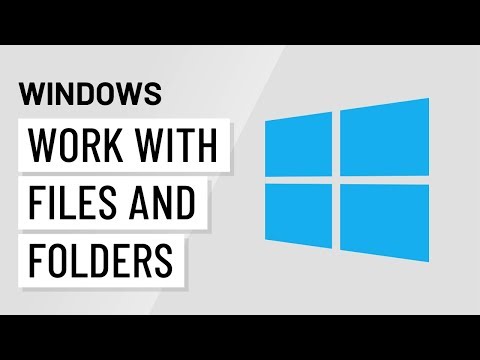 0:02:33
0:02:33
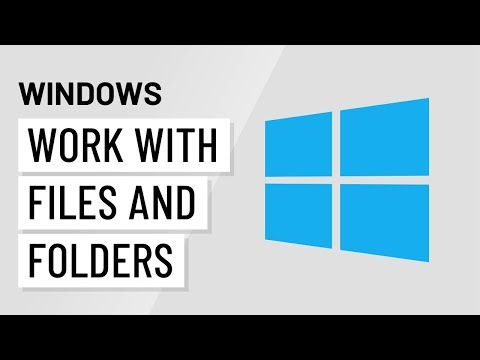 0:02:16
0:02:16
 0:17:19
0:17:19
 0:02:44
0:02:44
 0:14:34
0:14:34
 0:23:51
0:23:51
 0:21:13
0:21:13
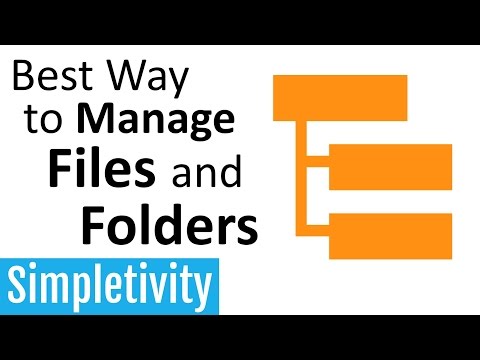 0:05:29
0:05:29
 0:15:21
0:15:21
 0:03:40
0:03:40
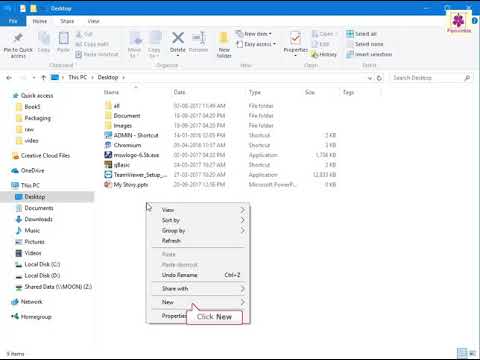 0:01:32
0:01:32
 0:04:39
0:04:39
 0:02:57
0:02:57
 0:30:06
0:30:06
 0:24:33
0:24:33
 0:02:07
0:02:07
 0:22:43
0:22:43
 0:12:03
0:12:03
 0:32:45
0:32:45
 0:35:07
0:35:07
 0:07:49
0:07:49
 0:11:37
0:11:37
 0:01:40
0:01:40
 0:06:21
0:06:21