filmov
tv
Selecting A Column With Blank Cells In Excel: The 2 Best Keyboard Shortcuts

Показать описание
In this video I explain 2 keyboard shortcuts to select a column that contains blank cells in Excel.
-- LINKS --
*** JOIN OUR COMPREHENSIVE EXCEL TRAINING PROGRAM***
-- Keyboard Shortcuts for Selecting Columns with Blank Cells --
It can be difficult to select a column of the used range or current region of data in Excel. Especially when the column contains blank cells.
The first technique requires that the data be in an Excel Table. The keyboard shortcut to select an entire column in a Table is Ctrl+Space.
When the active cell (the cell the user has selected) is in the body of the table, the entire column of the data body range will be selected when pressing Ctrl+Space.
Press Ctrl+Space a 2nd time to include the header cell in the selection.
Press Ctrl+Space a 3rd time to select the entire column of the sheet.
The 2nd technique uses a macro to attempt to select the column of used data on a regular range.
We can store the macro in our Personal Macro Workbook and assign a keyboard shortcut to it to run the macro.
Other videos mentioned in this video:
00:00 Introduction
00:44 Using an Excel Table
01:07 Control Space
02:03 Current Region
03:42 Select Entire Column
-- LINKS --
*** JOIN OUR COMPREHENSIVE EXCEL TRAINING PROGRAM***
-- Keyboard Shortcuts for Selecting Columns with Blank Cells --
It can be difficult to select a column of the used range or current region of data in Excel. Especially when the column contains blank cells.
The first technique requires that the data be in an Excel Table. The keyboard shortcut to select an entire column in a Table is Ctrl+Space.
When the active cell (the cell the user has selected) is in the body of the table, the entire column of the data body range will be selected when pressing Ctrl+Space.
Press Ctrl+Space a 2nd time to include the header cell in the selection.
Press Ctrl+Space a 3rd time to select the entire column of the sheet.
The 2nd technique uses a macro to attempt to select the column of used data on a regular range.
We can store the macro in our Personal Macro Workbook and assign a keyboard shortcut to it to run the macro.
Other videos mentioned in this video:
00:00 Introduction
00:44 Using an Excel Table
01:07 Control Space
02:03 Current Region
03:42 Select Entire Column
Комментарии
 0:02:45
0:02:45
 0:06:03
0:06:03
 0:03:50
0:03:50
 0:06:39
0:06:39
 0:06:52
0:06:52
 0:01:20
0:01:20
 0:07:21
0:07:21
 0:34:32
0:34:32
 0:00:28
0:00:28
 0:04:16
0:04:16
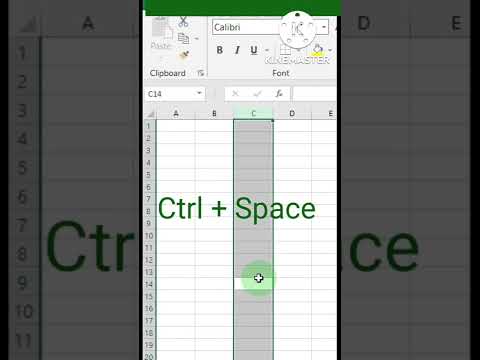 0:00:09
0:00:09
 0:03:25
0:03:25
 0:00:28
0:00:28
 0:03:01
0:03:01
 0:00:37
0:00:37
 0:00:34
0:00:34
 0:02:40
0:02:40
 0:01:00
0:01:00
 0:02:34
0:02:34
 0:07:54
0:07:54
 0:01:23
0:01:23
 0:00:11
0:00:11
 0:01:07
0:01:07