filmov
tv
How to Import CSV Data to SharePoint List with Power Automate | Tutorial

Показать описание
Are you tired of manually importing data from CSV files into your SharePoint List? Look no further! In this comprehensive step-by-step tutorial video, I'll guide you through the seamless process of effortlessly importing your CSV data into your SharePoint List using the incredible power of Power Automate flows.
🚀 What You'll Learn:
📂 How to Import CSV data directly into your SharePoint List in a matter of minutes.
📥 Trigger instant cloud flows to quickly upload CSV files and get started.
🔄 Transform CSV data into strings, arrays, and parse through JSON effortlessly.
🧹 Efficiently filter data from your CSV files to import only what you need.
🌟 Supercharge your data import by handling empty values + tips on how to speed up the process.
➡️ Harness the full potential of expressions for maximum effectiveness.
📂 I'll take it a step further and show you how to import data from multiple CSV files in one go to SharePoint Lists, saving you time and effort.
Say goodbye to tedious manual data import tasks and automate your data import process with ease. Dive into the video now and unlock the potential of Power Automate for SharePoint List data import.
⬇️ Download the CSV Files, SharePoint list schema & Power Automate flows showcased in the video:
Exclusive for Channel Members (Silver 🥈 & Gold 🥇 Club)
Find the download link in the Community Tab for Members.
🔗 Add & Update Excel Data to SharePoint List using Power Automate | Excel Import using flow
#PowerAutomate #SharePoint #CSV #Excel #PowerPlatform
Table of Contents:
00:00 - Introduction to importing CSV file data into a SharePoint / Microsoft List with Power Automate flows
00:33 - Scenario: Import CSV to SharePoint List
01:06 - Import CSV data quickly into SharePoint List (out of the box feature)
05:35 - Use Power Automate to import CSV data to SharePoint List
09:55 - Filter data in CSV file with Power Automate
13:18 - Add Filter Array data JSON output (CSV) to SharePoint List - Import into text, number, choice, date columns
16:54 - Speed up the data import process in flows with apply to each loop pagination
17:27 - Import Person (Email) data from CSV to SharePoint list
17:59 - Import data to Multi Choice SharePoint Column
20:37 - Handle empty data scenarios in CSV file
24:02 - How to Import data rows from multiple CSV files to SharePoint list
25:28 - READY to subscribe to Reza Dorrani’s channel
🤝 Let’s connect on social:
🚀 What You'll Learn:
📂 How to Import CSV data directly into your SharePoint List in a matter of minutes.
📥 Trigger instant cloud flows to quickly upload CSV files and get started.
🔄 Transform CSV data into strings, arrays, and parse through JSON effortlessly.
🧹 Efficiently filter data from your CSV files to import only what you need.
🌟 Supercharge your data import by handling empty values + tips on how to speed up the process.
➡️ Harness the full potential of expressions for maximum effectiveness.
📂 I'll take it a step further and show you how to import data from multiple CSV files in one go to SharePoint Lists, saving you time and effort.
Say goodbye to tedious manual data import tasks and automate your data import process with ease. Dive into the video now and unlock the potential of Power Automate for SharePoint List data import.
⬇️ Download the CSV Files, SharePoint list schema & Power Automate flows showcased in the video:
Exclusive for Channel Members (Silver 🥈 & Gold 🥇 Club)
Find the download link in the Community Tab for Members.
🔗 Add & Update Excel Data to SharePoint List using Power Automate | Excel Import using flow
#PowerAutomate #SharePoint #CSV #Excel #PowerPlatform
Table of Contents:
00:00 - Introduction to importing CSV file data into a SharePoint / Microsoft List with Power Automate flows
00:33 - Scenario: Import CSV to SharePoint List
01:06 - Import CSV data quickly into SharePoint List (out of the box feature)
05:35 - Use Power Automate to import CSV data to SharePoint List
09:55 - Filter data in CSV file with Power Automate
13:18 - Add Filter Array data JSON output (CSV) to SharePoint List - Import into text, number, choice, date columns
16:54 - Speed up the data import process in flows with apply to each loop pagination
17:27 - Import Person (Email) data from CSV to SharePoint list
17:59 - Import data to Multi Choice SharePoint Column
20:37 - Handle empty data scenarios in CSV file
24:02 - How to Import data rows from multiple CSV files to SharePoint list
25:28 - READY to subscribe to Reza Dorrani’s channel
🤝 Let’s connect on social:
Комментарии
 0:03:22
0:03:22
 0:01:39
0:01:39
 0:01:14
0:01:14
 0:08:08
0:08:08
 0:02:20
0:02:20
 0:04:04
0:04:04
 0:00:49
0:00:49
 0:06:15
0:06:15
 0:00:43
0:00:43
 0:02:57
0:02:57
 0:02:08
0:02:08
 0:06:08
0:06:08
 0:00:18
0:00:18
 0:03:47
0:03:47
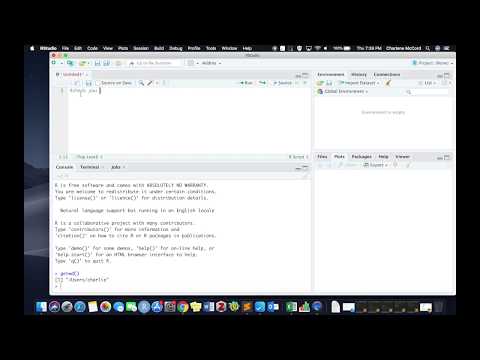 0:05:56
0:05:56
 0:16:12
0:16:12
 0:05:04
0:05:04
 0:02:53
0:02:53
 0:05:01
0:05:01
 0:03:53
0:03:53
 0:06:25
0:06:25
 0:00:44
0:00:44
 0:03:59
0:03:59
 0:02:36
0:02:36