filmov
tv
4 How to install Tomcat server | configure | Adv Java Servlet programming Tutorial |advance java
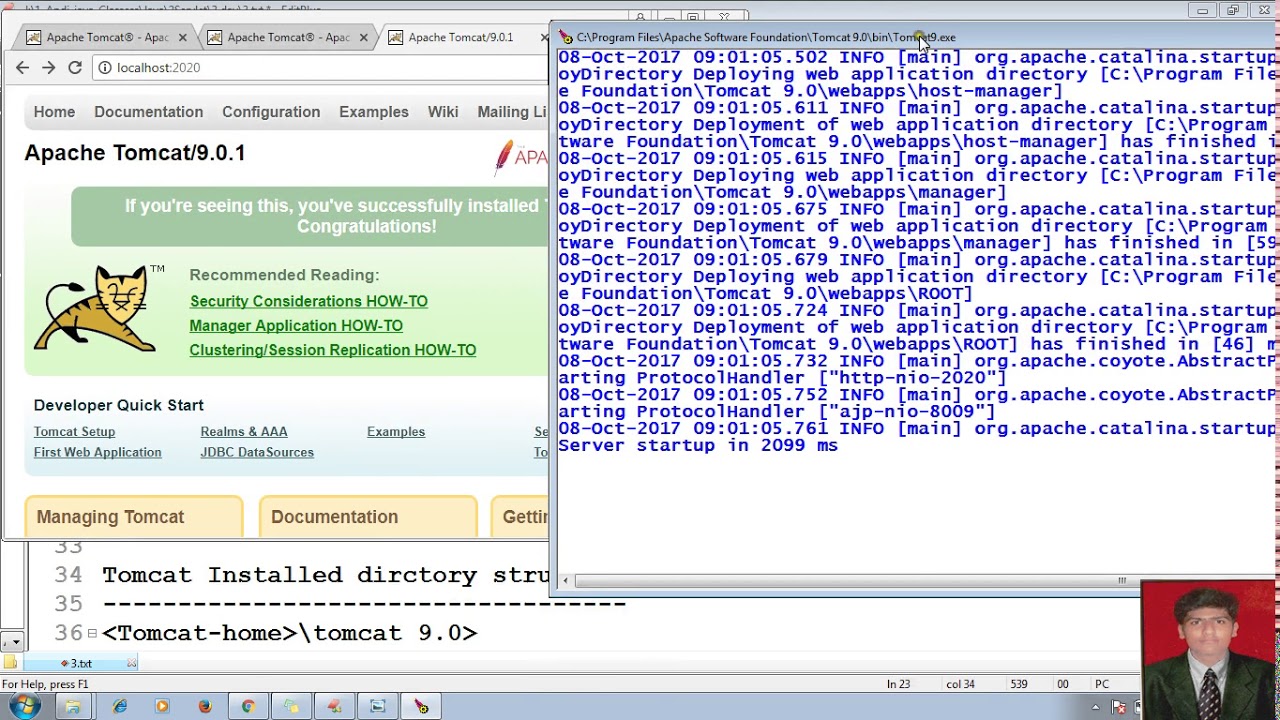
Показать описание
#Installing #Tomcat 9.X #Server #Software : #Adv #Java #Servlet #programming #Tutorial #advance #java #tutorial
Type : Java based Web Server Software
Vendor : Sun Ms --- Apache Foundation
Creator : Mr. David Dunconson
Default Port Number : 8080
Version : 9.0 (Compatiable with JDK 1.8+ )
8.0 (Compatiable with JDK 1.7+ )
7.0 (Compatiable with JDK 1.6+ )
Steps to install to Tomcat:
---------------------------
(First do confirm that JDK is installed or not)
if installed the dont forget to set the path & classpath
1) Download the installer from the above said URL
2) Start the server tomcat
3) Check the server from browser
While installing Tomcat we need to choose the following information:
1) Installation directory
2) Username and password (can be changeable after installation)
3) Port No. 8080 (can be changeable after installation)
Tomcat Installed directory structure:
-----------------------------------
C:\Program Files\Apache Software Foundation=Tomcat_home
Tomcat-home\tomcat 9.0
-----
|------conf
|-----*.xml
|------bin
|-----*.exe
|------lib
|---*.jar (other jar)
|-------webapp
|---webapp1 (.war) web archieves
|---webapp2 (.war)
|-------logs
|---*.txt
|-------work
|---CATALINA
|-------temp
|---temp files
|-------other misc. files
Step 3) To Start Tomcat Web Server:
Step 4) To check whether tomcat server is started or not on same machine
Open the browser & hit for
to change the username & password
Note: When Tomcat server is started then
Deamon process will be launched to listen the client request.
Procedure to change default port number of tomcat after installation :
Go to
search for default port number under connector tag & then change
to see the changed port number of tomcat, dont forget to restart the tomcat server, test in browser as well as we can look in server console.
Type : Java based Web Server Software
Vendor : Sun Ms --- Apache Foundation
Creator : Mr. David Dunconson
Default Port Number : 8080
Version : 9.0 (Compatiable with JDK 1.8+ )
8.0 (Compatiable with JDK 1.7+ )
7.0 (Compatiable with JDK 1.6+ )
Steps to install to Tomcat:
---------------------------
(First do confirm that JDK is installed or not)
if installed the dont forget to set the path & classpath
1) Download the installer from the above said URL
2) Start the server tomcat
3) Check the server from browser
While installing Tomcat we need to choose the following information:
1) Installation directory
2) Username and password (can be changeable after installation)
3) Port No. 8080 (can be changeable after installation)
Tomcat Installed directory structure:
-----------------------------------
C:\Program Files\Apache Software Foundation=Tomcat_home
Tomcat-home\tomcat 9.0
-----
|------conf
|-----*.xml
|------bin
|-----*.exe
|------lib
|---*.jar (other jar)
|-------webapp
|---webapp1 (.war) web archieves
|---webapp2 (.war)
|-------logs
|---*.txt
|-------work
|---CATALINA
|-------temp
|---temp files
|-------other misc. files
Step 3) To Start Tomcat Web Server:
Step 4) To check whether tomcat server is started or not on same machine
Open the browser & hit for
to change the username & password
Note: When Tomcat server is started then
Deamon process will be launched to listen the client request.
Procedure to change default port number of tomcat after installation :
Go to
search for default port number under connector tag & then change
to see the changed port number of tomcat, dont forget to restart the tomcat server, test in browser as well as we can look in server console.
Комментарии
 0:04:09
0:04:09
 0:04:06
0:04:06
 0:27:29
0:27:29
 0:06:52
0:06:52
 0:07:51
0:07:51
 0:03:46
0:03:46
 0:11:19
0:11:19
 0:33:54
0:33:54
 0:13:57
0:13:57
 0:05:55
0:05:55
 0:23:12
0:23:12
 0:09:05
0:09:05
 0:04:23
0:04:23
 0:04:32
0:04:32
 0:02:24
0:02:24
 0:06:06
0:06:06
 0:03:45
0:03:45
 0:17:54
0:17:54
 0:10:02
0:10:02
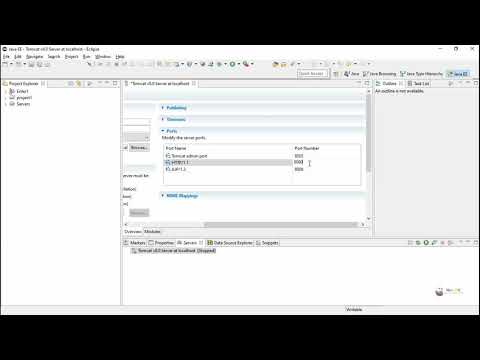 0:03:23
0:03:23
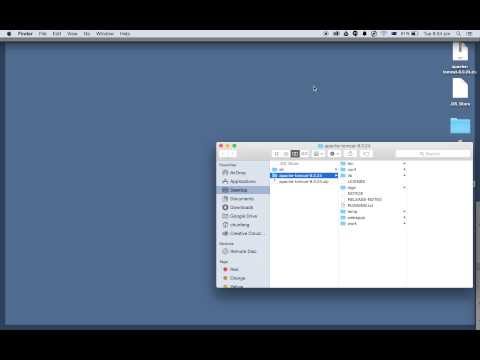 0:01:57
0:01:57
 0:08:07
0:08:07
 0:12:41
0:12:41
 0:00:44
0:00:44