filmov
tv
How to install and Configure Apache Tomcat in Linux (RHEL/CentOS)

Показать описание
TOMCAT APACHE:
Apache Tomcat is a web server for Java server-side applications. It is a Servlet/JSP container and implements several Java EE specifications.
Steps to follow for the installation and configuration of TOMCAT APACHE in RHEL/CentOS:
1. Login as root in server and configure yum local repo if not already configured. (watch below video for yum local repo configuration):
2. Install tomcat package from repository by yum command.
# yum install tomcat
4. Install all other tomcat packages like tomcat webapps, tomcat docs etc.
# yum install tomcat*
user username="admin" password="password" roles="manager-gui,admin-gui"/
6. Start tomcat service now.
# systemctl start tomcat
7. Set tomcat service to start automatically after reboot.
# systemctl enable tomcat
8. Add port 8080 (to be used by tomcat) in firewall.
# firewall-cmd --permanent --zone=public --add-port=8080/tcp
9. Reload the firewall.
# firewall-cmd --reload
Now Test your configuration:
Open Firefox and write below line in address bar.
localhost:8080
or
Open any browser and write below line in address bar.
ip-address:8080
(where ip-address is the IP address of your tomcat server)
You should see a webpage showing successful configuration of Tomcat Apache.
You have successfully installed and configured Tomcat Apache in Linux.
=====================================================
Thanks for watching the video. Please like our videos, share with your friends and feel free to ask anything, post your queries in comments section. We will feel glad to answer your question. And don't forget to subscribe the channel.
==================================================
Complete File Permissions in Linux (RHEL) including advance file permissions and ACL:
LVM Snapshot in RHEL:
Reset Root Password in RHEL 8:
Logical Volume Management in RHEL 8:
Configure VNC in RHEL:
Create Swap File in RHEL 8:
====================================================
Contact Us:
To Follow Vikas Nehra's Twitter Handle:👇
For Registration:👇
To Follow Our Twitter Handle:👇
To Visit Our Facebook Page:👇
To Follow Nehra Classes on Instagram:👇
To Our Visit Our Webpage:👇
Join Us on Telegram App: 👇
WhatsApp Us: 👇
Email Us:👇
====================================================
©COPYRIGHT. ALL RIGHTS RESERVED.
Apache Tomcat is a web server for Java server-side applications. It is a Servlet/JSP container and implements several Java EE specifications.
Steps to follow for the installation and configuration of TOMCAT APACHE in RHEL/CentOS:
1. Login as root in server and configure yum local repo if not already configured. (watch below video for yum local repo configuration):
2. Install tomcat package from repository by yum command.
# yum install tomcat
4. Install all other tomcat packages like tomcat webapps, tomcat docs etc.
# yum install tomcat*
user username="admin" password="password" roles="manager-gui,admin-gui"/
6. Start tomcat service now.
# systemctl start tomcat
7. Set tomcat service to start automatically after reboot.
# systemctl enable tomcat
8. Add port 8080 (to be used by tomcat) in firewall.
# firewall-cmd --permanent --zone=public --add-port=8080/tcp
9. Reload the firewall.
# firewall-cmd --reload
Now Test your configuration:
Open Firefox and write below line in address bar.
localhost:8080
or
Open any browser and write below line in address bar.
ip-address:8080
(where ip-address is the IP address of your tomcat server)
You should see a webpage showing successful configuration of Tomcat Apache.
You have successfully installed and configured Tomcat Apache in Linux.
=====================================================
Thanks for watching the video. Please like our videos, share with your friends and feel free to ask anything, post your queries in comments section. We will feel glad to answer your question. And don't forget to subscribe the channel.
==================================================
Complete File Permissions in Linux (RHEL) including advance file permissions and ACL:
LVM Snapshot in RHEL:
Reset Root Password in RHEL 8:
Logical Volume Management in RHEL 8:
Configure VNC in RHEL:
Create Swap File in RHEL 8:
====================================================
Contact Us:
To Follow Vikas Nehra's Twitter Handle:👇
For Registration:👇
To Follow Our Twitter Handle:👇
To Visit Our Facebook Page:👇
To Follow Nehra Classes on Instagram:👇
To Our Visit Our Webpage:👇
Join Us on Telegram App: 👇
WhatsApp Us: 👇
Email Us:👇
====================================================
©COPYRIGHT. ALL RIGHTS RESERVED.
Комментарии
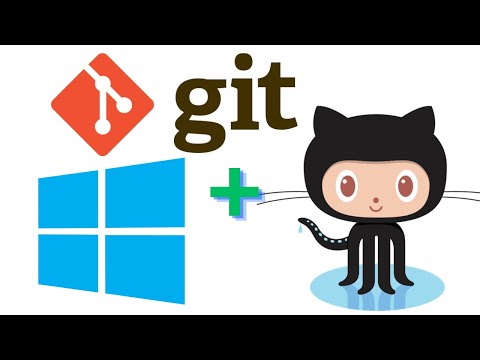 0:24:12
0:24:12
 0:01:16
0:01:16
 0:09:35
0:09:35
 0:03:28
0:03:28
 0:13:19
0:13:19
 0:12:57
0:12:57
 0:10:42
0:10:42
 0:07:58
0:07:58
 0:13:03
0:13:03
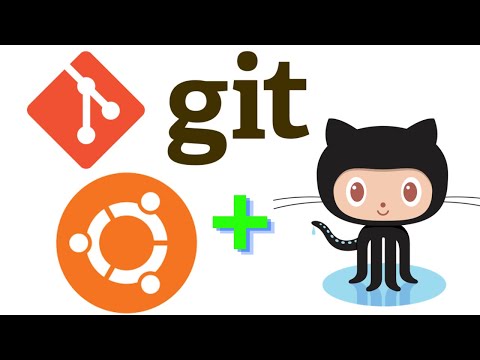 0:18:29
0:18:29
 0:03:38
0:03:38
 0:14:03
0:14:03
 1:03:47
1:03:47
 0:03:27
0:03:27
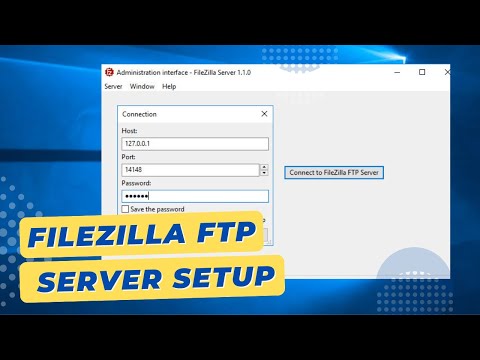 0:07:19
0:07:19
 0:05:21
0:05:21
 0:06:04
0:06:04
 0:11:53
0:11:53
 0:17:57
0:17:57
 0:17:56
0:17:56
 0:17:41
0:17:41
 0:27:43
0:27:43
 0:09:50
0:09:50
 0:18:53
0:18:53