filmov
tv
Menu Groups, Categories, Items, and Modifiers

Показать описание
Creating menus is designed to be as easy and as quick as possible. This first video will simply cover creating menu groups, categories, items, and modifiers. These are the core features of Lavu’s menu building.
Menu Groups can be created by selecting the option from the dropdown menu at the top of the screen. Type in a name for your new menu group and click save. The arrows to the left can be used to reorder your menu groups.
Once a group has been created, you can select it from the same dropdown as before. There will be a green button where you can create new menu categories. Give the category a name, and click save.
With a category created, you can now create menu items. Give the item a name, provide a price, or leave it blank to make it free. There are tons of other settings located within category details, and menu items details, which you should explore on your own time. Most of the settings are self explanatory.
Creating modifiers follows a very similar process. Click on either Forced or Optional Modifiers. Scroll to the bottom of the page, and click Add mod list. Click add choice to provide selections a customer can choose from.
You can create a choice modifier, or a checklist modifier, by selecting it from this dropdown here. If you are creating a checklist modifier, you can select a limit to the number of choices you can make.
Detours can be used to link modifier choices to other modifier lists. A common example is ordering a salad as a side, and then having to choose from a list of salad dressings.
To link a modifier to your menu, navigate back to menu items and use these drop-downs here. You can link the same modifier list to an entire category by using the top dropdown. If you need to link a modifier list to a specific item, use the dropdown to right of the item.
The same process can be applied to optional modifiers.
Menu Groups can be created by selecting the option from the dropdown menu at the top of the screen. Type in a name for your new menu group and click save. The arrows to the left can be used to reorder your menu groups.
Once a group has been created, you can select it from the same dropdown as before. There will be a green button where you can create new menu categories. Give the category a name, and click save.
With a category created, you can now create menu items. Give the item a name, provide a price, or leave it blank to make it free. There are tons of other settings located within category details, and menu items details, which you should explore on your own time. Most of the settings are self explanatory.
Creating modifiers follows a very similar process. Click on either Forced or Optional Modifiers. Scroll to the bottom of the page, and click Add mod list. Click add choice to provide selections a customer can choose from.
You can create a choice modifier, or a checklist modifier, by selecting it from this dropdown here. If you are creating a checklist modifier, you can select a limit to the number of choices you can make.
Detours can be used to link modifier choices to other modifier lists. A common example is ordering a salad as a side, and then having to choose from a list of salad dressings.
To link a modifier to your menu, navigate back to menu items and use these drop-downs here. You can link the same modifier list to an entire category by using the top dropdown. If you need to link a modifier list to a specific item, use the dropdown to right of the item.
The same process can be applied to optional modifiers.
 0:01:46
0:01:46
 0:03:16
0:03:16
 0:00:44
0:00:44
 0:03:21
0:03:21
 0:03:50
0:03:50
 0:09:58
0:09:58
 0:12:08
0:12:08
 0:00:19
0:00:19
 0:01:17
0:01:17
 0:03:24
0:03:24
 0:15:40
0:15:40
 0:09:09
0:09:09
 0:00:54
0:00:54
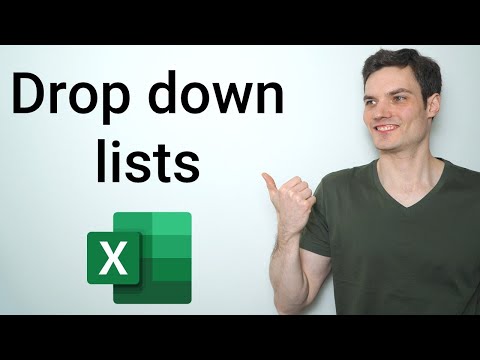 0:08:37
0:08:37
 0:00:20
0:00:20
 0:00:12
0:00:12
 0:00:18
0:00:18
 0:02:44
0:02:44
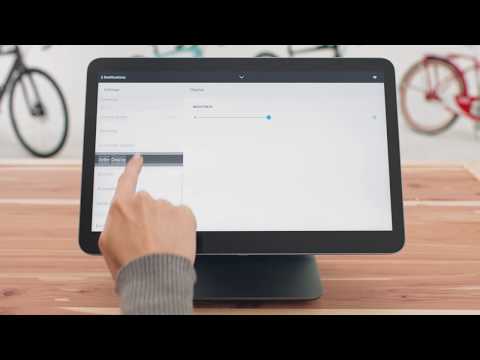 0:02:02
0:02:02
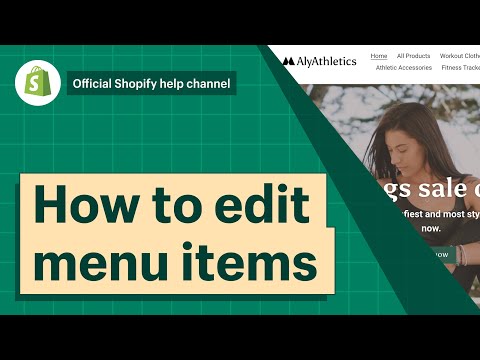 0:05:18
0:05:18
 0:00:34
0:00:34
 0:08:40
0:08:40
 0:00:23
0:00:23
 0:03:05
0:03:05