filmov
tv
How To Completely Uninstall Software | Delete Leftover Files | Solidworks Clean Uninstallation.

Показать описание
Join this channel to get access to perks:
How To Completely Uninstall Software | Delete Leftover Files | Solidworks Clean Uninstallation.
Performing a clean uninstallation of software from your PC involves removing not only the program itself but also any related files, folders, and registry entries that might have been created during installation and use. Here's a general guide on how to do this, tailored to Windows and macOS, as they are the most commonly used operating systems:
For Windows Users
Use the Built-in Uninstaller:
Open the Control Panel (you can search for it in the Start menu).
Click on "Programs and Features" or "Uninstall a program" under the Programs section.
Find the software you want to uninstall in the list, click on it, and then click the "Uninstall" button. Follow the prompts to uninstall the software.
Use the Software’s Custom Uninstaller (if available):
Some software comes with its own uninstaller utility, which might do a more thorough job than the standard Windows uninstaller. Check the program's menu folder in the Start menu for any uninstall utility.
Clean Out Leftover Files and Folders:
Even after uninstallation, programs may leave behind files and folders. Check the program's installation directory (usually in "Program Files" or "Program Files (x86)" on the system drive) and delete any remaining files related to the software.
Also, check your "Documents" and "AppData" folders for any leftover files. Be cautious with this step to avoid deleting important data.
Clean the Registry (Advanced):
The Windows Registry might also contain leftover entries from the software. You can use a registry cleaner or manually edit the registry using "Regedit" to remove these entries. Be very careful, as incorrect changes to the registry can cause system issues. It's advised to back up the registry before making any changes.
Restart Your PC:
After uninstallation and cleanup, restart your PC to ensure all changes take effect.
TAGS.
how to completely uninstall software from, windows delete,leftover,files,and,registry,keys,how to completely uninstall a software from windows pc,delete leftover files and registry keys,how to delete leftover files and registry keys,uninstalled program on windows os,uninstall any software,from your pc,registry entries,pc slow,portal seven,portal 7,How To Completely Uninstall Software | Delete Leftover Files | Solidworks Clean Uninstallation
Track Name. Alexi Action-Passion
How To Completely Uninstall Software | Delete Leftover Files | Solidworks Clean Uninstallation.
Performing a clean uninstallation of software from your PC involves removing not only the program itself but also any related files, folders, and registry entries that might have been created during installation and use. Here's a general guide on how to do this, tailored to Windows and macOS, as they are the most commonly used operating systems:
For Windows Users
Use the Built-in Uninstaller:
Open the Control Panel (you can search for it in the Start menu).
Click on "Programs and Features" or "Uninstall a program" under the Programs section.
Find the software you want to uninstall in the list, click on it, and then click the "Uninstall" button. Follow the prompts to uninstall the software.
Use the Software’s Custom Uninstaller (if available):
Some software comes with its own uninstaller utility, which might do a more thorough job than the standard Windows uninstaller. Check the program's menu folder in the Start menu for any uninstall utility.
Clean Out Leftover Files and Folders:
Even after uninstallation, programs may leave behind files and folders. Check the program's installation directory (usually in "Program Files" or "Program Files (x86)" on the system drive) and delete any remaining files related to the software.
Also, check your "Documents" and "AppData" folders for any leftover files. Be cautious with this step to avoid deleting important data.
Clean the Registry (Advanced):
The Windows Registry might also contain leftover entries from the software. You can use a registry cleaner or manually edit the registry using "Regedit" to remove these entries. Be very careful, as incorrect changes to the registry can cause system issues. It's advised to back up the registry before making any changes.
Restart Your PC:
After uninstallation and cleanup, restart your PC to ensure all changes take effect.
TAGS.
how to completely uninstall software from, windows delete,leftover,files,and,registry,keys,how to completely uninstall a software from windows pc,delete leftover files and registry keys,how to delete leftover files and registry keys,uninstalled program on windows os,uninstall any software,from your pc,registry entries,pc slow,portal seven,portal 7,How To Completely Uninstall Software | Delete Leftover Files | Solidworks Clean Uninstallation
Track Name. Alexi Action-Passion
Комментарии
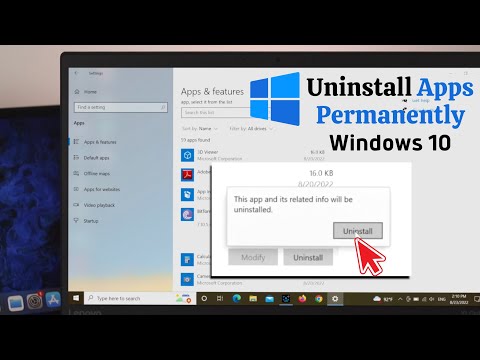 0:02:05
0:02:05
 0:17:55
0:17:55
 0:00:16
0:00:16
 0:02:15
0:02:15
 0:10:55
0:10:55
 0:08:21
0:08:21
 0:03:19
0:03:19
 0:01:31
0:01:31
 0:01:25
0:01:25
 0:03:27
0:03:27
 0:01:56
0:01:56
 0:13:32
0:13:32
 0:08:12
0:08:12
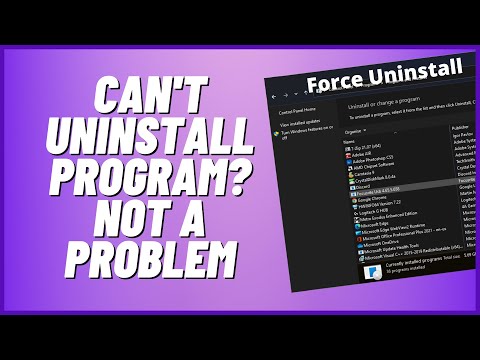 0:09:54
0:09:54
 0:02:34
0:02:34
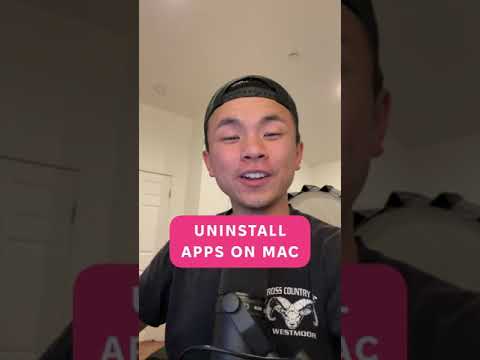 0:00:44
0:00:44
 0:01:44
0:01:44
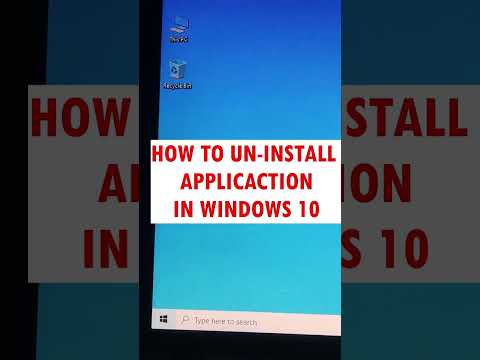 0:00:36
0:00:36
 0:02:27
0:02:27
 0:02:49
0:02:49
 0:21:38
0:21:38
 0:06:27
0:06:27
 0:03:08
0:03:08
 0:09:49
0:09:49