filmov
tv
How to install CodeBlocks IDE on Windows 10/11 [2024 Update] MinGW GCC Compiler | C & C++ Program

Показать описание
Hello Everyone! Today in this video I am going to step by step guide you How to install CodeBlocks IDE for C and C++ programming on Windows 10/11. Windows (64-bit).
Here I will show you how to install MinGW 64 for Windows 10/11 as a compiler.
After that, I am also going to show you How to Create your First Hello World Program in both C programming and C++ Programming Languages.
Geeky Script (
@GeekyScript) is a Computer Science - Educational video creator 🎉
You can support us by buying a coffee ☕️ here —
✻ I really hope you find this video useful. ♥
✻ Please click on the CC button to read the subtitles of this video.
Step 1. First You need to download CodeBlocks for Windows 10/11. For that just go to the following link:
This page will lead to the CodeBlocks download page.
Now after downloading CodeBlocks save the file to the disk and follow the next step for installation.
Step 2. Install CodeBlocks
Step 3. Now you need to set the environment variables, so for that, you need to paste the bin path. If you face any difficulty just follow the video.
What’s the CodeBlocks IDE?
- Code::Blocks is a free, open-source cross-platform IDE that supports multiple compilers including GCC, Clang, and Visual C++. It is developed in C++ using wxWidgets as the GUI toolkit. Using a plugin architecture, its capabilities, and features are defined by the provided plugins.
The instructions in this video tutorial can be applied to laptops, desktops, computers, and tablets that run the Windows 10/11 operating system like Windows 10/11 Home, Windows 10/11 Professional, Windows 10/11 Enterprise, and Windows 10/11 Education. This tutorial will work on all hardware manufacturers, like Dell, HP, Acer, Asus, Toshiba, Lenovo, and Samsung.
#CodeBlocks #gccCompiler #C #C++ #C++tutorialforbeginners #Ctutorial #Cprogramming #Cprogrammingtutorial #Cppbasicsforbeginners #Windows11
Topics addressed in this tutorial:
Best C++ Compiler: How to Install Code:Block in Windows 10/11, Windows
c++ - Setting up MingW and Code::Blocks in Windows 10/11 64
Searches related to install code blocks on Windows 10/11
how to install code blocks on Mac
download codeblocks for windows
download codeblocks for Windows 10/11 64 bit
download codeblocks for Windows 10/11
install gcc windows
► Laptop I use:
► Recommended Laptops (35k Range):
► Laptops 50k Range:
► Rode Wireless Mike:
---------------------------------------------------------------------------
MY RELATED VIDEOS:
---------------------------------------------------------------------------
THANK YOU so much for watching!
Please make sure to LIKE and SHARE the video and SUBSCRIBE to the channel for more such videos :)
CONNECT WITH ME ON:
Affiliate Disclaimer: Some of the links above are affiliate (referral) links which means if you do click and purchase through them, then I may receive a commission. This helps support the free content on this channel.
Here I will show you how to install MinGW 64 for Windows 10/11 as a compiler.
After that, I am also going to show you How to Create your First Hello World Program in both C programming and C++ Programming Languages.
Geeky Script (
@GeekyScript) is a Computer Science - Educational video creator 🎉
You can support us by buying a coffee ☕️ here —
✻ I really hope you find this video useful. ♥
✻ Please click on the CC button to read the subtitles of this video.
Step 1. First You need to download CodeBlocks for Windows 10/11. For that just go to the following link:
This page will lead to the CodeBlocks download page.
Now after downloading CodeBlocks save the file to the disk and follow the next step for installation.
Step 2. Install CodeBlocks
Step 3. Now you need to set the environment variables, so for that, you need to paste the bin path. If you face any difficulty just follow the video.
What’s the CodeBlocks IDE?
- Code::Blocks is a free, open-source cross-platform IDE that supports multiple compilers including GCC, Clang, and Visual C++. It is developed in C++ using wxWidgets as the GUI toolkit. Using a plugin architecture, its capabilities, and features are defined by the provided plugins.
The instructions in this video tutorial can be applied to laptops, desktops, computers, and tablets that run the Windows 10/11 operating system like Windows 10/11 Home, Windows 10/11 Professional, Windows 10/11 Enterprise, and Windows 10/11 Education. This tutorial will work on all hardware manufacturers, like Dell, HP, Acer, Asus, Toshiba, Lenovo, and Samsung.
#CodeBlocks #gccCompiler #C #C++ #C++tutorialforbeginners #Ctutorial #Cprogramming #Cprogrammingtutorial #Cppbasicsforbeginners #Windows11
Topics addressed in this tutorial:
Best C++ Compiler: How to Install Code:Block in Windows 10/11, Windows
c++ - Setting up MingW and Code::Blocks in Windows 10/11 64
Searches related to install code blocks on Windows 10/11
how to install code blocks on Mac
download codeblocks for windows
download codeblocks for Windows 10/11 64 bit
download codeblocks for Windows 10/11
install gcc windows
► Laptop I use:
► Recommended Laptops (35k Range):
► Laptops 50k Range:
► Rode Wireless Mike:
---------------------------------------------------------------------------
MY RELATED VIDEOS:
---------------------------------------------------------------------------
THANK YOU so much for watching!
Please make sure to LIKE and SHARE the video and SUBSCRIBE to the channel for more such videos :)
CONNECT WITH ME ON:
Affiliate Disclaimer: Some of the links above are affiliate (referral) links which means if you do click and purchase through them, then I may receive a commission. This helps support the free content on this channel.
Комментарии
 0:08:10
0:08:10
 0:06:39
0:06:39
 0:08:03
0:08:03
 0:13:19
0:13:19
 0:03:23
0:03:23
 0:06:46
0:06:46
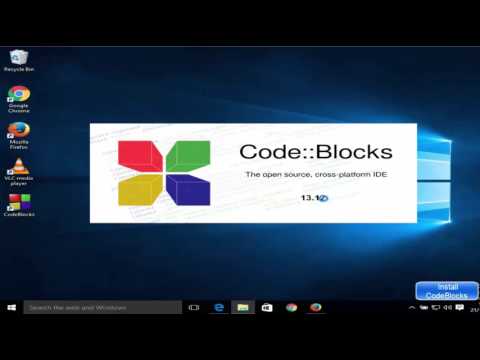 0:07:10
0:07:10
 0:07:39
0:07:39
 0:08:04
0:08:04
 0:06:29
0:06:29
 0:06:56
0:06:56
 0:05:07
0:05:07
 0:03:21
0:03:21
 0:06:19
0:06:19
 0:07:03
0:07:03
 0:05:13
0:05:13
 0:10:01
0:10:01
 0:05:20
0:05:20
 0:05:38
0:05:38
 0:01:10
0:01:10
 0:08:27
0:08:27
 0:05:16
0:05:16
 0:04:14
0:04:14
 0:04:56
0:04:56