filmov
tv
How to Reset your WordPress Site Delete all Contents wp reset plugin. Restore Back up snapshot 2022
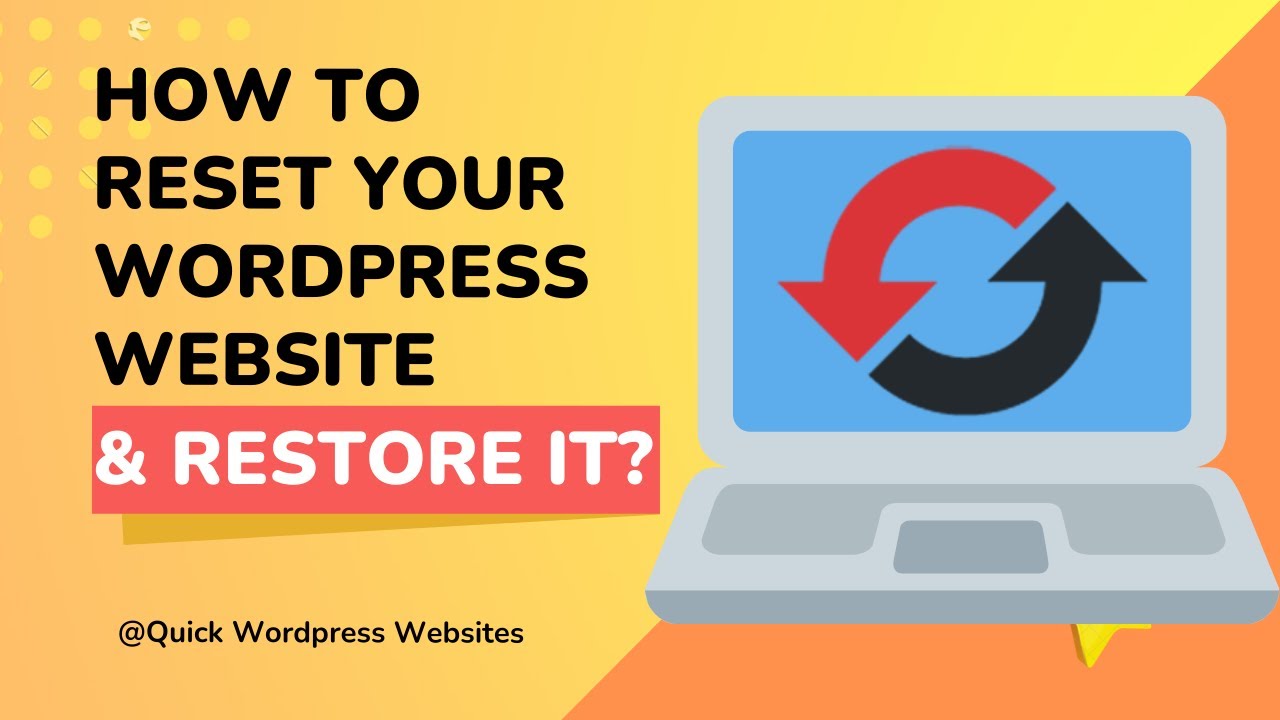
Показать описание
How to reset your WordPress website
Please read carefully before proceeding to understand what WP Reset does, and remember to always create a snapshot
RESETTING WILL DELETE:
all posts, pages, custom post types, comments, media entries, users
all default WP database tables
RESETTING WILL NOT DELETE OR MODIFY:
media files – they remain in the wp-uploads folder untouched but will no longer be listed under Media in admin
no files are touched; plugins, themes, uploads – everything stays
site title, WordPress address, site address, site language and search engine visibility settings
currently logged in user will be restored with the current username and password
WHAT HAPPENS WHEN I CLICK THE RESET BUTTON?
remember to always create a snapshot first or a full backup
you will have to confirm the action one more time because there is NO UNDO
everything will be reset; see bullets above for details
site title, WordPress address, site address, site language, search engine visibility settings as well as the current user will be restored
you will be logged out, automatically logged in and taken to the admin dashboard
WP Reset plugin will be reactivated if that option is chosen in the post-reset options
UNDOING A RESET
Before doing a reset, create a snapshot. The button is located right next to the reset button and it takes less than 10 seconds to create a snapshot. After reset is done, if you need to undo it simply restore the snapshot and that's it.
🎬 𝗧𝗮𝗯𝗹𝗲 𝗼𝗳 𝗖𝗼𝗻𝘁𝗲𝗻𝘁s
0:00 Introduction
0:19 Install the wp reset plugin
1:20 To take a snapshot / Backup of your current site
2:10 Reset your WordPress site using the plugin
4:03 How do we restore the snapshot
📌 𝗙𝗼𝗹𝗹𝗼𝘄 𝘁𝗵𝗲𝘀𝗲 𝘀𝗶𝗺𝗽𝗹𝗲 𝘀𝘁𝗲𝗽𝘀
If you've created a WordPress site and want to revert to the default WordPress site, follow these steps.
Following these instructions will make it simple for you to do so.
Step 1 : Install the WP Reset plugin.
Step 2 : Using the plugin, reset your WordPress site.
It's a good idea to make a backup of your website before you reset it.
You can now take a snapshot of your current site after the reset if you wish to fast return to it.
Go to your dashboard ► Tools ► WP Reset ► Snapshots and click "Create Snapshot".
You can reset your site once you've made it.
To reset, go to the WP reset plugin's reset tab and select "Reset WordPress" from the drop-down menu.
Your site will be restored to its default form as soon as you click the reset WordPress button.
You can now restore the snapshot if you wish to fast return to your prior site.
To restore the snapshot, go to Dashboard ► WP Reset ► Snapshots
Now click 'Actions' on the snapshot you created and click 'Restore Snapshot'.
We are website developers providing free .com Domain, Hosting , SSL Certificate. Please visit our site for the package prices.
Please read carefully before proceeding to understand what WP Reset does, and remember to always create a snapshot
RESETTING WILL DELETE:
all posts, pages, custom post types, comments, media entries, users
all default WP database tables
RESETTING WILL NOT DELETE OR MODIFY:
media files – they remain in the wp-uploads folder untouched but will no longer be listed under Media in admin
no files are touched; plugins, themes, uploads – everything stays
site title, WordPress address, site address, site language and search engine visibility settings
currently logged in user will be restored with the current username and password
WHAT HAPPENS WHEN I CLICK THE RESET BUTTON?
remember to always create a snapshot first or a full backup
you will have to confirm the action one more time because there is NO UNDO
everything will be reset; see bullets above for details
site title, WordPress address, site address, site language, search engine visibility settings as well as the current user will be restored
you will be logged out, automatically logged in and taken to the admin dashboard
WP Reset plugin will be reactivated if that option is chosen in the post-reset options
UNDOING A RESET
Before doing a reset, create a snapshot. The button is located right next to the reset button and it takes less than 10 seconds to create a snapshot. After reset is done, if you need to undo it simply restore the snapshot and that's it.
🎬 𝗧𝗮𝗯𝗹𝗲 𝗼𝗳 𝗖𝗼𝗻𝘁𝗲𝗻𝘁s
0:00 Introduction
0:19 Install the wp reset plugin
1:20 To take a snapshot / Backup of your current site
2:10 Reset your WordPress site using the plugin
4:03 How do we restore the snapshot
📌 𝗙𝗼𝗹𝗹𝗼𝘄 𝘁𝗵𝗲𝘀𝗲 𝘀𝗶𝗺𝗽𝗹𝗲 𝘀𝘁𝗲𝗽𝘀
If you've created a WordPress site and want to revert to the default WordPress site, follow these steps.
Following these instructions will make it simple for you to do so.
Step 1 : Install the WP Reset plugin.
Step 2 : Using the plugin, reset your WordPress site.
It's a good idea to make a backup of your website before you reset it.
You can now take a snapshot of your current site after the reset if you wish to fast return to it.
Go to your dashboard ► Tools ► WP Reset ► Snapshots and click "Create Snapshot".
You can reset your site once you've made it.
To reset, go to the WP reset plugin's reset tab and select "Reset WordPress" from the drop-down menu.
Your site will be restored to its default form as soon as you click the reset WordPress button.
You can now restore the snapshot if you wish to fast return to your prior site.
To restore the snapshot, go to Dashboard ► WP Reset ► Snapshots
Now click 'Actions' on the snapshot you created and click 'Restore Snapshot'.
We are website developers providing free .com Domain, Hosting , SSL Certificate. Please visit our site for the package prices.
 0:06:43
0:06:43
 0:06:37
0:06:37
 0:07:21
0:07:21
 0:05:55
0:05:55
 0:04:57
0:04:57
 0:03:55
0:03:55
 0:04:48
0:04:48
 0:02:41
0:02:41
 0:08:20
0:08:20
 0:05:00
0:05:00
 0:00:22
0:00:22
 0:01:40
0:01:40
 0:02:27
0:02:27
 0:02:48
0:02:48
 0:04:12
0:04:12
 0:13:28
0:13:28
 0:03:34
0:03:34
 0:00:43
0:00:43
 0:05:14
0:05:14
 0:04:32
0:04:32
 0:11:08
0:11:08
 0:08:25
0:08:25
 0:08:37
0:08:37
 0:02:06
0:02:06