filmov
tv
How to Reset Your WordPress Website
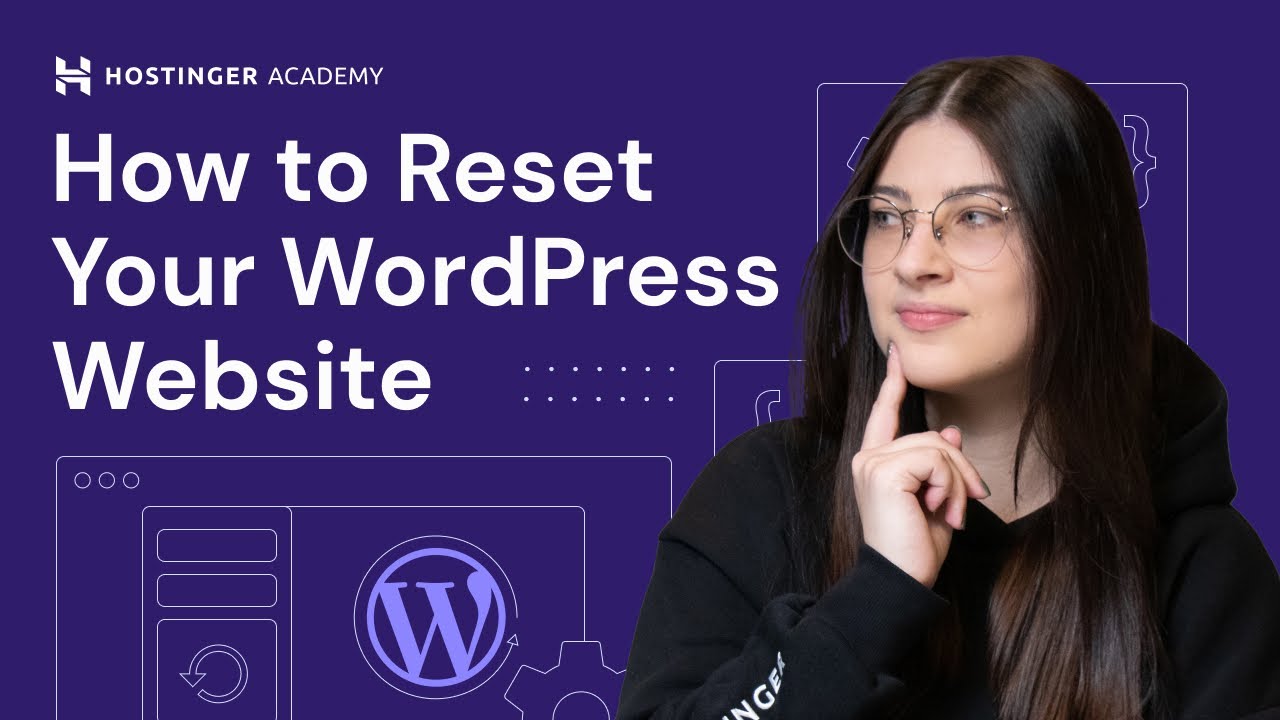
Показать описание
💥 Use the discount code WP10 to get 10% OFF!
Resetting a WordPress site can be a quick way to redesign it, fix performance issues, and deal with cyber attacks. In this video tutorial, you will learn four methods to reset WordPress to default.
____________________________________________
🚀 Ready to Make a Website? Join Our Free Course!
____________________________________________
____________________________________________
📌 Handy Links
How to Reinstall WordPress – Hostinger Tutorials:
How to Install WordPress: The Quickest and Easiest Methods – Hostinger Tutorials:
____________________________________________
⭐Follow Us⭐
__________________________________________
🕒 Timestamps
00:00 - Intro
01:07 - Reset Your WordPress Website to Default
01:20 - Via the Administrative Dashboard
01:47 - Via Hostinger’s Auto-Installer
03:23 - Using a Plugin
04:37 - Using Hostinger’s File Manager
05:23 - Outro
__________________________________________
📌 How to Reset WordPress to Default 📌
Resetting a WordPress website can help solve errors due to heavy customization and cyber attacks.
In this tutorial, we will show you four ways to reset your WordPress website:
🟣 Via the Administrative Dashboard
The first method uses the built-in WordPress installer feature. Log in to the WordPress dashboard, and navigate to Update. After that, click the Re-install button.
🟣 Via Hostinger’s Auto-Installer
Hostinger provides the Auto-Installer feature that lets you quickly install WordPress without going through a manual method. To do that, access hPanel and go to Websites → Auto Installer. Choose WordPress and follow the installation process.
🟣 Using a Plugin
Install and activate the Advanced WordPress Reset plugin. Watch the video to learn how to reset WordPress to default using this plugin.
🟣 Using Hostinger’s File Manager
Another option is deleting all files using Hostinger’s File Manager. Then, reinstall WordPress using the auto-installer feature.
_________________________________________
▶ If you have questions, don’t hesitate and join our Facebook group for more help:
__________________________________________
Thank you for watching! Let us know in the comments below if you have any questions. Good luck on your online journey. 🚀
#howtoresetwordpresstodefault #resetwordpress #HostingerAcademy
Resetting a WordPress site can be a quick way to redesign it, fix performance issues, and deal with cyber attacks. In this video tutorial, you will learn four methods to reset WordPress to default.
____________________________________________
🚀 Ready to Make a Website? Join Our Free Course!
____________________________________________
____________________________________________
📌 Handy Links
How to Reinstall WordPress – Hostinger Tutorials:
How to Install WordPress: The Quickest and Easiest Methods – Hostinger Tutorials:
____________________________________________
⭐Follow Us⭐
__________________________________________
🕒 Timestamps
00:00 - Intro
01:07 - Reset Your WordPress Website to Default
01:20 - Via the Administrative Dashboard
01:47 - Via Hostinger’s Auto-Installer
03:23 - Using a Plugin
04:37 - Using Hostinger’s File Manager
05:23 - Outro
__________________________________________
📌 How to Reset WordPress to Default 📌
Resetting a WordPress website can help solve errors due to heavy customization and cyber attacks.
In this tutorial, we will show you four ways to reset your WordPress website:
🟣 Via the Administrative Dashboard
The first method uses the built-in WordPress installer feature. Log in to the WordPress dashboard, and navigate to Update. After that, click the Re-install button.
🟣 Via Hostinger’s Auto-Installer
Hostinger provides the Auto-Installer feature that lets you quickly install WordPress without going through a manual method. To do that, access hPanel and go to Websites → Auto Installer. Choose WordPress and follow the installation process.
🟣 Using a Plugin
Install and activate the Advanced WordPress Reset plugin. Watch the video to learn how to reset WordPress to default using this plugin.
🟣 Using Hostinger’s File Manager
Another option is deleting all files using Hostinger’s File Manager. Then, reinstall WordPress using the auto-installer feature.
_________________________________________
▶ If you have questions, don’t hesitate and join our Facebook group for more help:
__________________________________________
Thank you for watching! Let us know in the comments below if you have any questions. Good luck on your online journey. 🚀
#howtoresetwordpresstodefault #resetwordpress #HostingerAcademy
Комментарии
 0:06:43
0:06:43
 0:06:37
0:06:37
 0:07:21
0:07:21
 0:05:55
0:05:55
 0:04:57
0:04:57
 0:04:48
0:04:48
 0:03:55
0:03:55
 0:08:20
0:08:20
 0:02:41
0:02:41
 0:05:00
0:05:00
 0:00:22
0:00:22
 0:01:40
0:01:40
 0:02:27
0:02:27
 0:02:48
0:02:48
 0:04:12
0:04:12
 0:13:28
0:13:28
 0:03:34
0:03:34
 0:00:43
0:00:43
 0:05:14
0:05:14
 0:04:32
0:04:32
 0:11:08
0:11:08
 0:08:25
0:08:25
 0:08:37
0:08:37
 0:02:06
0:02:06