filmov
tv
How to set a Virtual Background without Green Screen in ZOOM | Set any image as a Background...!

Показать описание
MY CHANNEL. :--
Real Demo on "How to set a Virtual Background without Green Screen in ZOOM" :--
This video is about how to set a virtual background in video without a
green screen in zoom.In this video we have shown how you can set any image as a background of you video in zoom.
If you work from home but still need to attend video conferences, you can use a virtual background in Zoom to hide your real background environment. It can add a personal touch to the video chat and hide messes behind you.
★★★★★★★★★★★★★★★★★★★★★★★
Thank you For Watching..
Hit the Like Button
And Don't Forget to Subscribe our Channel
★★★★★★★★★★★★★★★★★★★★★★★
Steps Used in above video :--
__________________________________________________________________________
1) Download, install, and then open Zoom.
2) Once the application is open, select the Gear icon in the top-right corner of the window. This opens the “Settings” window.
3) In the left pane of the Settings window, select “Virtual Background.”
4) Below the preview, you’ll find a small selection of backgrounds to choose from. You can also select the box next to “I Have A Green Screen” and/or “Mirror My Video.”
5) If you have a green screen in your background, be sure to check that option because it will significantly improve the quality of your virtual background.
6) Select one of the virtual backgrounds from the library.The background instantly appears behind you.The background of your actual environment will now be completely hidden.
7) If you’re not satisfied with any of the background options in the library, you can use your own. Select the “Add Image or Video” button (represented by the “+” icon) in the top-right corner of the virtual background selection. From there, choose “Add Image” or “Add Video.”
8) Zoom will open the File Explorer (Finder for Mac). Navigate to the location of the image or video you’d like to use, select it, and then click the “Open” button.
9) The selected background will now be applied. Ensure the image you choose is high-resolution so that it doesn’t diminish in quality during your video meeting.
_________________________________________________________________________
More information:-
_________________________________________________________________________
FULL PLAYLIST ON Android App's :
Playlist on YouTube Tip's & Tricks :
Full Playlist on GitHub :
Full Playlist on ZOOM APP :
__________________________________________________________________________
if you Like This video Please Share this video to Your friends and Family and Subscribe my YouTube Channel.
Thank You...!!
Real Demo on "How to set a Virtual Background without Green Screen in ZOOM" :--
This video is about how to set a virtual background in video without a
green screen in zoom.In this video we have shown how you can set any image as a background of you video in zoom.
If you work from home but still need to attend video conferences, you can use a virtual background in Zoom to hide your real background environment. It can add a personal touch to the video chat and hide messes behind you.
★★★★★★★★★★★★★★★★★★★★★★★
Thank you For Watching..
Hit the Like Button
And Don't Forget to Subscribe our Channel
★★★★★★★★★★★★★★★★★★★★★★★
Steps Used in above video :--
__________________________________________________________________________
1) Download, install, and then open Zoom.
2) Once the application is open, select the Gear icon in the top-right corner of the window. This opens the “Settings” window.
3) In the left pane of the Settings window, select “Virtual Background.”
4) Below the preview, you’ll find a small selection of backgrounds to choose from. You can also select the box next to “I Have A Green Screen” and/or “Mirror My Video.”
5) If you have a green screen in your background, be sure to check that option because it will significantly improve the quality of your virtual background.
6) Select one of the virtual backgrounds from the library.The background instantly appears behind you.The background of your actual environment will now be completely hidden.
7) If you’re not satisfied with any of the background options in the library, you can use your own. Select the “Add Image or Video” button (represented by the “+” icon) in the top-right corner of the virtual background selection. From there, choose “Add Image” or “Add Video.”
8) Zoom will open the File Explorer (Finder for Mac). Navigate to the location of the image or video you’d like to use, select it, and then click the “Open” button.
9) The selected background will now be applied. Ensure the image you choose is high-resolution so that it doesn’t diminish in quality during your video meeting.
_________________________________________________________________________
More information:-
_________________________________________________________________________
FULL PLAYLIST ON Android App's :
Playlist on YouTube Tip's & Tricks :
Full Playlist on GitHub :
Full Playlist on ZOOM APP :
__________________________________________________________________________
if you Like This video Please Share this video to Your friends and Family and Subscribe my YouTube Channel.
Thank You...!!
Комментарии
 0:27:41
0:27:41
 0:06:23
0:06:23
 0:17:13
0:17:13
 0:18:30
0:18:30
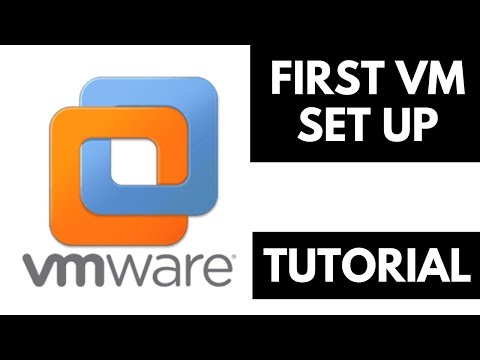 0:06:03
0:06:03
 0:02:21
0:02:21
 0:05:38
0:05:38
 0:07:15
0:07:15
 0:02:40
0:02:40
 0:15:28
0:15:28
 0:09:14
0:09:14
 0:08:27
0:08:27
 0:00:46
0:00:46
 0:00:38
0:00:38
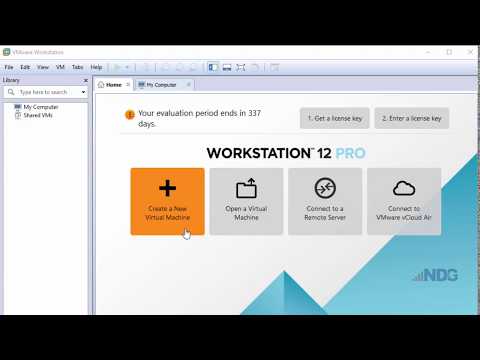 0:06:32
0:06:32
 0:14:43
0:14:43
 0:11:37
0:11:37
 0:09:59
0:09:59
 0:15:54
0:15:54
 0:08:24
0:08:24
 0:00:28
0:00:28
 0:00:47
0:00:47
 0:08:25
0:08:25
 0:01:17
0:01:17