filmov
tv
How to Upgrade Ubuntu 18.04 LTS to Ubuntu 20.04 LTS | Linux
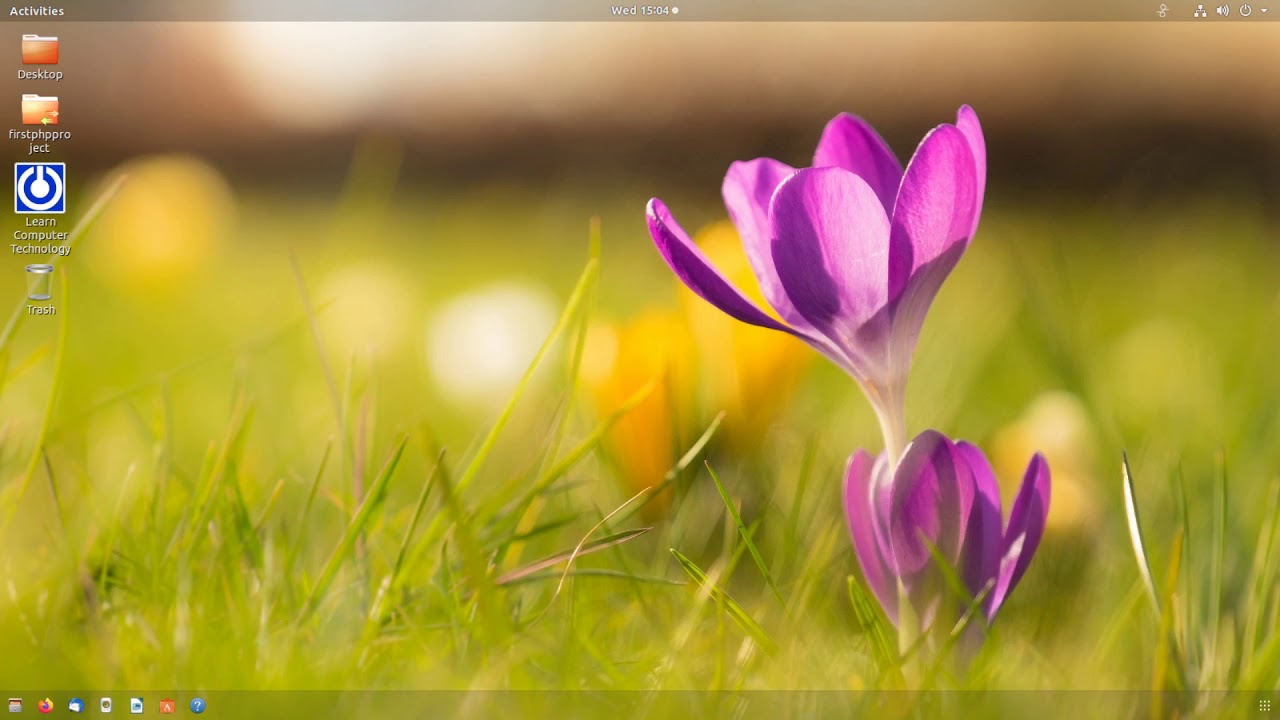
Показать описание
Good news for Ubuntu users, Canonical has released Ubuntu 20.04 LTS on 23rd April 2020. As it is an LTS (Long Term Support) release so ubuntu users will keep getting updates and support till April 2025. So, it is worth to upgrade your Ubuntu 18.04 LTS desktop to Ubuntu 20.04 LTS (Focal Fossa).
We strongly recommend please the take backup of your existing Ubuntu 18.04, may be on some external drive.
Before start upgrading, let’s take a notw of existing Ubuntu Version, open the terminal and run below command,
Command: cat /etc/lsb-release
Check-Ubuntu-Version-before-upgrade
Step 1)
Apply all updates of installed packages
sudo apt update
sudo apt upgrade -y
Once all the updates are installed including the kernel then reboot your system
Command: sudo reboot
Step 2)
Remove unused Kernels and install ‘update-manager-core’
Once your Ubuntu 18.04 LTS desktop is available after reboot, then it is recommended to remove unused kernels to free up the space from /boot partition, run beneath command:
Command: sudo apt --purge autoremove
Execute below command to install “update-manager-core“, as it is required for upgrade, though on most of the systems it should be installed by default. In case it is not installed run below command,
Command: sudo apt install update-manager-core -y
Step 3)
Start Upgrade Process
Run following command to view whether new 20.04 LTS version is available for your system.
Command: sudo do-release-upgrade
Command: do-release-upgrade-Ubuntu18-04
Now run the command to initiate the upgrade procedure,
Command: sudo do-release-upgrade -d
forcefully-upgrade-ubuntu18-04
During upgrade procedure, it will prompt you couple of times to type “y” to update package repositories and sometime “enter” to confirm to proceed with upgrade,
Enter-Y-During-Ubuntu-Upgrade
Step 4)
Verify Upgrade
Once the system boots after the upgrade, open the terminal type following to verify the Ubuntu version,
Command: cat /etc/lsb-release
This confirms that we have successfully upgrade our Ubuntu 18.04 LTS to latest Ubuntu 20.04 LTS.
We strongly recommend please the take backup of your existing Ubuntu 18.04, may be on some external drive.
Before start upgrading, let’s take a notw of existing Ubuntu Version, open the terminal and run below command,
Command: cat /etc/lsb-release
Check-Ubuntu-Version-before-upgrade
Step 1)
Apply all updates of installed packages
sudo apt update
sudo apt upgrade -y
Once all the updates are installed including the kernel then reboot your system
Command: sudo reboot
Step 2)
Remove unused Kernels and install ‘update-manager-core’
Once your Ubuntu 18.04 LTS desktop is available after reboot, then it is recommended to remove unused kernels to free up the space from /boot partition, run beneath command:
Command: sudo apt --purge autoremove
Execute below command to install “update-manager-core“, as it is required for upgrade, though on most of the systems it should be installed by default. In case it is not installed run below command,
Command: sudo apt install update-manager-core -y
Step 3)
Start Upgrade Process
Run following command to view whether new 20.04 LTS version is available for your system.
Command: sudo do-release-upgrade
Command: do-release-upgrade-Ubuntu18-04
Now run the command to initiate the upgrade procedure,
Command: sudo do-release-upgrade -d
forcefully-upgrade-ubuntu18-04
During upgrade procedure, it will prompt you couple of times to type “y” to update package repositories and sometime “enter” to confirm to proceed with upgrade,
Enter-Y-During-Ubuntu-Upgrade
Step 4)
Verify Upgrade
Once the system boots after the upgrade, open the terminal type following to verify the Ubuntu version,
Command: cat /etc/lsb-release
This confirms that we have successfully upgrade our Ubuntu 18.04 LTS to latest Ubuntu 20.04 LTS.
Комментарии
 0:05:08
0:05:08
 0:19:47
0:19:47
 0:03:50
0:03:50
 0:07:18
0:07:18
 0:05:17
0:05:17
 0:03:19
0:03:19
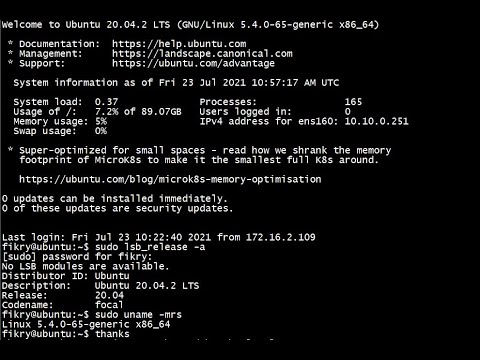 0:27:44
0:27:44
 0:01:08
0:01:08
 0:00:26
0:00:26
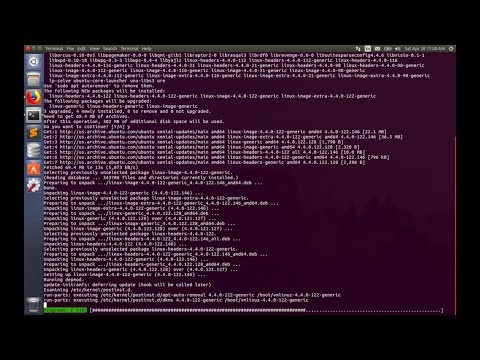 0:01:56
0:01:56
 0:03:52
0:03:52
 0:09:59
0:09:59
 0:09:16
0:09:16
 0:06:13
0:06:13
 0:04:34
0:04:34
 0:08:05
0:08:05
 0:06:32
0:06:32
 0:03:36
0:03:36
 0:05:06
0:05:06
 0:04:18
0:04:18
 0:02:09
0:02:09
 0:05:37
0:05:37
 0:03:05
0:03:05
 0:03:22
0:03:22