filmov
tv
Fix Ghostrunner Fatal Error on Windows (2024 Updated)
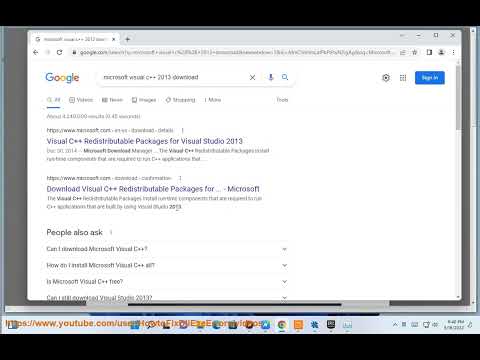
Показать описание
Here are some suggestions for fixing the Ghostrunner fatal error on Windows:
- Update your graphics card drivers to the latest version. Outdated drivers can sometimes cause crashes and errors. Go to the website of your graphics card manufacturer to download the newest drivers.
- Verify the integrity of the game files in Steam. Right click on the game in your Library, go to Properties - Local Files - Verify Integrity of Game Files. This will check for any corrupted or missing files and redownload them.
- Run the game as an Administrator. Right click on the Ghostrunner executable file and select "Run as Administrator". This sometimes helps resolve permission issues.
- Make sure your Windows is up to date with the latest updates. Windows updates can include fixes for bugs that may cause crashes.
- Check if your PC meets the minimum system requirements for Ghostrunner. The game requires a fairly powerful machine, so makes sure your hardware matches up.
- Disable overlays and background recording software like Discord, Nvidia ShadowPlay, Xbox Game Bar. These can conflict with games sometimes.
- Try adjusting the video settings in-game to reduce the load if you're getting crashes during intense graphical scenes. Lower resolution, textures, effects etc.
- As a last resort, try reinstalling the game completely. Backup your saves, fully uninstall the game, delete leftover files and folders, then reinstall a fresh copy.
Hopefully trying out some of these troubleshooting steps can help resolve the fatal error you're getting with Ghostrunner on Windows.
i. Here are some of the common issues in Ghostrunner and their possible solutions:
- Crashes and Fatal Errors: Some players have encountered crashes and fatal errors either at launch or during gameplay. This could be caused by several factors, such as security programs, controllers, GPU settings, DirectX files, or outdated drivers. To fix this, try the following steps:
* Run the game as an administrator and whitelist it from your firewall and antivirus.
* Unplug any controllers you have and use keyboard and mouse instead.
* Disable Image Sharpening in the Nvidia Control Panel or AMD Radeon Software.
* Download and install the latest DirectX runtime package and Microsoft VC++ Redistributables.
* Update your GPU drivers to the latest version.
* Disable full-screen optimization and run the game in windowed or borderless mode.
* If the GPU is overclocked, revert it back to its default clock or reduce it by 100 MHz using MSI Afterburner.
* Cap the game's FPS to 30 using the Nvidia Control Panel or AMD Radeon Software.
- Black Screen: Some players have reported seeing a black screen when they launch the game or when they try to change the resolution. This could be related to the GPU drivers or the display settings. To fix this, try the following steps:
* Update your GPU drivers to the latest version.
* Disable the hardware accelerator in the GPU settings.
* Run the game in windowed or borderless mode and change the resolution from there.
* Use Alt + Enter to switch between full-screen and windowed mode.
- Stuttering and Low FPS: Some players have experienced performance issues such as stuttering, low FPS, or lag. This could be due to the game's high system requirements, background processes, or graphics settings. To fix this, try the following steps:
* Lower the graphics settings in the game's options menu, especially the shadows, anti-aliasing, and post-processing.
* Close any unnecessary programs or apps running in the background, such as browsers, launchers, or overlays.
* Set the game's priority to high in the Task Manager.
* Disable V-sync and G-sync in the game and the GPU settings.
* Enable Threaded Optimization in the Nvidia Control Panel or AMD Radeon Software.
- Access Denied (0x5): Some players have encountered this error when they try to launch the game. This could be due to the lack of permissions or the game's files being corrupted. To fix this, try the following steps:
* Run the game as an administrator and whitelist it from your firewall and antivirus.
* Verify the integrity of the game's files using Steam, GOG, or Epic Games Launcher.
* Reinstall the game to a different location or drive.
These are some of the issues in Ghostrunner and their possible solutions. If you want to learn more, you can visit the game's official website or community page.
Комментарии
 0:01:37
0:01:37
 0:04:01
0:04:01
 0:02:18
0:02:18
 0:01:50
0:01:50
 0:02:49
0:02:49
 0:13:16
0:13:16
 0:09:12
0:09:12
 0:02:21
0:02:21
 0:03:23
0:03:23
 0:04:35
0:04:35
 0:01:25
0:01:25
 0:09:51
0:09:51
 0:01:37
0:01:37
 0:04:19
0:04:19
 0:04:01
0:04:01
![[SOLVED] Ghostrunner 2](https://i.ytimg.com/vi/vrevRyQDOPU/hqdefault.jpg) 0:07:15
0:07:15
 0:01:45
0:01:45
 0:18:07
0:18:07
 0:01:26
0:01:26
 0:02:46
0:02:46
 0:02:07
0:02:07
 0:00:29
0:00:29
 0:04:36
0:04:36