filmov
tv
Setup local WordPress development environment

Показать описание
In this video we’ll go over all the steps required to setup a local WordPress development environment.
First, we’ll install Vagrant, Git and PHP. Then, we will install a VM provider of your choice - VirtualBox or Parallels Desktop (if you’re using Apple on an M1 chipset).
We will install and configure VVV to support custom path mappings.
And, finally, we will install PhpStorm and set it up in a way to support WordPress code styles and standards, we’ll link up all the files and set up remote CLI.
Hopefully, this video will help you out if you’re just starting on your web development journey. And if you are already a pro, maybe you can learn something new as well ;-)
📒 Software links from the video 📒
⏰ Timecodes ⏰
0:00 - Introduction
0:25 - Introduction to VVV and Vagrant
1:50 - VVV and Vagrant explained in 10 seconds
2:07 - Pro tip #1. How to save when purchasing Parallels Desktop?
2:29 - Laravel Valet
3:12 - Homebrew - package manager for MacOS
3:56 - Installing Vagrant
4:19 - Installing PHP
5:01 - Installing VirtualBox (or Parallels Desktop)
5:20 - Installing and configuring VVV
6:56 - Installing and setting up PhpStorm
7:51 - Pro tip #2. Best way to setup a WordPress project in PhpStorm
8:10 - Using Customfile to setup and configure path mappings in VVV
9:44 - Pro tip #3. How to setup projects on different WordPress installs (single/multisite)
10:14 - Linking WordPress to your project files
10:46 - Going over PhpStorm settings
12:04 - Setting up remote CLI interpreter in PhpStorm
13:55 - Installing and setting up WordPress coding standards
14:56 - Installing Composer
16:03 - Setting up PhpStorm to use WordPress coding standards
17:32 - Setting WordPress code style in PhpStorm
17:58 - Outro
First, we’ll install Vagrant, Git and PHP. Then, we will install a VM provider of your choice - VirtualBox or Parallels Desktop (if you’re using Apple on an M1 chipset).
We will install and configure VVV to support custom path mappings.
And, finally, we will install PhpStorm and set it up in a way to support WordPress code styles and standards, we’ll link up all the files and set up remote CLI.
Hopefully, this video will help you out if you’re just starting on your web development journey. And if you are already a pro, maybe you can learn something new as well ;-)
📒 Software links from the video 📒
⏰ Timecodes ⏰
0:00 - Introduction
0:25 - Introduction to VVV and Vagrant
1:50 - VVV and Vagrant explained in 10 seconds
2:07 - Pro tip #1. How to save when purchasing Parallels Desktop?
2:29 - Laravel Valet
3:12 - Homebrew - package manager for MacOS
3:56 - Installing Vagrant
4:19 - Installing PHP
5:01 - Installing VirtualBox (or Parallels Desktop)
5:20 - Installing and configuring VVV
6:56 - Installing and setting up PhpStorm
7:51 - Pro tip #2. Best way to setup a WordPress project in PhpStorm
8:10 - Using Customfile to setup and configure path mappings in VVV
9:44 - Pro tip #3. How to setup projects on different WordPress installs (single/multisite)
10:14 - Linking WordPress to your project files
10:46 - Going over PhpStorm settings
12:04 - Setting up remote CLI interpreter in PhpStorm
13:55 - Installing and setting up WordPress coding standards
14:56 - Installing Composer
16:03 - Setting up PhpStorm to use WordPress coding standards
17:32 - Setting WordPress code style in PhpStorm
17:58 - Outro
Комментарии
 0:11:24
0:11:24
 0:06:37
0:06:37
 0:11:12
0:11:12
 0:21:42
0:21:42
 0:10:16
0:10:16
 1:04:09
1:04:09
 0:07:30
0:07:30
 0:24:05
0:24:05
 0:06:32
0:06:32
 0:18:21
0:18:21
 0:28:40
0:28:40
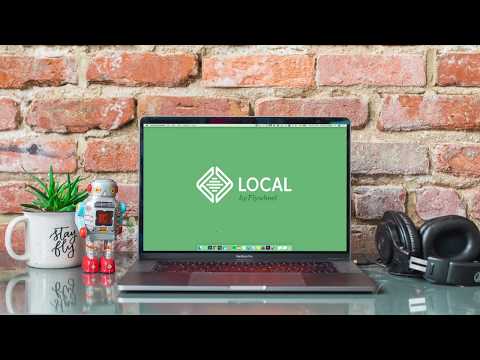 0:00:33
0:00:33
 0:08:08
0:08:08
 0:03:31
0:03:31
 0:29:16
0:29:16
 0:08:03
0:08:03
 0:08:41
0:08:41
 0:10:54
0:10:54
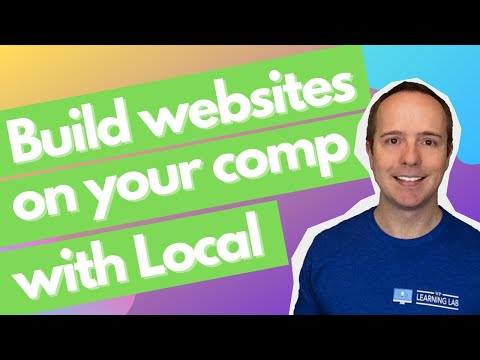 0:13:05
0:13:05
 0:16:30
0:16:30
 0:16:41
0:16:41
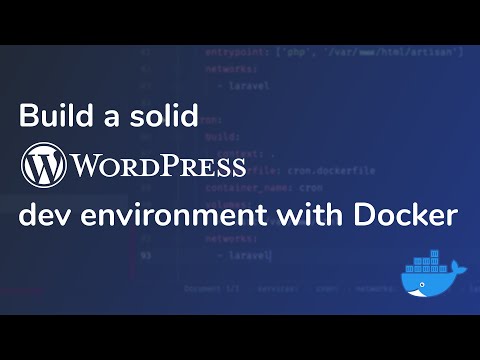 0:25:16
0:25:16
 0:05:37
0:05:37
 0:06:00
0:06:00