filmov
tv
How to Disable Secure Boot in Windows 11?

Показать описание
So, without further ado, let's dive into this step-by-step guide and help you master your Windows 11 system.
First, check the current status of Secure Boot in your Windows 11 system. To do that, search for 'System Information' and look for 'Secure Boot.' In my case, it says 'Yes,' which means it's currently enabled. You need to disable it.
Here are the steps to disable Secure Boot in Windows 11:
Click on the Windows icon, then choose 'Settings.'
Navigate to 'Windows Update,' then select 'Advanced Options.'
Choose 'Recovery' and click on 'Restart now' next to Advanced startup.
Your system will now restart in recovery mode.
In Recovery mode, select 'Troubleshoot,' then 'Advanced options,' and finally, tap on 'UEFI Firmware Settings' to access your PC's UEFI firmware settings.
Click 'Restart' to enter BIOS settings.
Once you're in the BIOS settings, head over to the Boot tab. In my case, I have an ASUS motherboard, so I need to choose 'Advanced Mode' to change boot options.
Find 'Secure Boot' in the Boot tab, where you'll see that it's currently enabled.
To disable it, select 'Key Management,' then click on 'Clear Secure Boot keys' and confirm by choosing 'Yes.'
Now, you should see that the Secure Boot state is disabled.
Save the changes (by pressing F10 in my case).
Now check the system information again. You can see that Secure Boot is now disabled.
However, we highly recommend enabling Secure Boot as soon as possible to protect your computer from potential threats. We did a tutorial on how to enable Secure Boot in Windows 11, so make sure to check it out:
Stay Connected with Sai Praveen
Комментарии
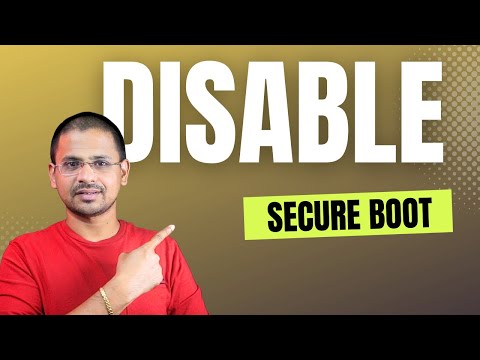 0:02:38
0:02:38
 0:02:49
0:02:49
 0:01:00
0:01:00
 0:01:31
0:01:31
 0:01:42
0:01:42
 0:01:37
0:01:37
 0:05:37
0:05:37
 0:02:16
0:02:16
 0:04:03
0:04:03
 0:01:16
0:01:16
 0:04:18
0:04:18
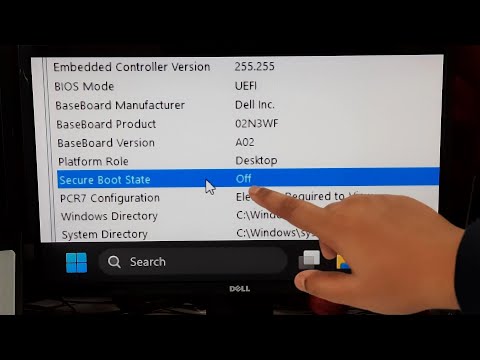 0:03:09
0:03:09
 0:00:30
0:00:30
 0:02:01
0:02:01
 0:00:37
0:00:37
 0:00:31
0:00:31
 0:01:18
0:01:18
 0:03:40
0:03:40
 0:03:55
0:03:55
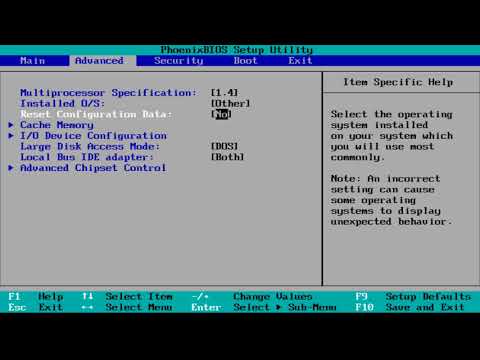 0:04:09
0:04:09
 0:01:06
0:01:06
 0:03:28
0:03:28
 0:02:11
0:02:11
 0:01:04
0:01:04