filmov
tv
Convert QFX files to CSV/Excel (QFX2CSV macOS)

Показать описание
This tutorial shows how to convert a QFX file from your bank or credit card statement to CSV format.
00:00 - Download QFX2CSV
00:12 - Start QFX2CSV and select a file with transactions
00:20 - Review transactions before converting
00:24 - Set the CSV Target
01:00 - Convert to CSV file
01:13 - 'Open after save' option
01:43 - Review created CSV file
Step by step instructions for macOS:
- Use ProperSoft QFX2CSV to convert QFX files to CSV or Excel format and import into Excel, Quickbooks Online, Xero. Download it and make sure you are using the latest version of the QFX2CSV.
- Start QFX2CSV and select a QFX file.
- Review transactions before converting. Check that dates are correct, have the correct year, amount, withdrawals, and deposits are shown in corresponding columns.
- Choose the CSV target: Regular CSV, Excel (XLS or XLSX), Quickbooks Online, Xero, Quicken for Mac (CSV Mint), POSH or copy to clipboard to be pasted into any spreadsheet software like Excel.
- Set 'Open after save' to open application handling converted files to start import right after the conversion.
- Click the 'Convert' button to create a CSV file.
- Confirm the file name and location.
- Now the CSV file is created.
- Review created CSV file and import it into Quickbooks Online, Xero or work with the file in Excel.
 0:00:42
0:00:42
 0:01:57
0:01:57
 0:01:49
0:01:49
 0:01:17
0:01:17
 0:04:06
0:04:06
 0:03:50
0:03:50
 0:10:07
0:10:07
 0:03:57
0:03:57
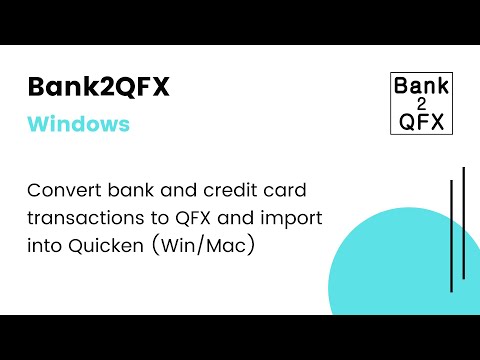 0:03:39
0:03:39
 0:02:42
0:02:42
 0:04:28
0:04:28
 0:02:18
0:02:18
 0:03:39
0:03:39
 0:01:16
0:01:16
 0:00:56
0:00:56
 0:02:36
0:02:36
 0:09:51
0:09:51
 0:01:12
0:01:12
 0:01:22
0:01:22
 0:00:55
0:00:55
 0:00:47
0:00:47
 0:00:41
0:00:41
 0:06:02
0:06:02
 0:00:27
0:00:27