filmov
tv
How to Disable 'Show More Options' In WINDOWS 11 MoDo Tutorials
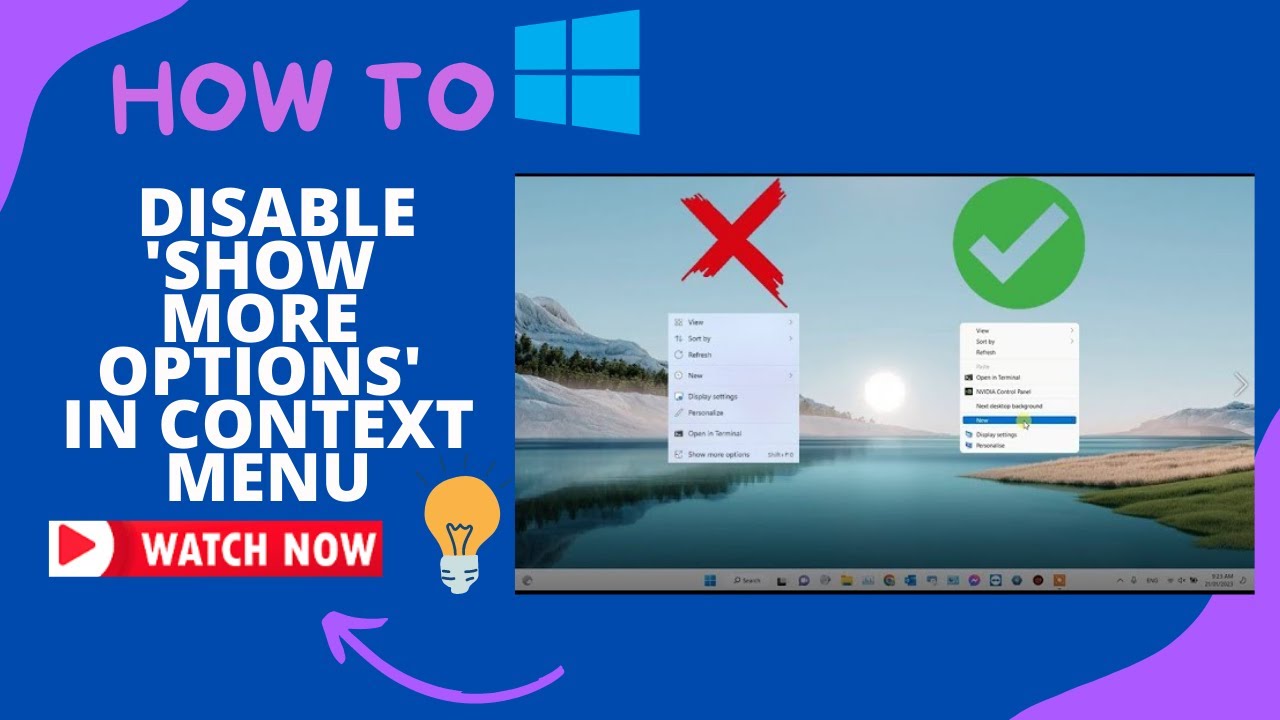
Показать описание
If you don’t like the new simplified context menu, you can disable it and return to the old context menu from Windows 10.
Command to Paste : reg add "HKCU\Software\Classes\CLSID\{86ca1aa0-34aa-4e8b-a509-50c905bae2a2}\InprocServer32" /f /ve
--------------- ---------------- -------------- --------------
*If you ever change your mind and want to return to the ‘Show more options’ menu in Windows 11, run the following command in Command Prompt and restart your PC.
Command : reg delete "HKEY_CURRENT_USER\Software\Classes\CLSID\{86ca1aa0-34aa-4e8b-a509-50c905bae2a2}" /f
#windows11tutorial
how to disable show more options in win 11,how to disable show more options in file explorer,how to disable show more options in windows 11,how to disable show more options,disable show more options windows 11,show more options by default windows 11,remove show more options windows 11,show more options windows 11,show more options win 11,show more options in windows 11 cmd,show more options right click windows 11,show more options windows 11 remove,show more options
Command to Paste : reg add "HKCU\Software\Classes\CLSID\{86ca1aa0-34aa-4e8b-a509-50c905bae2a2}\InprocServer32" /f /ve
--------------- ---------------- -------------- --------------
*If you ever change your mind and want to return to the ‘Show more options’ menu in Windows 11, run the following command in Command Prompt and restart your PC.
Command : reg delete "HKEY_CURRENT_USER\Software\Classes\CLSID\{86ca1aa0-34aa-4e8b-a509-50c905bae2a2}" /f
#windows11tutorial
how to disable show more options in win 11,how to disable show more options in file explorer,how to disable show more options in windows 11,how to disable show more options,disable show more options windows 11,show more options by default windows 11,remove show more options windows 11,show more options windows 11,show more options win 11,show more options in windows 11 cmd,show more options right click windows 11,show more options windows 11 remove,show more options
How to Disable 'Show More Options' In WINDOWS 11 MoDo Tutorials
How to Remove 'Show More Options' From the Windows 11 | Disable Show More Option Win 11
How to Disable show More Options in Windows 11
How to disable Windows 11 Show more options
Enable or Disable Show Desktop on Taskbar in Windows 11
Disable This Android Privacy Setting ASAP!
How To Disable Background Apps On Windows 11 - Full Guide
How To Disable 'X' Button on Youtube App
How To Disable HDR Video Playback In Instagram On iPhone
How To Remove And Disable Task View On Windows 10,Disable the Swipe Feature For Task View
Disable This Setting to Fix Random FPS Drops
Windows 10 - How to Disable Checkboxes on Icons and Folders
How to Disable New Lock Screen Widgets in Windows 11 23H2
How To Disable Focus Modes On iPhone
How to Disable Choose an operating system at start up on windows 10 & 11
How To Enable/Disable DEVELOPER OPTIONS On Any Android (2024)
Disable Choose an Operating System at start up Windows 11, 10 - Dual Boot disable
The BEST Competitive Settings in Fortnite Chapter 2 Remix! 🔧 (FPS Boost & 0 Delay)
How to Disable Search Web Results in Windows 11
How to Disable Continuous/Infinite Scrolling in Google Search
How to Solve Negative Screen Problem | Disable Negative Display Mode
How To Disable Ad Blocker In Google Chrome On Android (2023) | Stop Ads On Google Chrome
How To Enable And Disable Optional Features in Windows 11/10
HOW TO ENABLE AND DISABLE GAMEOBJECT IN 30 SEC (UNITY) *EASY*
Комментарии
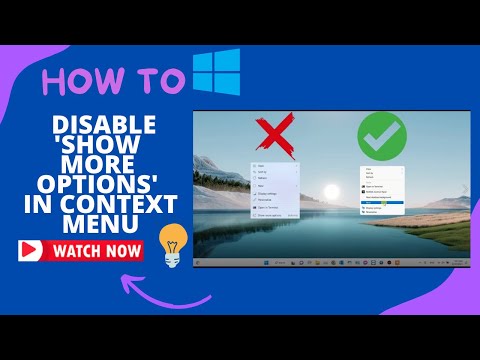 0:01:02
0:01:02
 0:01:05
0:01:05
 0:01:06
0:01:06
 0:01:37
0:01:37
 0:01:42
0:01:42
 0:00:29
0:00:29
 0:01:39
0:01:39
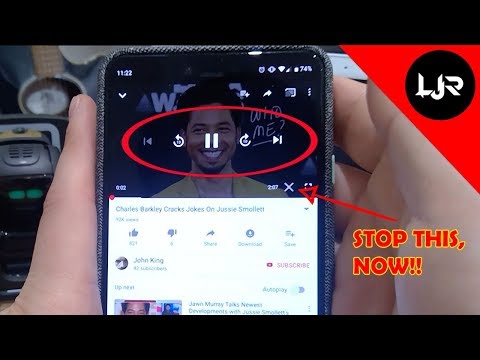 0:02:14
0:02:14
 0:01:51
0:01:51
 0:01:33
0:01:33
 0:00:33
0:00:33
 0:02:10
0:02:10
 0:00:57
0:00:57
 0:02:10
0:02:10
 0:01:45
0:01:45
 0:01:17
0:01:17
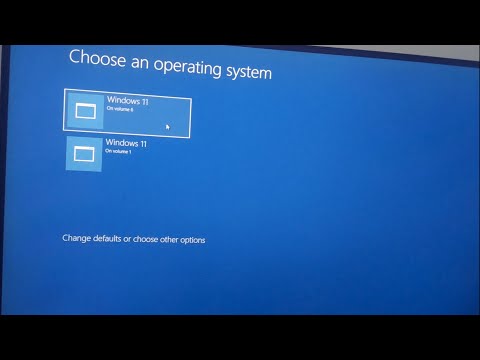 0:01:23
0:01:23
 0:14:26
0:14:26
 0:03:11
0:03:11
 0:02:55
0:02:55
 0:01:25
0:01:25
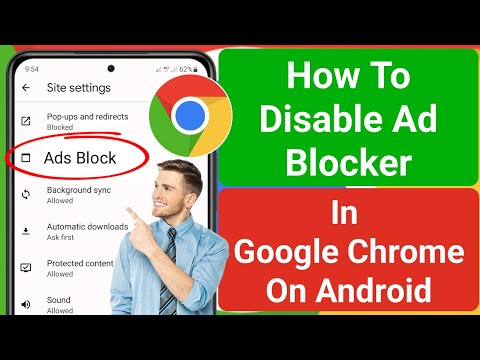 0:01:26
0:01:26
 0:02:06
0:02:06
 0:00:29
0:00:29