filmov
tv
Divi Pro Tip: Jaw-Dropping Dropdown Menus Styling with CSS
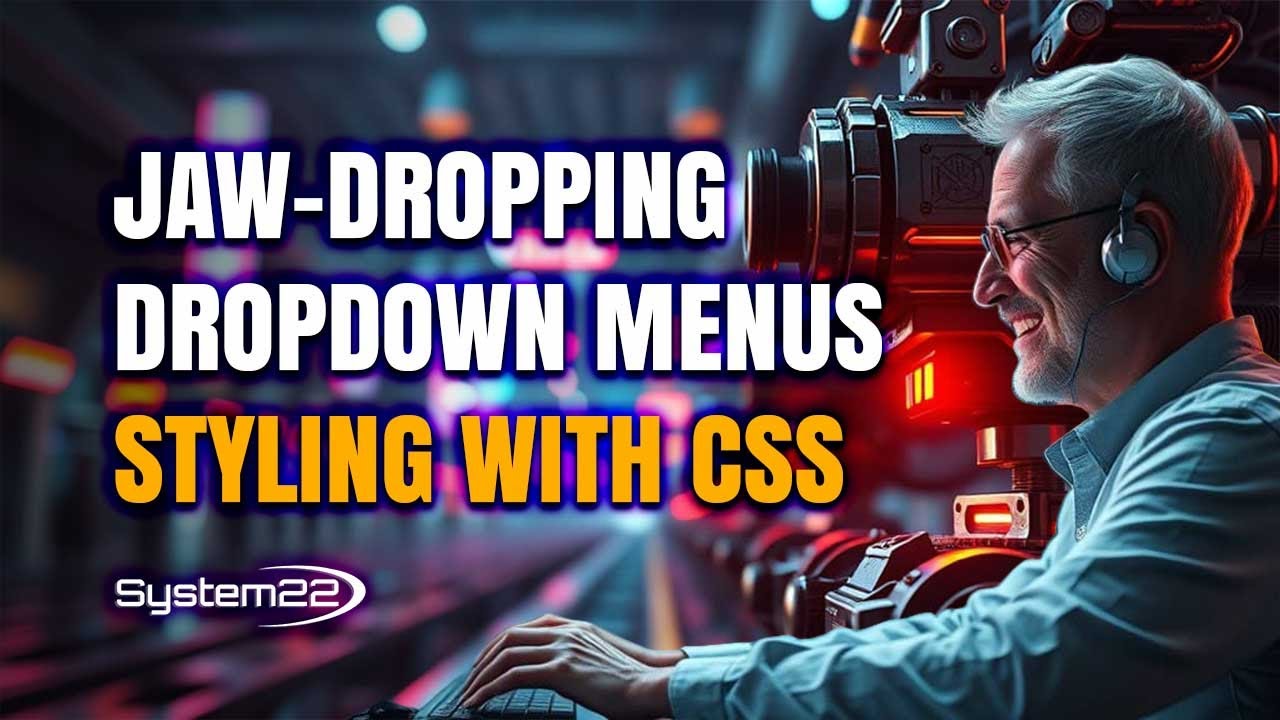
Показать описание
Learn how to style the dropdown menu in the Divi Theme using CSS and Chrome Inspector tools in this step-by-step tutorial! In this video, we’ll guide you through customizing your dropdown menu to create a visually stunning and professional navigation experience. From tweaking colors and fonts to adding hover effects, we use simple yet powerful CSS techniques that will elevate the appearance of your website. Whether you’re a beginner or looking to refine your web design skills, this tutorial is perfect for anyone working with the Divi Theme.
Using Chrome Inspector tools, we’ll show you how to identify the specific CSS classes and properties that control the dropdown menu elements. Once you understand the structure, applying custom styles becomes a breeze. By the end of this video, you’ll have a sleek, responsive dropdown menu that enhances user experience and matches your website's branding. Don’t forget to like and subscribe for more Divi tutorials and web design tips!
#DiviTheme #DropdownMenu #CSSStyling #DiviTutorial #WebDesignTips #CustomizeMenu #DiviCSS
THEMES AND PLUGINS USED IN THESE VIDEOS:
Use promo code SYSTEM22NC for 15% discount
MY YOUTUBE PLAYLISTS:
v=ZAO2MH0dQtk&list=PLqabIl8dx2wo8rcs-fkk5tnBDyHthjiLw
v=rNhjGUsnC3E&list=PLqabIl8dx2wq6ySkW_gPjiPrufojD4la9
Divi 4 Theme Add A responsive Search Bar to your header
Don't forget to drop any questions below, I will do my best to answer or make a video demo for you!
MY BLOG
CODE USED TODAY
/* Main Menu Hover Effect */
#top-menu li {
padding: 40px 10px 0 10px !important;
margin-top: -40px;
transition-duration: 0.75s;
}
#top-menu li:hover {
background: #3EB3E4;
}
#top-menu li a:hover {
color:#fff !important;
opacity:1 !important
}
.current-menu-item {
background: #3EB3E4;
}
.current-menu-item a {
background: #3EB3E4;
color:#fff !important;
}
/* Sub Menu */
#top-menu li li {
padding: 0 !important;
margin: 0;
}
.nav li ul {
padding: 1px 0;
width: 117px !important;
overflow: hidden;
}
.nav li ul {
border-color: #0a0a0a;
}
.nav li ul {
border-top: none;
}
Disclaimer: Some of these links are affiliate links where I'll earn a small commission if you make a purchase at no additional cost to you.
Using Chrome Inspector tools, we’ll show you how to identify the specific CSS classes and properties that control the dropdown menu elements. Once you understand the structure, applying custom styles becomes a breeze. By the end of this video, you’ll have a sleek, responsive dropdown menu that enhances user experience and matches your website's branding. Don’t forget to like and subscribe for more Divi tutorials and web design tips!
#DiviTheme #DropdownMenu #CSSStyling #DiviTutorial #WebDesignTips #CustomizeMenu #DiviCSS
THEMES AND PLUGINS USED IN THESE VIDEOS:
Use promo code SYSTEM22NC for 15% discount
MY YOUTUBE PLAYLISTS:
v=ZAO2MH0dQtk&list=PLqabIl8dx2wo8rcs-fkk5tnBDyHthjiLw
v=rNhjGUsnC3E&list=PLqabIl8dx2wq6ySkW_gPjiPrufojD4la9
Divi 4 Theme Add A responsive Search Bar to your header
Don't forget to drop any questions below, I will do my best to answer or make a video demo for you!
MY BLOG
CODE USED TODAY
/* Main Menu Hover Effect */
#top-menu li {
padding: 40px 10px 0 10px !important;
margin-top: -40px;
transition-duration: 0.75s;
}
#top-menu li:hover {
background: #3EB3E4;
}
#top-menu li a:hover {
color:#fff !important;
opacity:1 !important
}
.current-menu-item {
background: #3EB3E4;
}
.current-menu-item a {
background: #3EB3E4;
color:#fff !important;
}
/* Sub Menu */
#top-menu li li {
padding: 0 !important;
margin: 0;
}
.nav li ul {
padding: 1px 0;
width: 117px !important;
overflow: hidden;
}
.nav li ul {
border-color: #0a0a0a;
}
.nav li ul {
border-top: none;
}
Disclaimer: Some of these links are affiliate links where I'll earn a small commission if you make a purchase at no additional cost to you.
Комментарии
 0:13:29
0:13:29
 0:13:38
0:13:38
 0:08:36
0:08:36
 0:13:09
0:13:09
 0:13:14
0:13:14
 0:09:00
0:09:00
 0:11:14
0:11:14
 0:21:22
0:21:22
 0:13:01
0:13:01
 0:19:28
0:19:28
 0:11:29
0:11:29
 0:14:03
0:14:03
 0:11:17
0:11:17
 0:11:21
0:11:21
 0:12:57
0:12:57
 0:15:09
0:15:09
 0:09:48
0:09:48
 0:11:12
0:11:12
 0:29:11
0:29:11
 0:13:35
0:13:35
 0:14:19
0:14:19
 0:09:06
0:09:06
 0:12:04
0:12:04
 0:02:03
0:02:03