filmov
tv
How to Install and Use Jupyter Notebook in Python | FinTechChef I Jupyter Notebook I Python Tutorial

Показать описание
#JupyterNotebook #Python #DataAnalysis
In this video you will see, How to install and use Jupyter Notebook in Python 3.8
Jupyter Notebook is one of the best Python IDE which is used by data scientist.
Jupyter Notebook is mostly used by Data Scientist. Jupyter Notebook is prefered IDE for data analysis.
In other words, This video on Jupyter Notebook provides you with detailed and comprehensive knowledge of one of the most important tool, Jupyter Notebook. It covers the installation and usage of the notebook, by explaining the different elements of the notebook.
Steps for installing Jupyter Notebook -
Step 1: - Windows Key + R, type "cmd" hit enter
Step 2: - type "jupyter notebook" hit enter, Just for information that Jupyter Notebook is not installed.
Step 3: - type "pip install jupyter" hit enter, It will take some time depending upon your Internet speed.
Step 4: - For Launching type "jupyter notebook" and hit enter.
- for Running/Executing a cell press "Ctrl + Enter"
- for Inserting a blank cell below selected cell press "B"
- for Inserting a blank cell above selected cell press "A"
- for Deleting a selected cell press "D" twice'
- for moving selected cell up or down use button in toolbar (Moving a cell is not used frequently so, I haven't explored it's shortcut).
- Note: - It must be considered that for shortcut to work cell must be "select mode" not in "edit mode" - for
In this video you will see, How to install and use Jupyter Notebook in Python 3.8
Jupyter Notebook is one of the best Python IDE which is used by data scientist.
Jupyter Notebook is mostly used by Data Scientist. Jupyter Notebook is prefered IDE for data analysis.
In other words, This video on Jupyter Notebook provides you with detailed and comprehensive knowledge of one of the most important tool, Jupyter Notebook. It covers the installation and usage of the notebook, by explaining the different elements of the notebook.
Steps for installing Jupyter Notebook -
Step 1: - Windows Key + R, type "cmd" hit enter
Step 2: - type "jupyter notebook" hit enter, Just for information that Jupyter Notebook is not installed.
Step 3: - type "pip install jupyter" hit enter, It will take some time depending upon your Internet speed.
Step 4: - For Launching type "jupyter notebook" and hit enter.
- for Running/Executing a cell press "Ctrl + Enter"
- for Inserting a blank cell below selected cell press "B"
- for Inserting a blank cell above selected cell press "A"
- for Deleting a selected cell press "D" twice'
- for moving selected cell up or down use button in toolbar (Moving a cell is not used frequently so, I haven't explored it's shortcut).
- Note: - It must be considered that for shortcut to work cell must be "select mode" not in "edit mode" - for
Комментарии
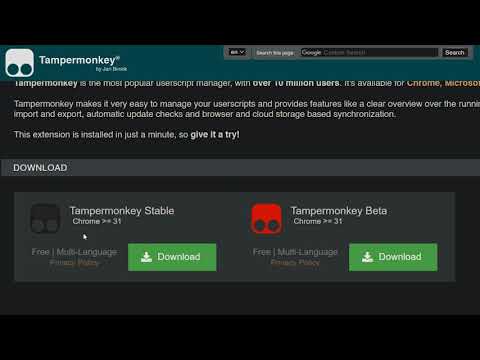 0:03:13
0:03:13
 0:01:16
0:01:16
 0:06:20
0:06:20
 0:06:17
0:06:17
 0:04:30
0:04:30
 0:09:00
0:09:00
 0:06:12
0:06:12
 0:08:09
0:08:09
 0:02:29
0:02:29
 0:03:47
0:03:47
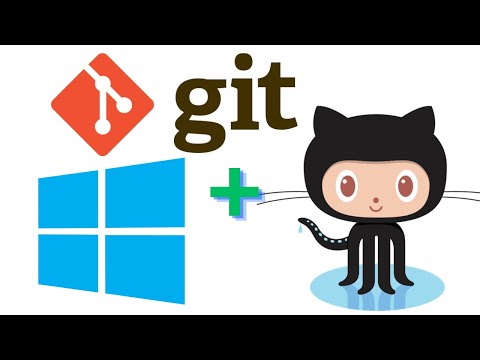 0:24:12
0:24:12
 0:05:58
0:05:58
 0:04:11
0:04:11
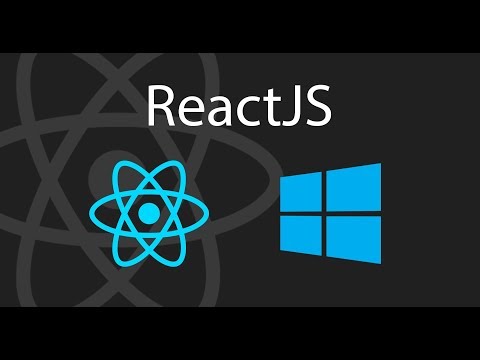 0:05:36
0:05:36
 0:05:44
0:05:44
 0:04:59
0:04:59
 0:10:19
0:10:19
 0:08:28
0:08:28
 0:11:16
0:11:16
 0:05:32
0:05:32
 0:07:07
0:07:07
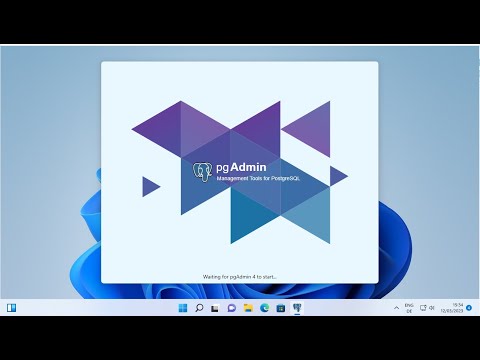 0:09:31
0:09:31
 0:10:08
0:10:08
 0:05:15
0:05:15