filmov
tv
How To Update Progress In Primavera P6 || Update Project Schedule in 2020 || [Latest Primavera P6]

Показать описание
In this tutorial, let us learn How to update progress In Primavera P6
So, let us open a sample project and set the layout to show like this with 4 compulsory columns Start, Finish, Baseline Start and Baseline Finish.
There are 2 ways to update any project schedule. One is updating manually and other automatically using the update progress built in option, which is present in the tools tab.
Remember friends, you need to use this update progress feature only when you project is going exactly as per the baseline plan. If not, you should be using the manual method only.
Let us select this activity, chemical dosing plant whose start date is 4th Jun’20 and go to tools and click on update progress.
You will get the update progress dialog box like this, with different options to select.
It is asking whether all the highlighted activities to be updated or selected activities only.
You can change the data date here. Let me put 5th Jun’20.
Then it will automatically highlight all those activities falling before 5th Jun (which is nothing but the spotlight feature).
You can click on Apply button, so as to update automatically.
Now, let me select the 2nd option to update only the selected activity only.
Click Apply button and you can observe that the start date 4th June has been considered as Actual start date and the % progress of the activity has also been changed accordingly.
But, it is suggested that we should not be using this method when our schedule is not following the exact baseline plan.
So, the ideal method is to update manually, like for example the activity Equipment move in skids is supposed to be started on 26th June, suppose it has started on 15th Jun’20 and I update it manually like this, go to details, go to status tab and check the start checkbox and enter the date as 15th Jun’20, enter the %progress.
If I would have run the automatic way, the start date would have been the baseline date but not the earlier date.
Ok friends, in this way you need to update all the activities manually and then schedule the project to see the overall impact and can compare this with the baseline plan.
So friends, this is all about How to update progress in Primavera P6.
If you have enjoyed this tutorial, please give me a like, share and comment.
For further more interesting videos, please do subscribe dptutorials
If you found this video valuable, give it a like. If you know someone who needs to see it, share it. Leave a comment below with your thoughts. Add it to a playlist if you want to watch it later.
***********************************************
Tools for youtube vlogging:
Note: This description contains affiliate links, which means at no additional cost to you, we will receive a small commission if you make a purchase using the links. This helps support the channel and allows us to continue to make videos like this. Thank you for your support!
***********************************************
You Can Connect with Me at:
Follow:
#dptutorials #Update progress in Primavera #Primavera Free #Primavera tricks
Tags: -
P6:
primavera p6 training online, primavera p6, primavera p6 training, primavera p6 tutorial, oracle primavera, primavera p6 download, primavera 6, oracle primavera p6, primavera p6 free download, primavera project management, primavera project planner, primavera download
So, let us open a sample project and set the layout to show like this with 4 compulsory columns Start, Finish, Baseline Start and Baseline Finish.
There are 2 ways to update any project schedule. One is updating manually and other automatically using the update progress built in option, which is present in the tools tab.
Remember friends, you need to use this update progress feature only when you project is going exactly as per the baseline plan. If not, you should be using the manual method only.
Let us select this activity, chemical dosing plant whose start date is 4th Jun’20 and go to tools and click on update progress.
You will get the update progress dialog box like this, with different options to select.
It is asking whether all the highlighted activities to be updated or selected activities only.
You can change the data date here. Let me put 5th Jun’20.
Then it will automatically highlight all those activities falling before 5th Jun (which is nothing but the spotlight feature).
You can click on Apply button, so as to update automatically.
Now, let me select the 2nd option to update only the selected activity only.
Click Apply button and you can observe that the start date 4th June has been considered as Actual start date and the % progress of the activity has also been changed accordingly.
But, it is suggested that we should not be using this method when our schedule is not following the exact baseline plan.
So, the ideal method is to update manually, like for example the activity Equipment move in skids is supposed to be started on 26th June, suppose it has started on 15th Jun’20 and I update it manually like this, go to details, go to status tab and check the start checkbox and enter the date as 15th Jun’20, enter the %progress.
If I would have run the automatic way, the start date would have been the baseline date but not the earlier date.
Ok friends, in this way you need to update all the activities manually and then schedule the project to see the overall impact and can compare this with the baseline plan.
So friends, this is all about How to update progress in Primavera P6.
If you have enjoyed this tutorial, please give me a like, share and comment.
For further more interesting videos, please do subscribe dptutorials
If you found this video valuable, give it a like. If you know someone who needs to see it, share it. Leave a comment below with your thoughts. Add it to a playlist if you want to watch it later.
***********************************************
Tools for youtube vlogging:
Note: This description contains affiliate links, which means at no additional cost to you, we will receive a small commission if you make a purchase using the links. This helps support the channel and allows us to continue to make videos like this. Thank you for your support!
***********************************************
You Can Connect with Me at:
Follow:
#dptutorials #Update progress in Primavera #Primavera Free #Primavera tricks
Tags: -
P6:
primavera p6 training online, primavera p6, primavera p6 training, primavera p6 tutorial, oracle primavera, primavera p6 download, primavera 6, oracle primavera p6, primavera p6 free download, primavera project management, primavera project planner, primavera download
Комментарии
 0:04:01
0:04:01
 0:09:33
0:09:33
 0:04:53
0:04:53
 0:10:01
0:10:01
 0:10:32
0:10:32
 0:13:53
0:13:53
 0:06:38
0:06:38
 0:03:33
0:03:33
 0:04:46
0:04:46
 0:08:12
0:08:12
 0:05:43
0:05:43
 0:04:36
0:04:36
 0:04:47
0:04:47
 0:12:32
0:12:32
 0:08:13
0:08:13
 0:16:14
0:16:14
 0:27:12
0:27:12
 0:02:39
0:02:39
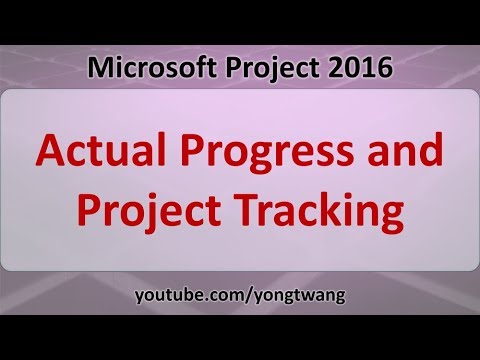 0:02:56
0:02:56
 0:03:49
0:03:49
 0:09:56
0:09:56
 0:04:47
0:04:47
 0:16:54
0:16:54
 0:08:33
0:08:33