filmov
tv
Getting Started with Microsoft Project Online (01 - Specify Permission Mode)
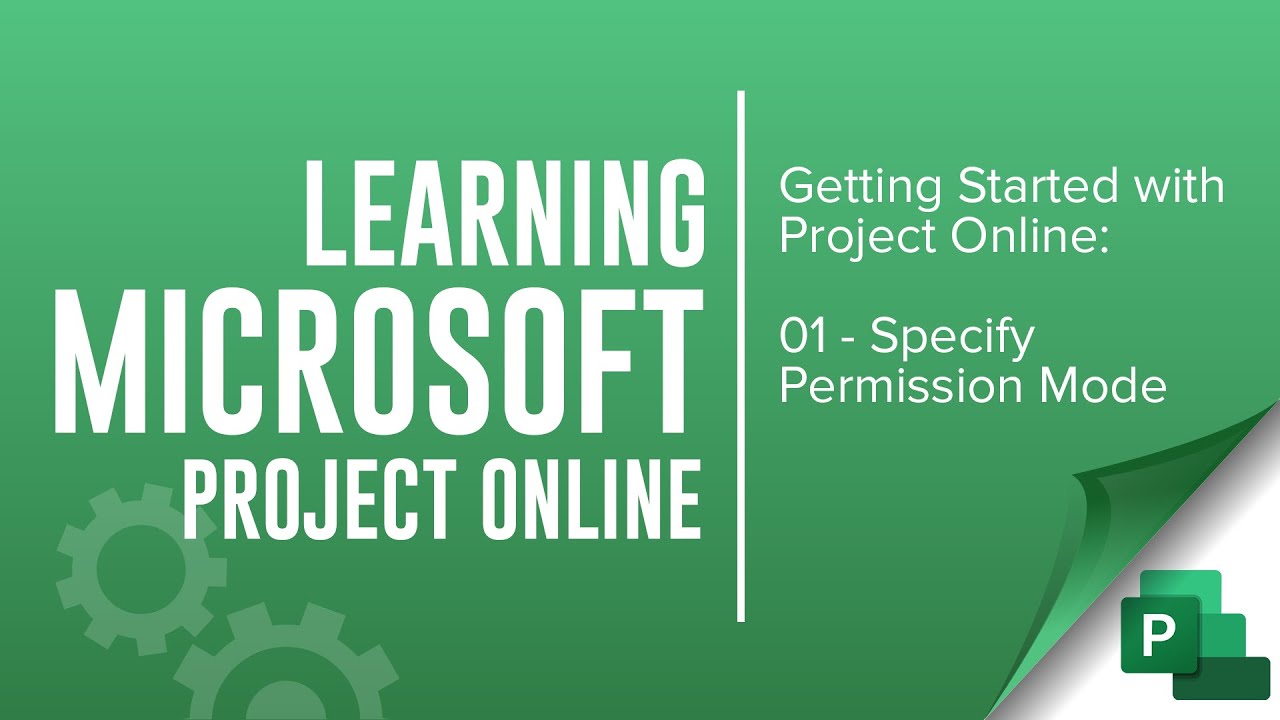
Показать описание
Getting Started with Microsoft Project Online 01 Specify Permission Mode
This video discusses and demonstrates changing the permission mode in Microsoft Project Online.
Change Permission Mode in Microsoft Project Online
Microsoft Project Online provides two options for managing security/access users have to projects, resources and other data.
- SharePoint Permission Mode: This permission mode creates a set of SharePoint security groups in SharePoint sites that are associated with Microsoft Project Online. By adding users and groups to these SharePoint groups, users are allowed access at different levels to projects, resources, and functionality within MS Project Online.
- Note: Learn more about the default permissions used in SharePoint security groups, read SharePoint Permissions Mode default permissions for Project Server 2013 SharePoint groups. Although focusing on Project Server, the information contained within is applicable to Microsoft Project Online as well.
- Project Permission Mode: This permission mode provides within Office 365 Project Online a set of configurable security groups, categories, and other functionality complete agnostic to SharePoint Groups.
It is important to note that Microsoft Project Online uses SharePoint Permission mode by default. Because there are no options to manipulate the security settings, this mode will seem much more streamlined. Though it is also limited. Project Permission mode is highly configurable, and may make more sense if your organization requires unique permissions of visibility vs editability, etc., as well as security based on reporting structure (RBS). In Project Permission mode, individual permissions may be configured and customized for each security group where refined access and functionality is required.
Consider a scenario where a project manager should see all projects in the organization, however, only edit those they own.
Keep in mind SharePoint Site Collection Administrators have complete administrative permissions to the Project Online SharePoint Site. This allows the site collection administrator to circumvent MS Project Online security in both SharePoint permission and Project permission mode. This prevents a scenario where everyone gets locked out of Project Online.
Proceed with Caution
Switching between modes deletes all security-related settings!
Very important to specify your permission mode in beginning.
Be careful not to lock yourself out. Global administrator standby!
To change between permission modes:
Go to the the Project Web App site collection as the Project Web App Administrator
On the Project Web App site, click the Settings icon in the top right corner then click PWA Settings
Under the Operational Policies heading, click Additional Server Settings
In the Permission Management section choose the permission mode that you want and then click Save
SharePoint Permission Mode: Pros and Cons
The Good
More streamlined, easy to use.
Nothing to configure, really. Just start adding users.
The Not-so-good
Cannot change permissions within groups.
Does not provide ability to constrain visibility of projects and resources based on reporting structure.
Project Permission Mode: Pros and Cons
The Good
Infinitely configurable.
Scenarios for View, vs. Edit, vs. Not Visible. These are all possible.
Scenarios based on reporting structure (RBS).
Can change individual permissions for each group.
Delegate functionality is available!
More Complex to Setup
More complex to learn due to robust capabilities.
This video discusses and demonstrates changing the permission mode in Microsoft Project Online.
Change Permission Mode in Microsoft Project Online
Microsoft Project Online provides two options for managing security/access users have to projects, resources and other data.
- SharePoint Permission Mode: This permission mode creates a set of SharePoint security groups in SharePoint sites that are associated with Microsoft Project Online. By adding users and groups to these SharePoint groups, users are allowed access at different levels to projects, resources, and functionality within MS Project Online.
- Note: Learn more about the default permissions used in SharePoint security groups, read SharePoint Permissions Mode default permissions for Project Server 2013 SharePoint groups. Although focusing on Project Server, the information contained within is applicable to Microsoft Project Online as well.
- Project Permission Mode: This permission mode provides within Office 365 Project Online a set of configurable security groups, categories, and other functionality complete agnostic to SharePoint Groups.
It is important to note that Microsoft Project Online uses SharePoint Permission mode by default. Because there are no options to manipulate the security settings, this mode will seem much more streamlined. Though it is also limited. Project Permission mode is highly configurable, and may make more sense if your organization requires unique permissions of visibility vs editability, etc., as well as security based on reporting structure (RBS). In Project Permission mode, individual permissions may be configured and customized for each security group where refined access and functionality is required.
Consider a scenario where a project manager should see all projects in the organization, however, only edit those they own.
Keep in mind SharePoint Site Collection Administrators have complete administrative permissions to the Project Online SharePoint Site. This allows the site collection administrator to circumvent MS Project Online security in both SharePoint permission and Project permission mode. This prevents a scenario where everyone gets locked out of Project Online.
Proceed with Caution
Switching between modes deletes all security-related settings!
Very important to specify your permission mode in beginning.
Be careful not to lock yourself out. Global administrator standby!
To change between permission modes:
Go to the the Project Web App site collection as the Project Web App Administrator
On the Project Web App site, click the Settings icon in the top right corner then click PWA Settings
Under the Operational Policies heading, click Additional Server Settings
In the Permission Management section choose the permission mode that you want and then click Save
SharePoint Permission Mode: Pros and Cons
The Good
More streamlined, easy to use.
Nothing to configure, really. Just start adding users.
The Not-so-good
Cannot change permissions within groups.
Does not provide ability to constrain visibility of projects and resources based on reporting structure.
Project Permission Mode: Pros and Cons
The Good
Infinitely configurable.
Scenarios for View, vs. Edit, vs. Not Visible. These are all possible.
Scenarios based on reporting structure (RBS).
Can change individual permissions for each group.
Delegate functionality is available!
More Complex to Setup
More complex to learn due to robust capabilities.
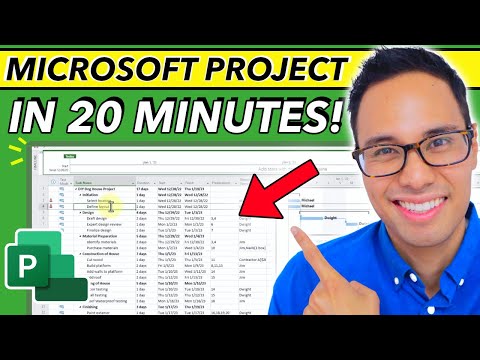 0:18:39
0:18:39
 0:14:37
0:14:37
 0:12:21
0:12:21
 0:13:34
0:13:34
 0:03:50
0:03:50
 0:08:46
0:08:46
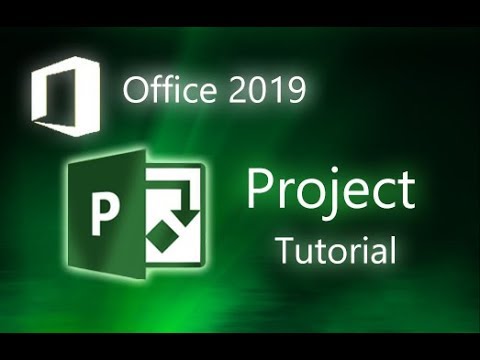 0:13:47
0:13:47
 0:20:21
0:20:21
 0:46:20
0:46:20
 0:07:08
0:07:08
 0:11:11
0:11:11
 0:06:31
0:06:31
 0:17:18
0:17:18
 0:36:17
0:36:17
 2:01:33
2:01:33
 0:03:56
0:03:56
 0:14:10
0:14:10
 0:10:03
0:10:03
 2:35:13
2:35:13
 0:04:27
0:04:27
 0:15:31
0:15:31
 0:10:15
0:10:15
 0:20:38
0:20:38
 2:29:55
2:29:55