filmov
tv
What Should I Do If My Computer Freezes Completely?

Показать описание
☑️ Steps you can take when your computer locks up.
☑️ When your computer freezes completely
Things to try:
- Wait
- ALT+TAB
- CTRL+ESC
- CTRL+ALT+DEL
- A graceful, controlled restart
- A forced restart (holding down the power button)
Chapters
0:00 Computer Freezes Completely
1:00 Wait
1:35 ALT+TAB
2:20 CTRL+ESC
3:40 CTRL+ALT+Delete
5:00 Reboot (graceful)
5:50 Reboot (forced)
More Ask Leo!
#askleo #computer #freeze
☑️ When your computer freezes completely
Things to try:
- Wait
- ALT+TAB
- CTRL+ESC
- CTRL+ALT+DEL
- A graceful, controlled restart
- A forced restart (holding down the power button)
Chapters
0:00 Computer Freezes Completely
1:00 Wait
1:35 ALT+TAB
2:20 CTRL+ESC
3:40 CTRL+ALT+Delete
5:00 Reboot (graceful)
5:50 Reboot (forced)
More Ask Leo!
#askleo #computer #freeze
What Should You Do If You Get Flu?
What should I do if I feel dizzy?
What You Should Do If You feel Sick - For Students
What should you do if you test positive for COVID | ACP
What should I do if I'm overwhelmed by stress?
What Should I Do if I Get Bitten by a Tick? - Ask an Expert
What To Do If You Are Choking By Yourself - First Aid Pro
What To Do If You’re BORED 🥴
3 core exercises all women 50+ should do daily
What should I do if a child wants to swim without swimming rings?#Short #Officer Rabbit #angel
What To Do If Your Tooth Falls Out 🤔
What should I do if my ears are blocked by earwax?
What should I do if I find a tick on me?
What to Do if You Didn’t Study
What should you do if you have chest pain?
How to Fix a Headache in Seconds #Shorts
I Have High Cholesterol.. What Should I Do?
5 Things You Should Do Before Trying To Get Pregnant - Advice From a Fertility Doctor
What Should You Do While Waiting to Know if You Are Pregnant | Dr Lora Shahine
Should You Do Cardio on Rest Days?
BLOOD in URINE?! What should YOU do!
Can't Do a Resting Squat? Ankle Mobility Might Not Be Your Problem
Instant One Sided Neck Pain Relief #Shorts
'Dealing with anxiety can be as simple as...'
Комментарии
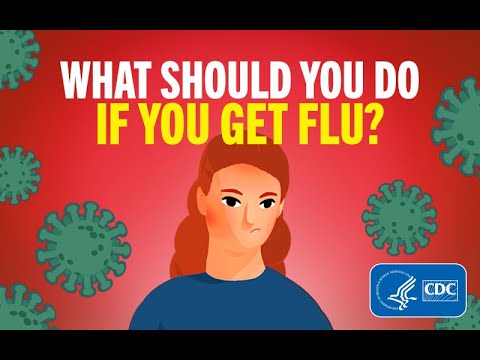 0:01:01
0:01:01
 0:00:44
0:00:44
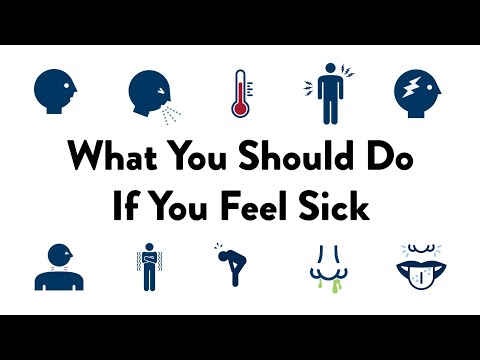 0:00:37
0:00:37
 0:03:32
0:03:32
 0:01:00
0:01:00
 0:02:09
0:02:09
 0:00:22
0:00:22
 0:00:06
0:00:06
 0:01:10
0:01:10
 0:00:22
0:00:22
 0:00:25
0:00:25
 0:00:15
0:00:15
 0:01:53
0:01:53
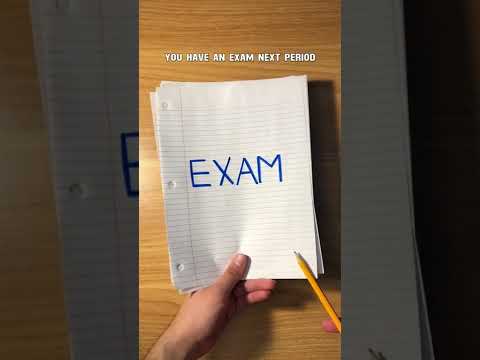 0:00:27
0:00:27
 0:02:10
0:02:10
 0:00:43
0:00:43
 0:02:19
0:02:19
 0:12:09
0:12:09
 0:14:41
0:14:41
 0:00:25
0:00:25
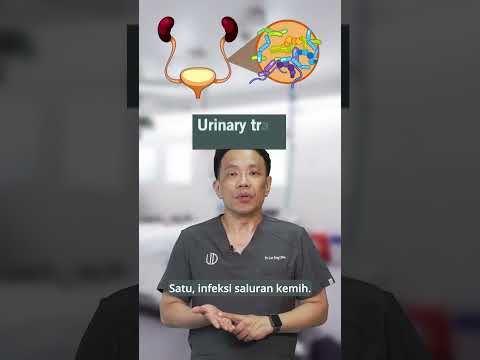 0:00:36
0:00:36
 0:00:52
0:00:52
 0:00:51
0:00:51
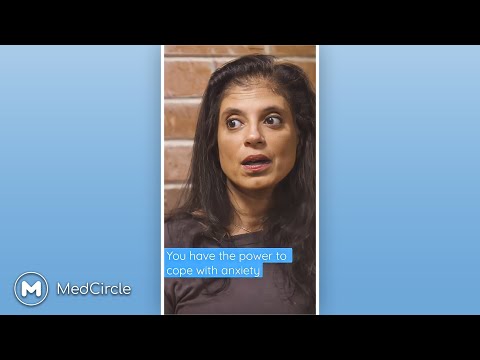 0:00:24
0:00:24