filmov
tv
How to Add Subtitles Shotcut Tutorial (2024)
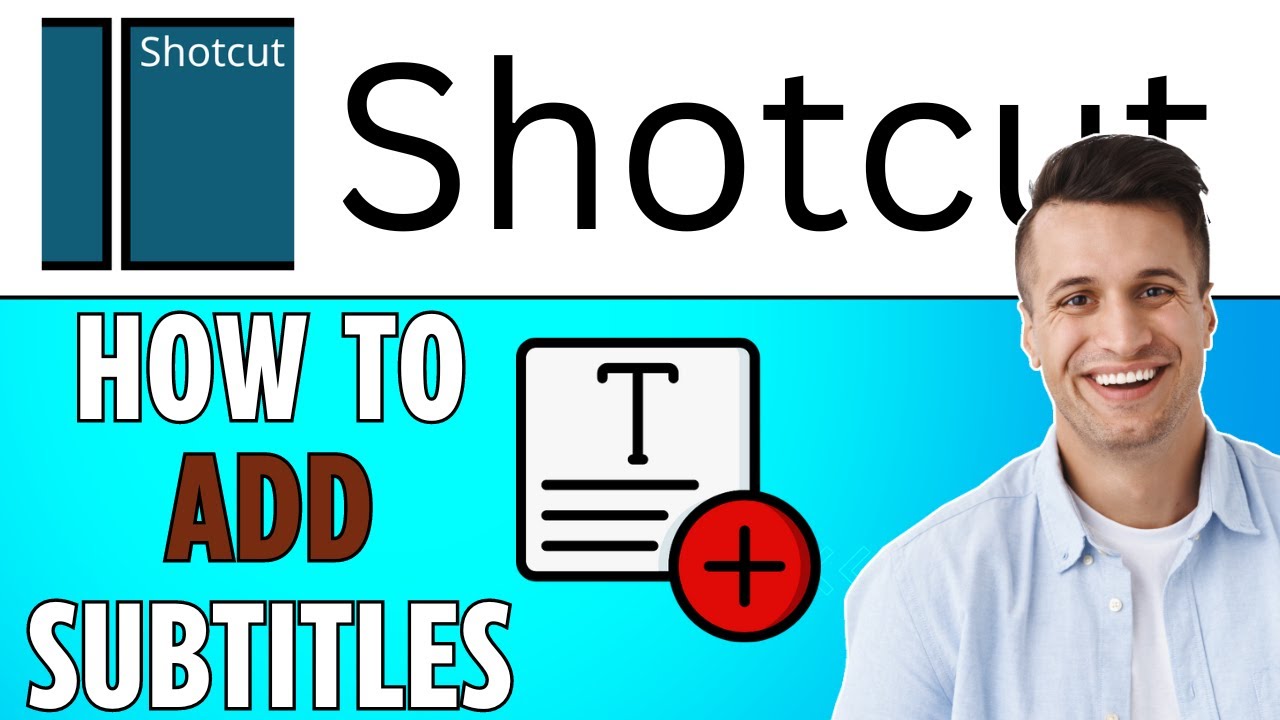
Показать описание
▬▬▬▬▬▬▬▬▬▬▬▬▬▬▬▬▬▬▬▬▬▬▬▬▬▬▬▬▬▬▬▬▬▬▬
▬▬▬▬▬▬▬▬▬▬▬▬▬▬▬▬▬▬▬▬▬▬▬▬▬▬▬▬▬▬▬▬▬▬▬
▬▬▬▬▬▬▬▬▬▬▬▬▬▬▬▬▬▬▬▬▬▬▬▬▬▬▬▬▬▬▬▬▬▬▬
I am affiliated with the websites mentioned in the description. By clicking on the provided links and making a purchase, I receive a small commission.
**: How to Add Subtitles in Shotcut**
**Introduction:**
Hey everyone, in this tutorial, I'll demonstrate how to add subtitles in Shortcut. It's a simple process, so let's get started!
**Steps:**
1. **Open Text Option:** Go to "Open Other" and select "Text."
2. **Choose Transparency:** In the text settings, click on the dropdown menu and select "Transparent." Then click "OK" to create the text.
3. **Add Text to Timeline:
4. **Edit Subtitles:** Double-click on the text on the timeline to edit it. Change the text to your desired subtitle
5. **Create Additional Subtitles:** To add more subtitles, copy and paste the existing text (Ctrl+C, Ctrl+V for Windows users). Move them to the desired positions on the timeline.
6. **Customize Subtitles:** You can customize the font, color, outline, background, and padding of the subtitles to your preference.
7. **Preview and Adjust:** Play back the video to ensure the subtitles appear correctly. Make any necessary adjustments to the subtitle positions or settings.
8. **Finalize:** Once satisfied with the subtitles, save your project.
Adding subtitles in Shotcut is a straightforward process that allows for customization and flexibility. By following these steps, you can easily add subtitles to your videos to enhance accessibility and engagement. If you found this tutorial helpful, don't forget to subscribe and like the video. Thanks for watching, and I'll see you in the next tutorial! Bye!
 0:02:27
0:02:27
 0:05:25
0:05:25
 0:04:14
0:04:14
 0:03:53
0:03:53
 0:01:41
0:01:41
 0:01:26
0:01:26
 0:04:46
0:04:46
 0:07:19
0:07:19
 0:00:55
0:00:55
 0:01:05
0:01:05
 0:03:10
0:03:10
 0:06:28
0:06:28
 0:01:49
0:01:49
 0:01:42
0:01:42
 0:02:21
0:02:21
 0:06:42
0:06:42
 0:04:03
0:04:03
 0:06:15
0:06:15
 0:03:14
0:03:14
 0:07:15
0:07:15
 0:00:17
0:00:17
 0:05:50
0:05:50
 0:09:58
0:09:58
 0:06:47
0:06:47