filmov
tv
How to Set Up JavaFX in IntelliJ IDEA | Step-by-Step Guide

Показать описание
How to Set Up JavaFX in IntelliJ IDEA | Step-by-Step Guide**
Welcome to our channel! In this video, we’ll guide you through the process of setting up JavaFX in IntelliJ IDEA, one of the most popular integrated development environments (IDEs) for Java programming. JavaFX is a powerful framework for building rich desktop applications with Java, offering a wide range of features for creating modern, responsive UIs. Whether you’re developing a new project or integrating JavaFX into an existing one, this step-by-step tutorial will help you get everything up and running smoothly.
**Why Use JavaFX with IntelliJ IDEA?**
JavaFX is the go-to framework for developing desktop applications in Java, offering extensive libraries for creating interactive and visually appealing user interfaces. IntelliJ IDEA, with its intelligent code editor, robust debugging tools, and seamless integration with JavaFX, provides an ideal environment for building and managing JavaFX projects. Setting up JavaFX in IntelliJ IDEA allows you to leverage the full power of this framework, enabling you to create sophisticated desktop applications with ease.
**What You’ll Learn:**
- **Installing IntelliJ IDEA:** If you haven’t installed IntelliJ IDEA yet, we’ll start by showing you how to download and install the Community or Ultimate edition on your system. You’ll learn about the key features that make IntelliJ IDEA an excellent choice for JavaFX development.
- **Setting Up JavaFX SDK:** Next, we’ll guide you through downloading and setting up the JavaFX SDK. You’ll learn where to find the latest JavaFX SDK, how to download it, and how to configure it within IntelliJ IDEA.
- **Creating a New JavaFX Project:** We’ll walk you through the process of creating a new JavaFX project in IntelliJ IDEA. This includes setting up the project structure, configuring the necessary libraries, and ensuring that your project is ready for JavaFX development.
- **Configuring Project Settings:** Proper configuration is key to a smooth development experience. We’ll show you how to set up your project’s SDK, add JavaFX libraries, and configure VM options to run your JavaFX application correctly.
- **Writing and Running Your First JavaFX Application:** Once your environment is set up, we’ll guide you through writing your first JavaFX application. You’ll learn how to create a simple JavaFX UI with basic controls, and how to run your application within IntelliJ IDEA.
- **Using JavaFX Scene Builder:** We’ll introduce you to JavaFX Scene Builder, a visual design tool that allows you to create and arrange UI components without writing code. We’ll show you how to integrate Scene Builder with IntelliJ IDEA, making it easier to design complex UIs visually.
- **Troubleshooting Common Issues:** Along the way, we’ll cover how to troubleshoot common setup issues, such as library configuration errors or runtime exceptions. These tips will help you avoid potential pitfalls and ensure your JavaFX project runs smoothly.
**Key Features:**
- **Comprehensive Setup:** We cover everything from installing IntelliJ IDEA and JavaFX SDK to configuring your first project and running your JavaFX application.
- **Beginner-Friendly:** Perfect for beginners and intermediate developers, with clear instructions and explanations that make it easy to follow along.
- **Enhanced Development Workflow:** Learn how to use IntelliJ IDEA’s powerful tools and JavaFX’s rich UI capabilities to build modern, responsive desktop applications.
Make sure to watch the entire video to successfully set up JavaFX in IntelliJ IDEA and start developing your JavaFX applications. Don’t forget to like, comment, and subscribe for more Java tutorials and tech guides!
**Helpful Resources:**
If you have any questions or run into any issues during setup, feel free to leave a comment below, and we’ll be happy to assist you!
#JavaFX #IntelliJIDEA #JavaFXSetup #JavaProgramming #IntelliJ #JavaDevelopment #DesktopApplications #JavaTutorial #JavaFXTutorial #TechTutorial #Programming #SceneBuilder #JavaFXSceneBuilder #SoftwareDevelopment #JavaUI #OpenSource
Welcome to our channel! In this video, we’ll guide you through the process of setting up JavaFX in IntelliJ IDEA, one of the most popular integrated development environments (IDEs) for Java programming. JavaFX is a powerful framework for building rich desktop applications with Java, offering a wide range of features for creating modern, responsive UIs. Whether you’re developing a new project or integrating JavaFX into an existing one, this step-by-step tutorial will help you get everything up and running smoothly.
**Why Use JavaFX with IntelliJ IDEA?**
JavaFX is the go-to framework for developing desktop applications in Java, offering extensive libraries for creating interactive and visually appealing user interfaces. IntelliJ IDEA, with its intelligent code editor, robust debugging tools, and seamless integration with JavaFX, provides an ideal environment for building and managing JavaFX projects. Setting up JavaFX in IntelliJ IDEA allows you to leverage the full power of this framework, enabling you to create sophisticated desktop applications with ease.
**What You’ll Learn:**
- **Installing IntelliJ IDEA:** If you haven’t installed IntelliJ IDEA yet, we’ll start by showing you how to download and install the Community or Ultimate edition on your system. You’ll learn about the key features that make IntelliJ IDEA an excellent choice for JavaFX development.
- **Setting Up JavaFX SDK:** Next, we’ll guide you through downloading and setting up the JavaFX SDK. You’ll learn where to find the latest JavaFX SDK, how to download it, and how to configure it within IntelliJ IDEA.
- **Creating a New JavaFX Project:** We’ll walk you through the process of creating a new JavaFX project in IntelliJ IDEA. This includes setting up the project structure, configuring the necessary libraries, and ensuring that your project is ready for JavaFX development.
- **Configuring Project Settings:** Proper configuration is key to a smooth development experience. We’ll show you how to set up your project’s SDK, add JavaFX libraries, and configure VM options to run your JavaFX application correctly.
- **Writing and Running Your First JavaFX Application:** Once your environment is set up, we’ll guide you through writing your first JavaFX application. You’ll learn how to create a simple JavaFX UI with basic controls, and how to run your application within IntelliJ IDEA.
- **Using JavaFX Scene Builder:** We’ll introduce you to JavaFX Scene Builder, a visual design tool that allows you to create and arrange UI components without writing code. We’ll show you how to integrate Scene Builder with IntelliJ IDEA, making it easier to design complex UIs visually.
- **Troubleshooting Common Issues:** Along the way, we’ll cover how to troubleshoot common setup issues, such as library configuration errors or runtime exceptions. These tips will help you avoid potential pitfalls and ensure your JavaFX project runs smoothly.
**Key Features:**
- **Comprehensive Setup:** We cover everything from installing IntelliJ IDEA and JavaFX SDK to configuring your first project and running your JavaFX application.
- **Beginner-Friendly:** Perfect for beginners and intermediate developers, with clear instructions and explanations that make it easy to follow along.
- **Enhanced Development Workflow:** Learn how to use IntelliJ IDEA’s powerful tools and JavaFX’s rich UI capabilities to build modern, responsive desktop applications.
Make sure to watch the entire video to successfully set up JavaFX in IntelliJ IDEA and start developing your JavaFX applications. Don’t forget to like, comment, and subscribe for more Java tutorials and tech guides!
**Helpful Resources:**
If you have any questions or run into any issues during setup, feel free to leave a comment below, and we’ll be happy to assist you!
#JavaFX #IntelliJIDEA #JavaFXSetup #JavaProgramming #IntelliJ #JavaDevelopment #DesktopApplications #JavaTutorial #JavaFXTutorial #TechTutorial #Programming #SceneBuilder #JavaFXSceneBuilder #SoftwareDevelopment #JavaUI #OpenSource
Комментарии
 0:04:49
0:04:49
 0:03:53
0:03:53
 0:05:09
0:05:09
 0:05:19
0:05:19
 0:08:25
0:08:25
 0:08:12
0:08:12
 0:02:50
0:02:50
 0:05:24
0:05:24
 0:04:03
0:04:03
 0:06:25
0:06:25
 0:07:50
0:07:50
 0:09:25
0:09:25
 0:16:13
0:16:13
 0:00:09
0:00:09
 0:14:32
0:14:32
 0:02:08
0:02:08
 0:03:02
0:03:02
 0:09:50
0:09:50
 0:10:24
0:10:24
 0:08:56
0:08:56
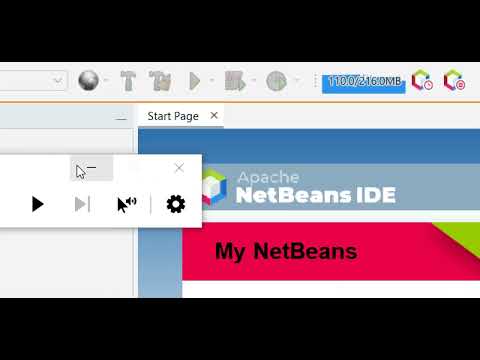 0:05:06
0:05:06
 0:08:19
0:08:19
 0:10:15
0:10:15
 0:08:47
0:08:47