filmov
tv
How to Fix ERR_CONNECTION_REFUSED

Показать описание
💥 Use the discount code HA10 to get 10% OFF!
The connection refused error is an issue that you might encounter on Google Chrome when trying to access a website. Watch this video to learn eight methods on how to fix ERR_CONNECTION_REFUSED.
____________________________________________
📚 Get our eBooks!
____________________________________________
📌 Handy links
____________________________________________
⭐ Follow Us ⭐
____________________________________________
🕒 Timestamps
00:00 - Intro
00:10 - Err_connection_refused
01:02 - Check if the website is down
01:22 - Troubleshoot the internet connection
02:17 - Turn off Google synchronization
02:33 - Check Google Chrome extensions
02:44 - Reinstall Google Chrome
03:40 - Disable your firewall or antivirus
04:50 - Clear browser cache
05:15 - Flush DNS cache
05:46 - Outro
____________________________________________
You might have come across the ERR_CONNECTION_REFUSED message on Google Chrome or other variations like “Hmmm…can’t reach this page” or “Unable to connect” on other browsers. This error happens when your browser’s attempt to connect to a website is refused.
ERR_CONNECTION_REFUSED is quite a common user-side error. Some of the potential causes are issues with:
👉 Internet connection
👉 Web browser
👉 Antivirus
👉 Firewall
In rare cases, this is a server-side issue caused by:
👉 Malware attacks
👉 Unexpected downtime
👉 Incorrect server settings.
Here are eight methods to fix ERR_CONNECTION_REFUSED:
🟣 Check Whether the Website Is Down
Use free online tools to check if the website is down, such as Website Planet, Host Tracker, or Site24x7.
🟣 Troubleshoot the Internet Connection
Follow this video to learn how to troubleshoot the internet connection – for Windows and Mac users.
🟣 Turn Off Google Synchronization
We’ll show you the steps to turn off Google synchronization.
🟣 Check Google Chrome Extensions
Remove extensions you no longer need and access the website again to see if the error is gone.
🟣 Reinstall Google Chrome
Find out how to reset your Google Chrome on Windows and macOS.
🟣 Temporarily Disable Your Firewall or Antivirus
Learn step-by-step how to disable antivirus and firewall on Windows and macOS. If you use third-party antivirus and firewall software, check its documentation to find how to turn it off correctly.
🟣 Clear Browser Cache
Make sure all the browsing data, browsing history, cookies, other site data, and cached images and files are selected when clearing the browser cache.
🟣 Flush DNS Cache
Watch this video to learn how to flush DNS cache using Windows and Mac.
____________________________________________
▶ Want to see more awesome tutorials like this one in the future? Consider subscribing 😁
▶ If you have questions, don’t hesitate and join our Facebook group for more help:
____________________________________________
Thank you for watching! Let us know in the comments below if you have any questions. Good luck on your online journey. 🚀
#err_connection_refused #howtofix err_connection_refused #HostingerAcademy
The connection refused error is an issue that you might encounter on Google Chrome when trying to access a website. Watch this video to learn eight methods on how to fix ERR_CONNECTION_REFUSED.
____________________________________________
📚 Get our eBooks!
____________________________________________
📌 Handy links
____________________________________________
⭐ Follow Us ⭐
____________________________________________
🕒 Timestamps
00:00 - Intro
00:10 - Err_connection_refused
01:02 - Check if the website is down
01:22 - Troubleshoot the internet connection
02:17 - Turn off Google synchronization
02:33 - Check Google Chrome extensions
02:44 - Reinstall Google Chrome
03:40 - Disable your firewall or antivirus
04:50 - Clear browser cache
05:15 - Flush DNS cache
05:46 - Outro
____________________________________________
You might have come across the ERR_CONNECTION_REFUSED message on Google Chrome or other variations like “Hmmm…can’t reach this page” or “Unable to connect” on other browsers. This error happens when your browser’s attempt to connect to a website is refused.
ERR_CONNECTION_REFUSED is quite a common user-side error. Some of the potential causes are issues with:
👉 Internet connection
👉 Web browser
👉 Antivirus
👉 Firewall
In rare cases, this is a server-side issue caused by:
👉 Malware attacks
👉 Unexpected downtime
👉 Incorrect server settings.
Here are eight methods to fix ERR_CONNECTION_REFUSED:
🟣 Check Whether the Website Is Down
Use free online tools to check if the website is down, such as Website Planet, Host Tracker, or Site24x7.
🟣 Troubleshoot the Internet Connection
Follow this video to learn how to troubleshoot the internet connection – for Windows and Mac users.
🟣 Turn Off Google Synchronization
We’ll show you the steps to turn off Google synchronization.
🟣 Check Google Chrome Extensions
Remove extensions you no longer need and access the website again to see if the error is gone.
🟣 Reinstall Google Chrome
Find out how to reset your Google Chrome on Windows and macOS.
🟣 Temporarily Disable Your Firewall or Antivirus
Learn step-by-step how to disable antivirus and firewall on Windows and macOS. If you use third-party antivirus and firewall software, check its documentation to find how to turn it off correctly.
🟣 Clear Browser Cache
Make sure all the browsing data, browsing history, cookies, other site data, and cached images and files are selected when clearing the browser cache.
🟣 Flush DNS Cache
Watch this video to learn how to flush DNS cache using Windows and Mac.
____________________________________________
▶ Want to see more awesome tutorials like this one in the future? Consider subscribing 😁
▶ If you have questions, don’t hesitate and join our Facebook group for more help:
____________________________________________
Thank you for watching! Let us know in the comments below if you have any questions. Good luck on your online journey. 🚀
#err_connection_refused #howtofix err_connection_refused #HostingerAcademy
Комментарии
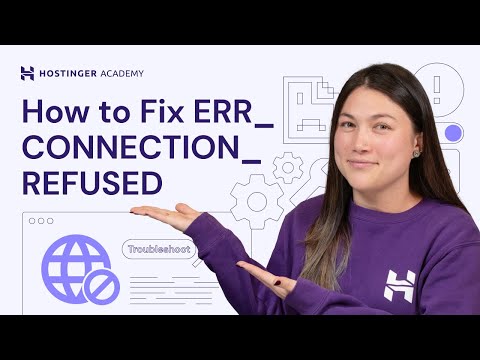 0:06:13
0:06:13
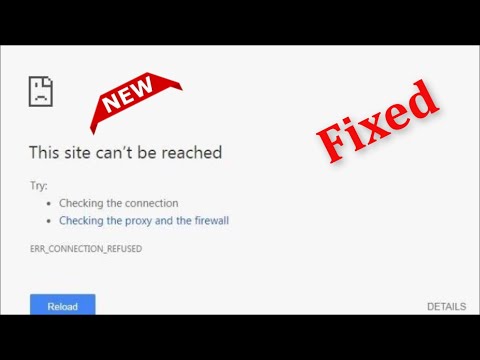 0:02:57
0:02:57
 0:05:57
0:05:57
 0:00:40
0:00:40
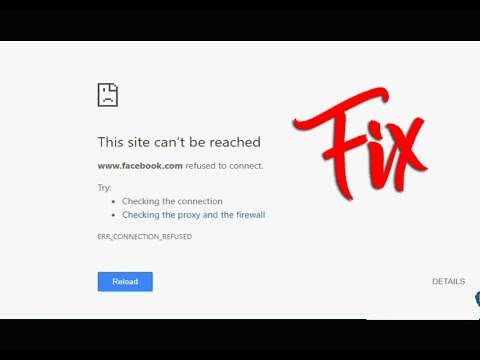 0:03:24
0:03:24
 0:14:22
0:14:22
 0:04:57
0:04:57
 0:02:11
0:02:11
 0:02:03
0:02:03
 0:02:40
0:02:40
 0:02:47
0:02:47
 0:03:58
0:03:58
 0:03:51
0:03:51
 0:02:03
0:02:03
 0:01:22
0:01:22
 0:05:41
0:05:41
 0:00:30
0:00:30
 0:01:16
0:01:16
![[SOLVED] NET::ERR_CONNECTION_REFUSED Error](https://i.ytimg.com/vi/ttn-wTUdfVg/hqdefault.jpg) 0:08:27
0:08:27
 0:02:03
0:02:03
 0:02:22
0:02:22
 0:00:38
0:00:38
 0:04:16
0:04:16
 0:02:09
0:02:09