filmov
tv
Setup phpMyAdmin & MySQL on Android (Termux)
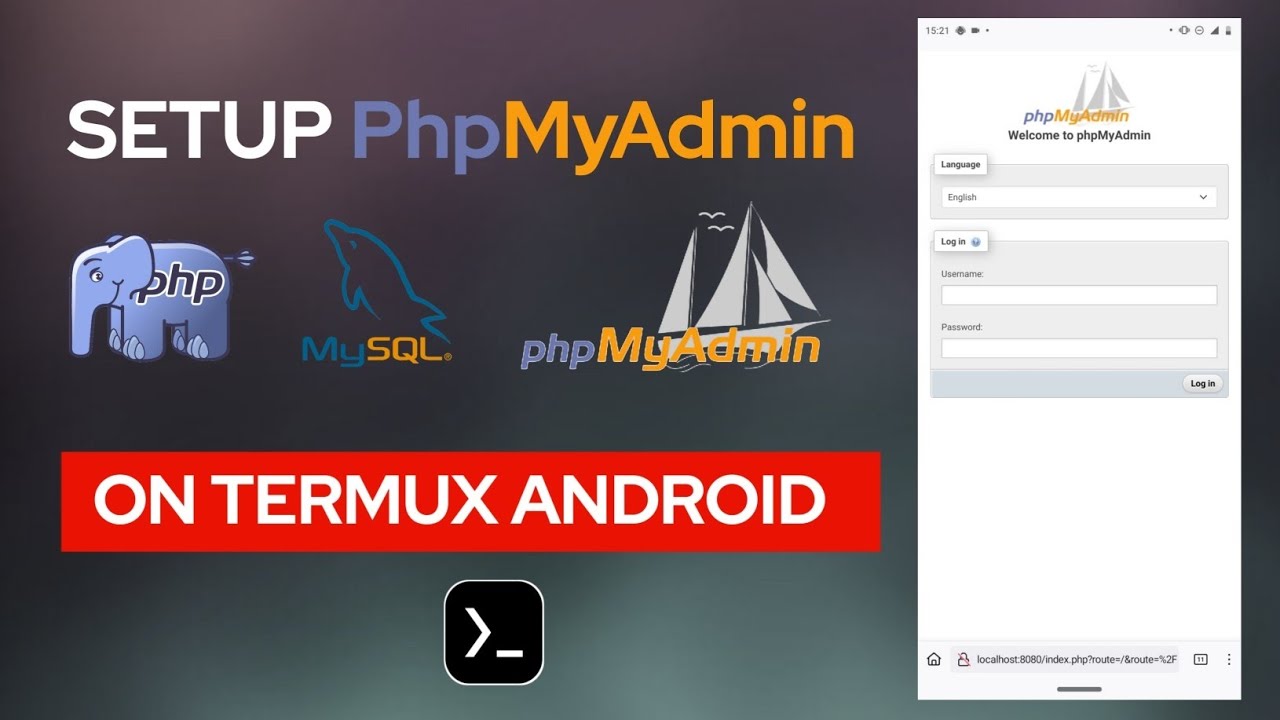
Показать описание
How to fix Deprecated Errors?
Watch this short, Click here : ⬇️
In this video, I will guide you through the process of setting up phpMyAdmin on Termux, allowing you to manage your databases directly from your mobile device.
Follow along as I demonstrate each step, from installing necessary packages to configuring MariaDB and phpMyAdmin.
What You'll Learn:
- How to update and install packages in Termux
- Setting up and securing MariaDB
- Configuring phpMyAdmin for easy access
- Troubleshooting common issues
Whether you're a beginner or looking to enhance your mobile development skills, this step-by-step tutorial is for you! Don't forget to subscribe for more tech tutorials and tips!
1. Update and Upgrade Termux Packages
- Run `pkg update && pkg upgrade`
2. Install Required Packages
- Install MariaDB: `pkg install mariadb`
- Install PHP: `pkg install php`
- Install phpMyAdmin: `pkg install phpmyadmin`
3. Configure MariaDB
- Initialize database files: `mariadb-install-db`
- Start MariaDB in safe mode: `mariadbd-safe -u root`
- Secure MariaDB installation: `mariadb-secure-installation`
🚨 (SET a new password for root)
4. Configure phpMyAdmin
- Navigate to phpMyAdmin directory: `cd ../usr/share/phpmyadmin`
- Change `server host` to `127.0.0.1` and `AllowNoPassword` to `true`
- Save and exit the file
5. Start PHP Server
- Run: `php -S localhost:8080`
- Access phpMyAdmin via your browser at `localhost:8080`
6. Troubleshoot Common Issues
- Solutions for Unix socket authentication problems
- How to log in without a password
- #phpMyAdmin #termux #mysql #php
- Database Management
- Mobile Development #programming #developer
- Tech Tutorials
- How to Install phpMyAdmin
- Termux Setup
- Linux on Android
Watch this short, Click here : ⬇️
In this video, I will guide you through the process of setting up phpMyAdmin on Termux, allowing you to manage your databases directly from your mobile device.
Follow along as I demonstrate each step, from installing necessary packages to configuring MariaDB and phpMyAdmin.
What You'll Learn:
- How to update and install packages in Termux
- Setting up and securing MariaDB
- Configuring phpMyAdmin for easy access
- Troubleshooting common issues
Whether you're a beginner or looking to enhance your mobile development skills, this step-by-step tutorial is for you! Don't forget to subscribe for more tech tutorials and tips!
1. Update and Upgrade Termux Packages
- Run `pkg update && pkg upgrade`
2. Install Required Packages
- Install MariaDB: `pkg install mariadb`
- Install PHP: `pkg install php`
- Install phpMyAdmin: `pkg install phpmyadmin`
3. Configure MariaDB
- Initialize database files: `mariadb-install-db`
- Start MariaDB in safe mode: `mariadbd-safe -u root`
- Secure MariaDB installation: `mariadb-secure-installation`
🚨 (SET a new password for root)
4. Configure phpMyAdmin
- Navigate to phpMyAdmin directory: `cd ../usr/share/phpmyadmin`
- Change `server host` to `127.0.0.1` and `AllowNoPassword` to `true`
- Save and exit the file
5. Start PHP Server
- Run: `php -S localhost:8080`
- Access phpMyAdmin via your browser at `localhost:8080`
6. Troubleshoot Common Issues
- Solutions for Unix socket authentication problems
- How to log in without a password
- #phpMyAdmin #termux #mysql #php
- Database Management
- Mobile Development #programming #developer
- Tech Tutorials
- How to Install phpMyAdmin
- Termux Setup
- Linux on Android
Комментарии
 0:12:35
0:12:35
 0:09:51
0:09:51
 0:07:17
0:07:17
 0:02:24
0:02:24
 0:02:51
0:02:51
 0:07:48
0:07:48
 0:03:15
0:03:15
 0:11:58
0:11:58
 0:10:22
0:10:22
 0:08:24
0:08:24
 0:00:44
0:00:44
 0:03:35
0:03:35
 0:05:54
0:05:54
 0:05:10
0:05:10
 0:07:45
0:07:45
 0:26:12
0:26:12
 0:00:19
0:00:19
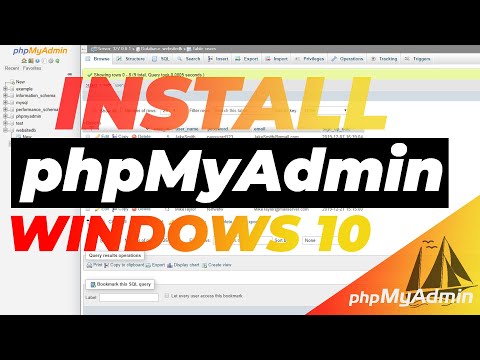 0:03:28
0:03:28
 0:04:36
0:04:36
 0:04:06
0:04:06
 0:03:21
0:03:21
 0:01:01
0:01:01
 0:12:23
0:12:23
 0:05:59
0:05:59