filmov
tv
iOS 17: How to Turn Off Passcode on iPhone
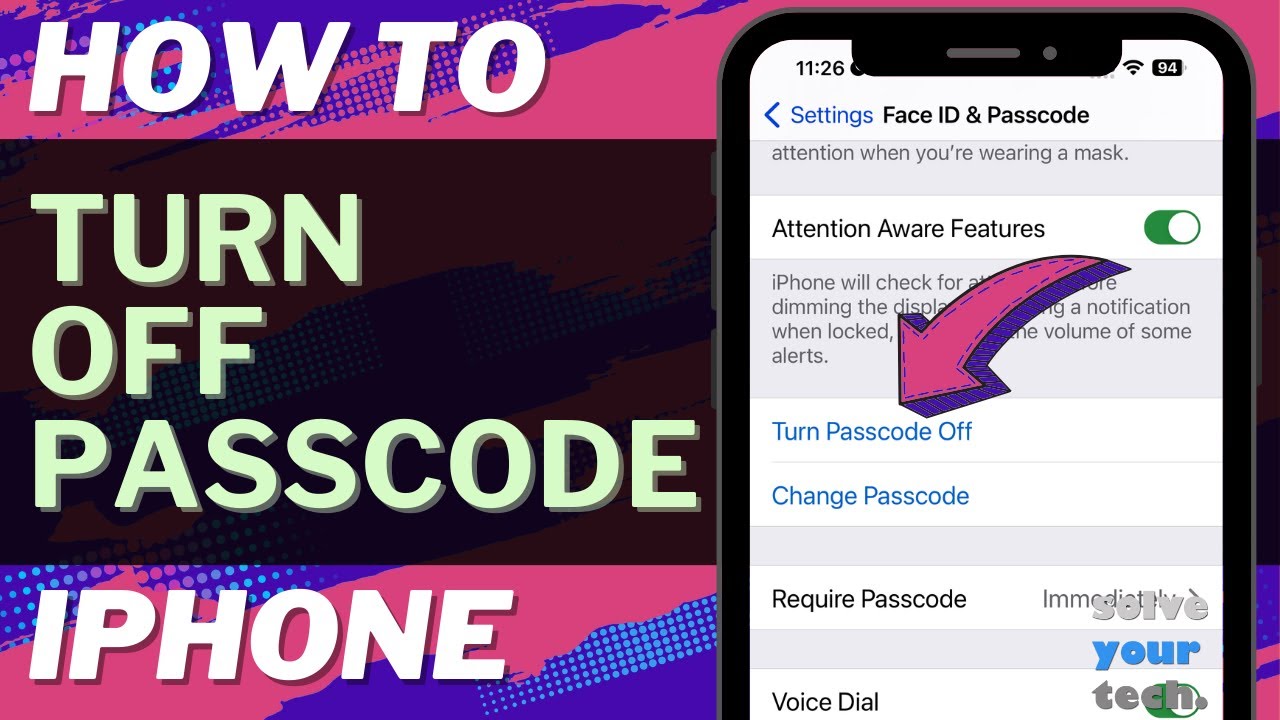
Показать описание
This video will show you how to turn off passcode on iPhone in iOS 17. Once you complete this tutorial, you will no longer need to know a passcode to unlock your device.
You can turn off your iPhone passcode with the following steps:
1. Open Settings.
2. Choose Face ID & Passcode.
3. Enter the current passcode.
4. Tap Turn Off Passcode.
5. Touch Turn Off to confirm.
6. Enter your Apple ID password, then tap Turn Off.
If you decide later that you want to have a passcode, then you can come back to this same menu and turn on the passcode again.
The steps in this guide were performed on an iPhone 14 in the iOS 17 operating system, but work on many other iPhone models as well, such as the iPhone 11, iPhone 12, iPhone 13, and iPhone 15.
00:00 Introduction
00:16 iOS 17 How to Turn Off Passcode on iPhone
01:16 Outro
Related Questions and Issues This Video Can Help With:
- iOS 17 How to Turn Off Passcode on iPhone Mini
- iOS 17 How to Turn Off Passcode on iPhone Plus
- iOS 17 How to Turn Off Passcode on iPhone Pro
- iOS 17 How to Turn Off Passcode on iPhone Pro Max
#solveyourtech #apple #iphone #ios #howtoiphone #iphonetips #iphonetricks #iphonetipsandtricks #turnoffpasscodeiphone #iphoneturnoffpasscode #howtoturnoffpasscodeoniphone
Be sure to like this video and subscribe to our channel!
You can connect with us on our other social media accounts, too:
SolveYourTech was founded in 2012 with the aim of providing how-to guides and tutorials that help people with problems on their phones, computers, and apps.
You can turn off your iPhone passcode with the following steps:
1. Open Settings.
2. Choose Face ID & Passcode.
3. Enter the current passcode.
4. Tap Turn Off Passcode.
5. Touch Turn Off to confirm.
6. Enter your Apple ID password, then tap Turn Off.
If you decide later that you want to have a passcode, then you can come back to this same menu and turn on the passcode again.
The steps in this guide were performed on an iPhone 14 in the iOS 17 operating system, but work on many other iPhone models as well, such as the iPhone 11, iPhone 12, iPhone 13, and iPhone 15.
00:00 Introduction
00:16 iOS 17 How to Turn Off Passcode on iPhone
01:16 Outro
Related Questions and Issues This Video Can Help With:
- iOS 17 How to Turn Off Passcode on iPhone Mini
- iOS 17 How to Turn Off Passcode on iPhone Plus
- iOS 17 How to Turn Off Passcode on iPhone Pro
- iOS 17 How to Turn Off Passcode on iPhone Pro Max
#solveyourtech #apple #iphone #ios #howtoiphone #iphonetips #iphonetricks #iphonetipsandtricks #turnoffpasscodeiphone #iphoneturnoffpasscode #howtoturnoffpasscodeoniphone
Be sure to like this video and subscribe to our channel!
You can connect with us on our other social media accounts, too:
SolveYourTech was founded in 2012 with the aim of providing how-to guides and tutorials that help people with problems on their phones, computers, and apps.
Комментарии
 0:08:09
0:08:09
 0:00:20
0:00:20
 0:12:38
0:12:38
 0:00:50
0:00:50
 0:00:35
0:00:35
 0:07:33
0:07:33
 0:00:33
0:00:33
 0:05:52
0:05:52
 0:18:29
0:18:29
 0:00:55
0:00:55
 0:01:37
0:01:37
 0:03:19
0:03:19
 0:06:03
0:06:03
 0:03:14
0:03:14
 0:13:59
0:13:59
 0:04:42
0:04:42
 0:01:43
0:01:43
 0:08:44
0:08:44
 0:01:00
0:01:00
 0:01:31
0:01:31
 0:00:55
0:00:55
 0:10:45
0:10:45
 0:12:26
0:12:26
 0:00:39
0:00:39