filmov
tv
How to Add Multiple Locations on Google Maps | Create a Map with Multiple Locations
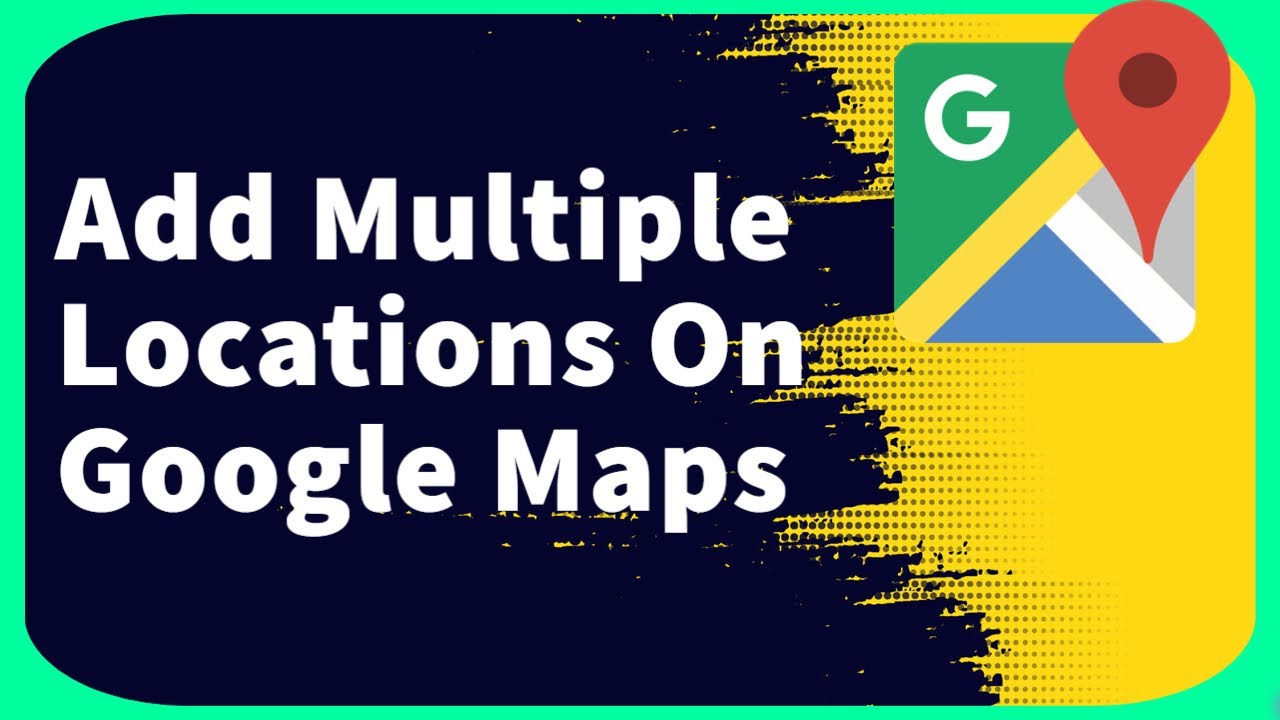
Показать описание
Welcome to our Google Maps tutorial! In this video, we'll walk you through the simple steps of adding multiple locations to your Google Maps, allowing you to create a personalized map with all your chosen destinations.
Whether you're planning a road trip, marking important places for your business, or simply sharing your favorite spots with friends, Google Maps provides an easy and interactive way to showcase multiple locations on a single map.
Follow these straightforward steps to create your map with multiple locations:
Step 1: Access Google My Maps
Step 2: Create a New Map
Click on the "Create a new map" button to start a new project.
Step 3: Name Your Map
Give your map a descriptive name, so it's easy to recognize and remember.
Step 4: Add Locations
Use the search bar or click on the "Add marker" icon to start adding locations to your map. You can search for addresses, landmarks, or use latitude and longitude coordinates.
Step 5: Customize Markers
Personalize your markers by choosing different colors, icons, and labels to represent each location.
Step 6: Organize and Edit
Organize your locations into layers or groups to keep them well-structured. You can also edit the details of each location, such as the title and description.
Step 7: Share Your Map
Once you're satisfied with your map, click on the "Share" button to decide how you want to share it—either privately with specific people or publicly with a link.
Step 8: Collaborate (Optional)
If you're working on a collaborative project, you can invite others to edit the map with you, making it a dynamic group effort.
Congratulations! You've successfully created a map with multiple locations on Google Maps. Now you can access, edit, and share your personalized map with anyone you choose.
If you found this tutorial helpful, please give it a thumbs up and consider subscribing to our channel for more helpful Google Maps tips and tricks. Happy mapping!
Whether you're planning a road trip, marking important places for your business, or simply sharing your favorite spots with friends, Google Maps provides an easy and interactive way to showcase multiple locations on a single map.
Follow these straightforward steps to create your map with multiple locations:
Step 1: Access Google My Maps
Step 2: Create a New Map
Click on the "Create a new map" button to start a new project.
Step 3: Name Your Map
Give your map a descriptive name, so it's easy to recognize and remember.
Step 4: Add Locations
Use the search bar or click on the "Add marker" icon to start adding locations to your map. You can search for addresses, landmarks, or use latitude and longitude coordinates.
Step 5: Customize Markers
Personalize your markers by choosing different colors, icons, and labels to represent each location.
Step 6: Organize and Edit
Organize your locations into layers or groups to keep them well-structured. You can also edit the details of each location, such as the title and description.
Step 7: Share Your Map
Once you're satisfied with your map, click on the "Share" button to decide how you want to share it—either privately with specific people or publicly with a link.
Step 8: Collaborate (Optional)
If you're working on a collaborative project, you can invite others to edit the map with you, making it a dynamic group effort.
Congratulations! You've successfully created a map with multiple locations on Google Maps. Now you can access, edit, and share your personalized map with anyone you choose.
If you found this tutorial helpful, please give it a thumbs up and consider subscribing to our channel for more helpful Google Maps tips and tricks. Happy mapping!
Комментарии
 0:02:05
0:02:05
 0:07:40
0:07:40
 0:01:10
0:01:10
 0:02:09
0:02:09
 0:03:49
0:03:49
 0:05:06
0:05:06
 0:09:01
0:09:01
 0:02:20
0:02:20
 0:00:56
0:00:56
 0:01:39
0:01:39
 0:01:23
0:01:23
 0:06:26
0:06:26
 0:11:44
0:11:44
 0:01:13
0:01:13
 0:01:34
0:01:34
 0:01:53
0:01:53
 0:01:43
0:01:43
 0:06:32
0:06:32
 0:05:50
0:05:50
 0:05:04
0:05:04
 0:03:07
0:03:07
 0:03:46
0:03:46
 0:01:30
0:01:30
 0:03:41
0:03:41