filmov
tv
Swap Faces Like a PRO in Photoshop! (Realistic Results)

Показать описание
Master this professional Photoshop face swapping technique for precise control and flexibility!
From magazine covers to movie posters, Photoshop face swapping or head swapping is a quintessential skill! While numerous Photoshop face swapping techniques exist, this tutorial focuses on a manual technique that puts you in complete control for the most realistic results.
Whether you want to have fun or enhance your professional portfolio, this guide will empower you to effortlessly merge faces across different images, leaving your friends in awe of your Photoshop skills!
Thanks for watching, and I can't wait to see how you apply these techniques to your own creative projects!
SUBSCRIBE to get more amazing Photoshop tutorials!
📘 INDEX - Swapping Faces in Photoshop, The Easy Way!
00:00 - Introduction
00:15 - Making the Initial Face Selection
01:07 - Scale and Adjust the Face
01:24 - Reference Point to Align Faces
02:25 - Masking and Painting to Refine the Blend
03:46 - Hue and Saturation Adjustment
05:47 - Color and Brightness Adjustment
07:17 - Additional Painting and Detailing
09:12 - Using Generative Fill for Blending
🔗 LINKS:
💾 TUTORIAL DOWNLOAD
👍 CONNECT
📝 CREDITS
● Photoshop video tutorials by Jesus Ramirez
#PhotoshopTutorial #Photoshop #PTCvids
From magazine covers to movie posters, Photoshop face swapping or head swapping is a quintessential skill! While numerous Photoshop face swapping techniques exist, this tutorial focuses on a manual technique that puts you in complete control for the most realistic results.
Whether you want to have fun or enhance your professional portfolio, this guide will empower you to effortlessly merge faces across different images, leaving your friends in awe of your Photoshop skills!
Thanks for watching, and I can't wait to see how you apply these techniques to your own creative projects!
SUBSCRIBE to get more amazing Photoshop tutorials!
📘 INDEX - Swapping Faces in Photoshop, The Easy Way!
00:00 - Introduction
00:15 - Making the Initial Face Selection
01:07 - Scale and Adjust the Face
01:24 - Reference Point to Align Faces
02:25 - Masking and Painting to Refine the Blend
03:46 - Hue and Saturation Adjustment
05:47 - Color and Brightness Adjustment
07:17 - Additional Painting and Detailing
09:12 - Using Generative Fill for Blending
🔗 LINKS:
💾 TUTORIAL DOWNLOAD
👍 CONNECT
📝 CREDITS
● Photoshop video tutorials by Jesus Ramirez
#PhotoshopTutorial #Photoshop #PTCvids
Комментарии
 0:10:31
0:10:31
 0:15:39
0:15:39
 0:13:58
0:13:58
 0:02:37
0:02:37
 0:00:39
0:00:39
 0:02:12
0:02:12
 0:01:01
0:01:01
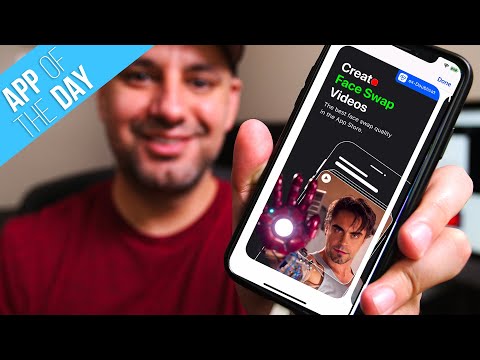 0:03:53
0:03:53
 0:00:58
0:00:58
 0:07:12
0:07:12
 0:00:55
0:00:55
 0:00:34
0:00:34
 0:00:56
0:00:56
 0:17:11
0:17:11
 0:08:42
0:08:42
 0:01:01
0:01:01
 0:22:35
0:22:35
 0:25:06
0:25:06
 0:06:11
0:06:11
 0:12:18
0:12:18
 0:00:56
0:00:56
 0:06:44
0:06:44
 0:05:08
0:05:08
 0:06:43
0:06:43