filmov
tv
How To Use VLC To Merge Video Files Into One Single File?

Показать описание
In this video, we'll show you how to use VLC Media Player to merge multiple videos into a single video file quickly and easily. Whether you're using Windows 11, Windows 10, Windows 8, Windows 7, Linux, or macOS, you can follow these steps to combine multiple videos.
If you don't want to use complicated video editors to merge multiple videos into a single file, VLC Media Player is an excellent option to consider. Not only is it free and ad-free, but it's also available on a wide range of operating systems, including Windows, macOS, Linux, Android, and iOS.
While we're not sure about Android or iOS, you can use VLC Media Player to merge your videos on Windows, macOS, and Linux. What's more, VLC Media Player is incredibly user-friendly, making it an ideal choice for those who find dedicated video editors challenging.
You don't need any special technical knowledge or experience to use VLC Media Player, as its intuitive interface guides you through the process step by step. VLC Media Player can merge videos with the same format and resolution without the need for video conversion.
However, when combining two videos with different formats, one of them needs to be converted to match the other. For example, if one video is in MP4 format and the other is in MKV, you'll need to convert one of them to the other format. If the two videos have different resolutions, VLC Media Player can convert one of them to match the other. This means you can decrease the resolution size of a video if necessary. VLC can convert videos between nearly all video formats.
So, if you want to merge multiple videos into a single file quickly and easily, without the need for complicated video editors or technical knowledge, follow the steps in this tutorial and use VLC Media Player.
If you don't want to use complicated video editors to merge multiple videos into a single file, VLC Media Player is an excellent option to consider. Not only is it free and ad-free, but it's also available on a wide range of operating systems, including Windows, macOS, Linux, Android, and iOS.
While we're not sure about Android or iOS, you can use VLC Media Player to merge your videos on Windows, macOS, and Linux. What's more, VLC Media Player is incredibly user-friendly, making it an ideal choice for those who find dedicated video editors challenging.
You don't need any special technical knowledge or experience to use VLC Media Player, as its intuitive interface guides you through the process step by step. VLC Media Player can merge videos with the same format and resolution without the need for video conversion.
However, when combining two videos with different formats, one of them needs to be converted to match the other. For example, if one video is in MP4 format and the other is in MKV, you'll need to convert one of them to the other format. If the two videos have different resolutions, VLC Media Player can convert one of them to match the other. This means you can decrease the resolution size of a video if necessary. VLC can convert videos between nearly all video formats.
So, if you want to merge multiple videos into a single file quickly and easily, without the need for complicated video editors or technical knowledge, follow the steps in this tutorial and use VLC Media Player.
Комментарии
 0:06:56
0:06:56
 0:12:06
0:12:06
 0:03:57
0:03:57
 0:14:03
0:14:03
 0:02:56
0:02:56
 0:03:06
0:03:06
 0:03:47
0:03:47
 0:00:55
0:00:55
 0:01:14
0:01:14
 0:05:33
0:05:33
 0:13:05
0:13:05
 0:03:24
0:03:24
 0:00:55
0:00:55
 0:03:20
0:03:20
 0:14:05
0:14:05
 0:01:51
0:01:51
 0:03:01
0:03:01
 0:03:34
0:03:34
 0:04:57
0:04:57
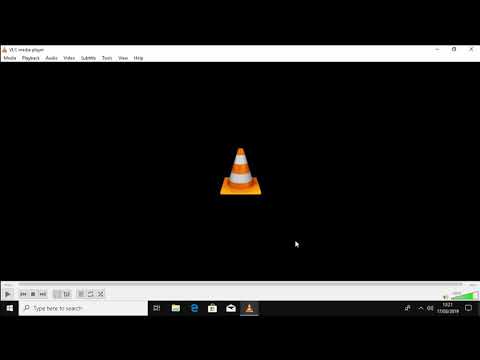 0:01:57
0:01:57
 0:02:22
0:02:22
 0:02:51
0:02:51
 0:02:51
0:02:51
 0:03:04
0:03:04