filmov
tv
Keeper Review: Learn How to use this Password Manager
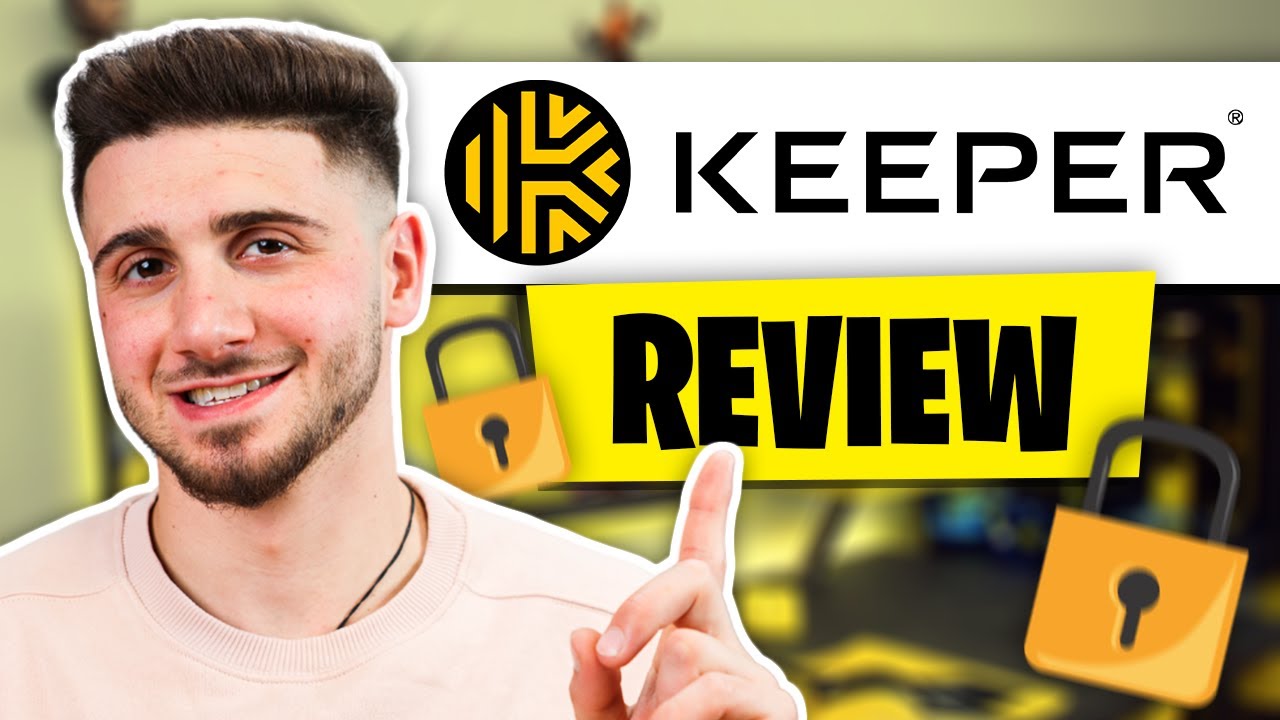
Показать описание
Keeper Review: Learn how to use Keeper in our comprehensive guide, exploring its features for secure password manager management.
💥EXCLUSIVE DISCOUNT AUTOMATICALLY APPLIED💥
Keeper Review: Learn how to use Keeper in our comprehensive guide, exploring its features for secure password manager management.
------------------------------------------------
Introduction to Keeper Password Manager
------------------------------------------------
Hey everyone, welcome to the channel. Today we're going to be looking at Keeper Password Manager. Recently, I experienced some security issues with an account of mine, so I searched for password managers and found Keeper. After using it for a while, I have plenty of thoughts on its features, pricing, accessibility, and a few areas where it fell short.
If you want to try Keeper for yourself, check out the link in the description for a discount on their plans that you won’t find directly on their website. First off, Keeper is known for its robust security measures. They use strong encryption to scramble your data, making it nearly impossible to read without the proper decryption key, which only you have.
They also offer two-factor authentication and a self-destruct feature that wipes out all information on your device if someone unsuccessfully tries to log in multiple times. This ensures your account stays safe if your device is lost or stolen. Additionally, Keeper has a solid security history with no major breaches, and they prioritize staying up to date with the latest security standards.
------------------------------------------------
Features and Usability
------------------------------------------------
In terms of features, Keeper does more than just manage passwords. It allows you to store files and secret information securely, create strong passwords, and share your data safely. Setting up your passwords with Keeper is simple, whether you’re importing them from a browser or another password manager.
This saved me time as I already had passwords saved in Chrome. Keeper provides instructions for importing passwords from other managers, which is very helpful. You can manually input passwords by creating new records and adding any additional fields as needed. However, you can’t add your own variations like you can with some other managers, such as RoboForm. I tested the autofill feature by setting up a fake identity, and while it was initially tricky, I found that setting up a separate record for the autofill feature to work.
Keeper’s password generation and management tools are excellent, with the built-in password generator creating strong, unique passwords that are safely stored in an encrypted vault. The secure sharing feature is also handy for families and teams, allowing controlled sharing of sensitive information.
------------------------------------------------
Pricing and Comparison
------------------------------------------------
Pricing is crucial when choosing a password manager. Keeper’s personal plan is about $3 per month, while the family plan is $6 per month. These plans include syncing passwords across devices, extra security features, and faster customer support. The 30-day free trial offers a chance to explore Keeper's features before committing.
However, some advanced features like BreachWatch and the ability to restore deleted items require an additional $30 annually. Compared to competitors like RoboForm, Keeper is pricier but offers more robust security features. RoboForm is more straightforward and budget-friendly, suitable for beginners. Keeper, on the other hand, focuses on high security with features like Keeper Chat for encrypted messaging.
If you need basic password management, RoboForm is a good choice. But if you prioritize extra security and don’t mind paying more, Keeper is the way to go. Despite some shortcomings, I recommend Keeper for its comprehensive security measures. Even the free version is solid, though upgrading to the premium version is worth it for added features.
Hope you enjoyed my Keeper Review: Learn How to use this Password Manager Video.
💥EXCLUSIVE DISCOUNT AUTOMATICALLY APPLIED💥
Keeper Review: Learn how to use Keeper in our comprehensive guide, exploring its features for secure password manager management.
------------------------------------------------
Introduction to Keeper Password Manager
------------------------------------------------
Hey everyone, welcome to the channel. Today we're going to be looking at Keeper Password Manager. Recently, I experienced some security issues with an account of mine, so I searched for password managers and found Keeper. After using it for a while, I have plenty of thoughts on its features, pricing, accessibility, and a few areas where it fell short.
If you want to try Keeper for yourself, check out the link in the description for a discount on their plans that you won’t find directly on their website. First off, Keeper is known for its robust security measures. They use strong encryption to scramble your data, making it nearly impossible to read without the proper decryption key, which only you have.
They also offer two-factor authentication and a self-destruct feature that wipes out all information on your device if someone unsuccessfully tries to log in multiple times. This ensures your account stays safe if your device is lost or stolen. Additionally, Keeper has a solid security history with no major breaches, and they prioritize staying up to date with the latest security standards.
------------------------------------------------
Features and Usability
------------------------------------------------
In terms of features, Keeper does more than just manage passwords. It allows you to store files and secret information securely, create strong passwords, and share your data safely. Setting up your passwords with Keeper is simple, whether you’re importing them from a browser or another password manager.
This saved me time as I already had passwords saved in Chrome. Keeper provides instructions for importing passwords from other managers, which is very helpful. You can manually input passwords by creating new records and adding any additional fields as needed. However, you can’t add your own variations like you can with some other managers, such as RoboForm. I tested the autofill feature by setting up a fake identity, and while it was initially tricky, I found that setting up a separate record for the autofill feature to work.
Keeper’s password generation and management tools are excellent, with the built-in password generator creating strong, unique passwords that are safely stored in an encrypted vault. The secure sharing feature is also handy for families and teams, allowing controlled sharing of sensitive information.
------------------------------------------------
Pricing and Comparison
------------------------------------------------
Pricing is crucial when choosing a password manager. Keeper’s personal plan is about $3 per month, while the family plan is $6 per month. These plans include syncing passwords across devices, extra security features, and faster customer support. The 30-day free trial offers a chance to explore Keeper's features before committing.
However, some advanced features like BreachWatch and the ability to restore deleted items require an additional $30 annually. Compared to competitors like RoboForm, Keeper is pricier but offers more robust security features. RoboForm is more straightforward and budget-friendly, suitable for beginners. Keeper, on the other hand, focuses on high security with features like Keeper Chat for encrypted messaging.
If you need basic password management, RoboForm is a good choice. But if you prioritize extra security and don’t mind paying more, Keeper is the way to go. Despite some shortcomings, I recommend Keeper for its comprehensive security measures. Even the free version is solid, though upgrading to the premium version is worth it for added features.
Hope you enjoyed my Keeper Review: Learn How to use this Password Manager Video.
Комментарии
 0:08:06
0:08:06
 0:07:32
0:07:32
 0:11:39
0:11:39
 0:06:58
0:06:58
 0:08:21
0:08:21
 0:06:43
0:06:43
 0:03:56
0:03:56
 0:07:34
0:07:34
 0:11:48
0:11:48
 0:41:47
0:41:47
 0:10:03
0:10:03
 1:21:08
1:21:08
 0:03:06
0:03:06
 0:05:47
0:05:47
 0:01:16
0:01:16
 0:05:17
0:05:17
 0:10:03
0:10:03
 0:00:59
0:00:59
 0:01:59
0:01:59
 0:10:47
0:10:47
 0:07:34
0:07:34
 0:01:12
0:01:12
 0:00:45
0:00:45
 0:00:43
0:00:43