filmov
tv
How To Automatically Export Gmail Emails To Google Sheets
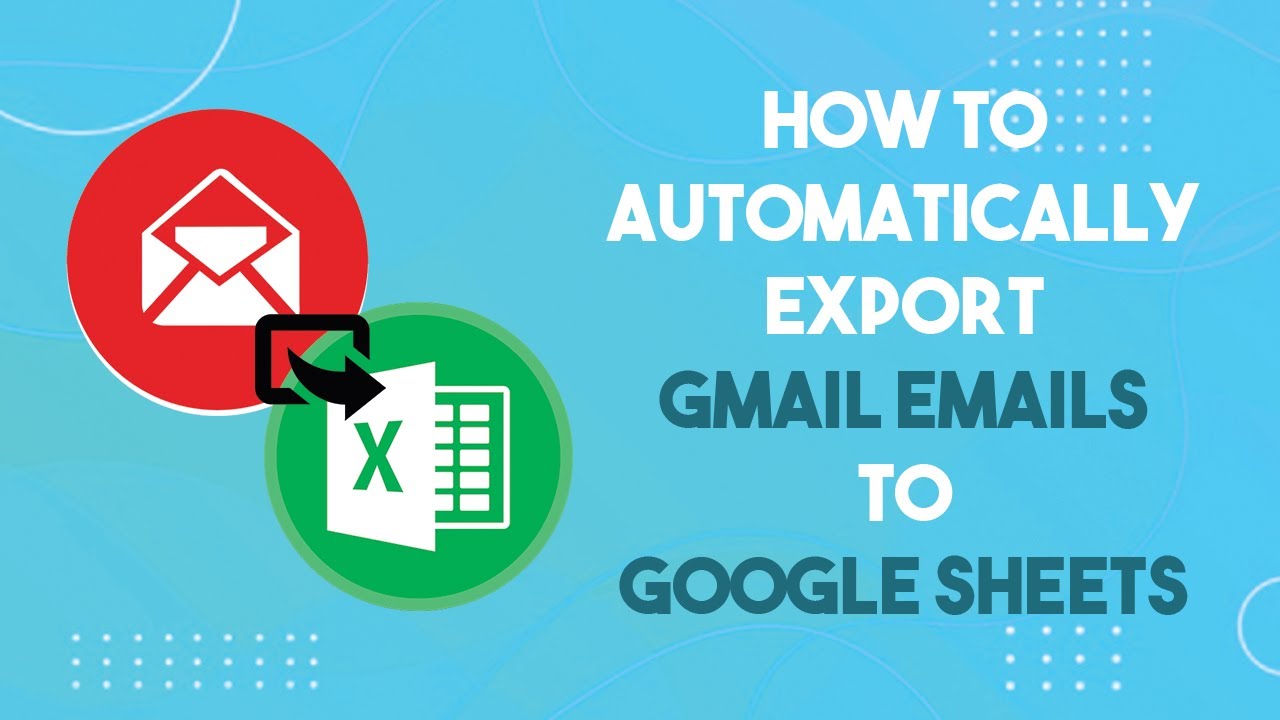
Показать описание
This is made possible with the help of an extension called Export Gmail to Google Sheets by CloudHQ. This extension allows you to parse emails from a particular Gmail label to Google Sheet, Excel, and CSV with a monthly limit of 50 each.
Let's add this extension to the browser, you can find a link to it in the video description. After adding the extension, go to Gmail. The extension reloads your inbox and shows you a feature walk-through tutorial. After that, it asks you to connect your Gmail account. Proceed with on-screen instruction to do that. Once connected, locate the Gmail label that you want to export and click the 3-dot menu. Then select save to Google Sheets option. This prompts you to connect your Google Drive. Follow the on-screen instruction to do that and then again go the label and select add to google sheets.
This time it opens a new window on the screen where you can select the location in your Google Drive where you want to save the sheets and add a name for it. After that, you can select the default columns for the sheet, This extension also extracts custom columns from the email body and header that you can add to the sheet. After selecting the columns, click the start button to initiate the export.
You can track the parsing from the extension menu in the browser. Once the export completes, you get an email for the same with a link to the generated Google Sheets. With that link, you can access google sheets where you can find extracted columns from all the Gmail under the selected label.
Similarly, you can export multiple labels with a free limit of 50 email export per month. Whenever there is a new email in the configured label, it automatically gets added to the sheets.
That’s it guys, This is how you can automatically export Gmail emails to Google Sheets.
If you like this video, give it a thumbs up and remember to subscribe I love free software tv, for more videos like this.
.................
Extension Link:
............
Read Detailed Process here:
Let's add this extension to the browser, you can find a link to it in the video description. After adding the extension, go to Gmail. The extension reloads your inbox and shows you a feature walk-through tutorial. After that, it asks you to connect your Gmail account. Proceed with on-screen instruction to do that. Once connected, locate the Gmail label that you want to export and click the 3-dot menu. Then select save to Google Sheets option. This prompts you to connect your Google Drive. Follow the on-screen instruction to do that and then again go the label and select add to google sheets.
This time it opens a new window on the screen where you can select the location in your Google Drive where you want to save the sheets and add a name for it. After that, you can select the default columns for the sheet, This extension also extracts custom columns from the email body and header that you can add to the sheet. After selecting the columns, click the start button to initiate the export.
You can track the parsing from the extension menu in the browser. Once the export completes, you get an email for the same with a link to the generated Google Sheets. With that link, you can access google sheets where you can find extracted columns from all the Gmail under the selected label.
Similarly, you can export multiple labels with a free limit of 50 email export per month. Whenever there is a new email in the configured label, it automatically gets added to the sheets.
That’s it guys, This is how you can automatically export Gmail emails to Google Sheets.
If you like this video, give it a thumbs up and remember to subscribe I love free software tv, for more videos like this.
.................
Extension Link:
............
Read Detailed Process here:
Комментарии
 0:02:11
0:02:11
 0:03:34
0:03:34
 0:03:28
0:03:28
 0:06:45
0:06:45
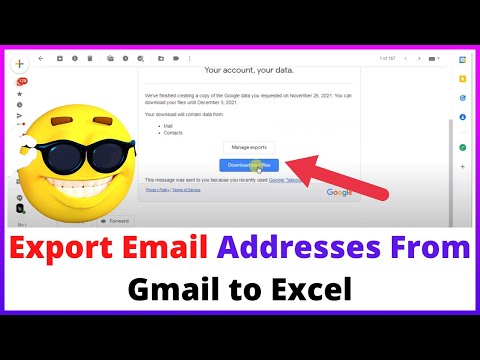 0:05:19
0:05:19
 0:11:17
0:11:17
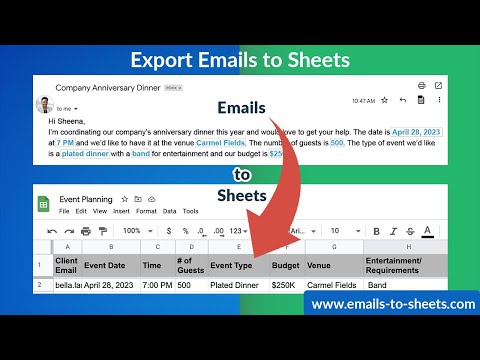 0:01:25
0:01:25
 0:02:25
0:02:25
 0:07:24
0:07:24
 0:11:24
0:11:24
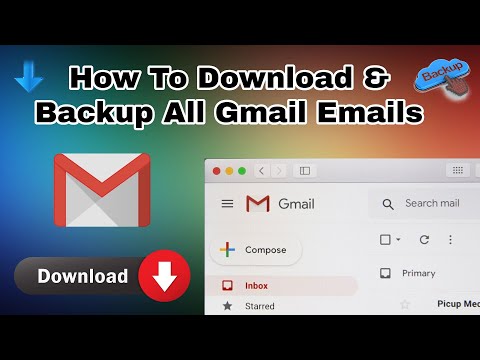 0:04:29
0:04:29
 0:06:50
0:06:50
 0:03:15
0:03:15
 0:11:23
0:11:23
 0:04:30
0:04:30
 0:13:33
0:13:33
 0:02:24
0:02:24
 0:15:16
0:15:16
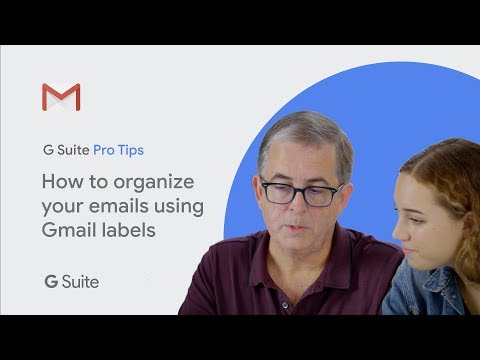 0:02:42
0:02:42
 0:13:37
0:13:37
 0:07:04
0:07:04
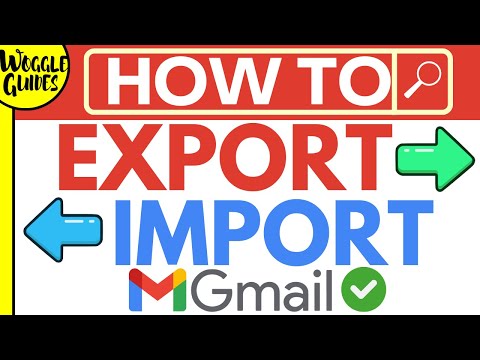 0:11:24
0:11:24
 0:01:05
0:01:05
 0:12:52
0:12:52