filmov
tv
Dynamic Array Formulas And Spill Ranges: How To Use Them In Excel Tables

Показать описание
In this video, learn a couple ways to prevent #SPILL errors when using dynamic array formulas that produce spill ranges in Excel Tables.
You can download the example Excel files on the accompanying blog post to follow along:
In the video we look at how to use the TEXTJOIN and INDEX functions to return results from the FILTER function in either one cell or multiple columns. I also show how to use the COUNTIF function to determine how many columns you will need for the INDEX function. The INDEX function allows us to return a single result from the array or spill range that is returned.
These techniques will work for any formula that returns a spill range including UNIQUE, SORT, SORTBY, SEQUENCE, FILTER, etc.
Related Videos:
New Excel Features: Dynamic Array Functions & Formulas that Spill
Total Rows for Dynamic Array Formulas & Spill Ranges:
3 Ways to Combine Text in Excel - Formulas & Power Query:
Excel Tables Tutorial: Beginners Guide for Windows & Mac:
#MsExcel #ExcelCampus
00:00 Introduction
01:27 Text Join
02:44 Index
You can download the example Excel files on the accompanying blog post to follow along:
In the video we look at how to use the TEXTJOIN and INDEX functions to return results from the FILTER function in either one cell or multiple columns. I also show how to use the COUNTIF function to determine how many columns you will need for the INDEX function. The INDEX function allows us to return a single result from the array or spill range that is returned.
These techniques will work for any formula that returns a spill range including UNIQUE, SORT, SORTBY, SEQUENCE, FILTER, etc.
Related Videos:
New Excel Features: Dynamic Array Functions & Formulas that Spill
Total Rows for Dynamic Array Formulas & Spill Ranges:
3 Ways to Combine Text in Excel - Formulas & Power Query:
Excel Tables Tutorial: Beginners Guide for Windows & Mac:
#MsExcel #ExcelCampus
00:00 Introduction
01:27 Text Join
02:44 Index
Комментарии
 0:06:23
0:06:23
 0:07:01
0:07:01
 0:03:38
0:03:38
 0:08:58
0:08:58
 0:05:18
0:05:18
 0:11:51
0:11:51
 0:01:28
0:01:28
 0:05:14
0:05:14
 0:01:30
0:01:30
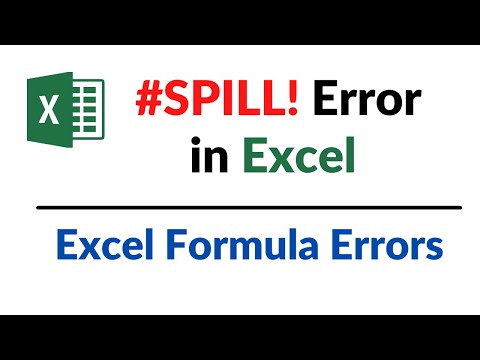 0:01:43
0:01:43
 0:04:12
0:04:12
 0:20:10
0:20:10
 0:04:17
0:04:17
 0:18:36
0:18:36
 0:07:54
0:07:54
 0:01:46
0:01:46
 0:10:53
0:10:53
 0:16:56
0:16:56
 0:04:51
0:04:51
 0:08:01
0:08:01
 0:13:39
0:13:39
 0:09:07
0:09:07
 0:39:40
0:39:40
 0:06:19
0:06:19