filmov
tv
Convert Number into Foreign Words using Google Sheets - Excel Tips and Tricks
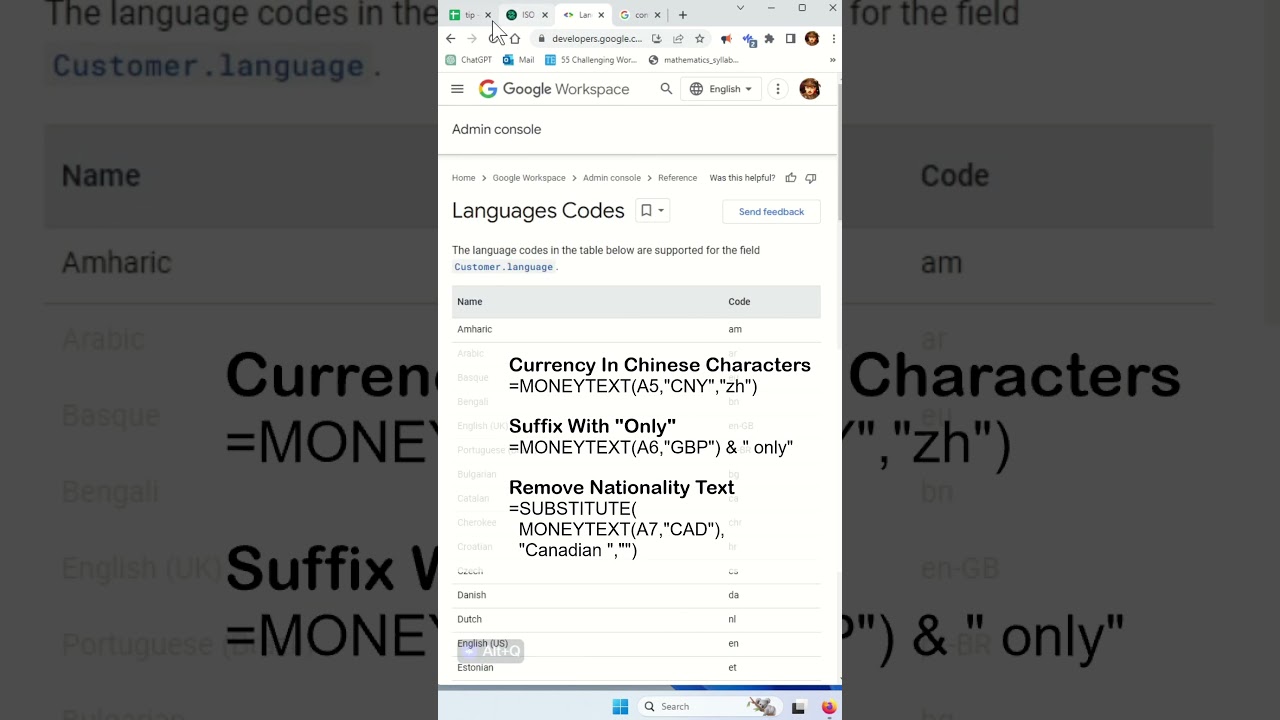
Показать описание
Discover discover how to convert number into words using Google sheet. Or translate number a different language.
This video we will be answering question these questions. How do I convert numbers to text in Google Sheets? Or how do I convert numbers in Google Sheets? How to convert number to words in Indian rupees in Google Sheets? How do I automatically translate cells in Google Sheets?
Practically, how to convert amount to words in google sheets, or google convert number to words.
We will be using the numbertext function. We will show you how to number in google sheets. We will use google sheet to convert number to words. Or answer to how do I convert numbers to letters in sheets?
Google Sheets provides powerful functions that can be used to convert numbers into English words. Two functions that are particularly useful for this purpose are numbertext and moneytext. The numbertext function converts a number into its English equivalent, while the moneytext function converts a number into its English equivalent as a currency value. To use these functions, simply enter the number you want to convert into a cell, and then use the function alongside that cell. For example, to convert the number 1234 into its English equivalent, you would enter "=numbertext(1234)" into a cell, and the result would be "One Thousand Two Hundred and Thirty-Four". Similarly, to convert the number 1234 into its English equivalent as a currency value, you would enter "=moneytext(1234)" into a cell, and the result would be "One Thousand Two Hundred and Thirty-Four Dollars". These functions can be a useful tool for businesses, accountants, and anyone who needs to work with numbers in a clear and concise way.
Install NumberText Add-On
1) Extension ~ Add-ons ~ Get add-ons
2) Search for "Numbertext"
3) Click on Numbertext
4) Install
5) Continue
6) Select your GMail account
7) Allow
8) Done
9) Close the popup
US Dollars
=MONEYTEXT(A2,"USD")
Indian Rupee
=MONEYTEXT(A3,"INR")
Canadian dollars
=MONEYTEXT(A4,"CAD")
Curreny In Chinese Characters
=MONEYTEXT(A7,"CNY","zh")
Add "Only"
=MONEYTEXT(A6,"GBP") & " only"
Replace Nationality Text
=SUBSTITUTE(MONEYTEXT(A5,"CAD"),"Canadian ","")
ISO Currency Codes
Language Codes
#microsoft #excel #exceltips #tips #exceltricks #tricksandtips
This video we will be answering question these questions. How do I convert numbers to text in Google Sheets? Or how do I convert numbers in Google Sheets? How to convert number to words in Indian rupees in Google Sheets? How do I automatically translate cells in Google Sheets?
Practically, how to convert amount to words in google sheets, or google convert number to words.
We will be using the numbertext function. We will show you how to number in google sheets. We will use google sheet to convert number to words. Or answer to how do I convert numbers to letters in sheets?
Google Sheets provides powerful functions that can be used to convert numbers into English words. Two functions that are particularly useful for this purpose are numbertext and moneytext. The numbertext function converts a number into its English equivalent, while the moneytext function converts a number into its English equivalent as a currency value. To use these functions, simply enter the number you want to convert into a cell, and then use the function alongside that cell. For example, to convert the number 1234 into its English equivalent, you would enter "=numbertext(1234)" into a cell, and the result would be "One Thousand Two Hundred and Thirty-Four". Similarly, to convert the number 1234 into its English equivalent as a currency value, you would enter "=moneytext(1234)" into a cell, and the result would be "One Thousand Two Hundred and Thirty-Four Dollars". These functions can be a useful tool for businesses, accountants, and anyone who needs to work with numbers in a clear and concise way.
Install NumberText Add-On
1) Extension ~ Add-ons ~ Get add-ons
2) Search for "Numbertext"
3) Click on Numbertext
4) Install
5) Continue
6) Select your GMail account
7) Allow
8) Done
9) Close the popup
US Dollars
=MONEYTEXT(A2,"USD")
Indian Rupee
=MONEYTEXT(A3,"INR")
Canadian dollars
=MONEYTEXT(A4,"CAD")
Curreny In Chinese Characters
=MONEYTEXT(A7,"CNY","zh")
Add "Only"
=MONEYTEXT(A6,"GBP") & " only"
Replace Nationality Text
=SUBSTITUTE(MONEYTEXT(A5,"CAD"),"Canadian ","")
ISO Currency Codes
Language Codes
#microsoft #excel #exceltips #tips #exceltricks #tricksandtips
 0:02:32
0:02:32
 0:15:29
0:15:29
 0:11:08
0:11:08
 0:17:13
0:17:13
 0:13:17
0:13:17
 0:28:27
0:28:27
 0:12:24
0:12:24
 0:12:44
0:12:44
 0:08:16
0:08:16
 0:00:59
0:00:59
 0:03:16
0:03:16
 0:00:58
0:00:58
 0:04:56
0:04:56
 0:00:45
0:00:45
 0:14:51
0:14:51
 0:33:53
0:33:53
 0:09:00
0:09:00
 0:03:23
0:03:23
 0:04:21
0:04:21
 0:24:31
0:24:31
 0:29:24
0:29:24
 0:13:36
0:13:36
 0:31:28
0:31:28
 0:11:44
0:11:44