filmov
tv
How to fix [Fixed] Boot Error Code 0xc000000e in Windows 10 [Full Tutorial]
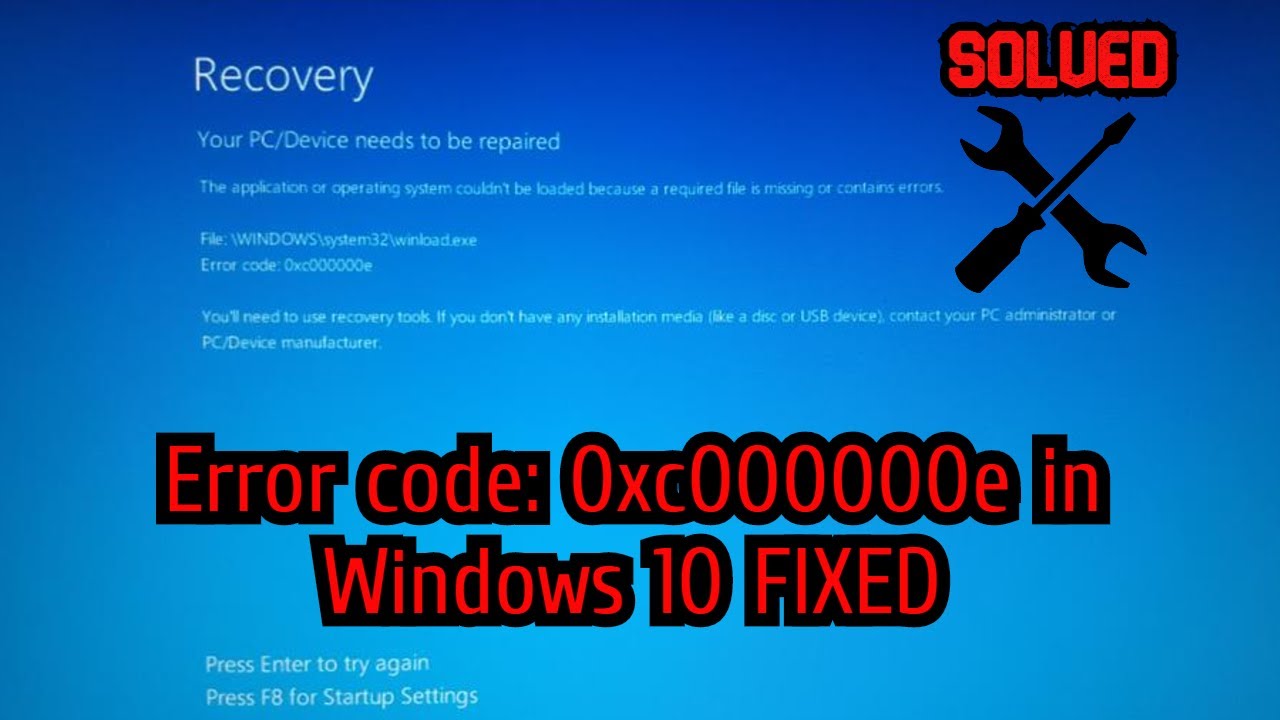
Показать описание
#0xc000000e
#0xc000000e
#Booterror
#ErrorCode
#ErrorCode0xc000000e
Resolving The 0xc000000e
fix error 0xc000000e, Your PC needs to be repaired, on Windows 10
Solution 1 – Check hardware
First things first. This error mostly occurs due to BCD (Boot manager) corruption. However, it’s not unusual for hardware changes to invoke such a critical system error, too. So, before we move to advanced software troubleshooting, make sure to remove and unplug all peripheral devices you connected lately.
You can also try removing RAM and non-system hard disks temporarily and get them back in. This might require some tools and also, be advised, removing the power cord is suggested. After you’ve removed everything and tried booting, try finding the reason for the boot issue by the system of elimination.
Solution 2 – Rebuild BCD registry hive
Now, it’s hard to say how it happens, but they can get defects and then problems emerge. And that’s not your usual simple problem that can be dealt with within the Windows interface. Luckily, there’s a way to repair and reestablish boot sector files again, which should be the resolution for the 0xc00000e error.
Media Creation Tool in a few easy steps. Once you’ve acquired a bootable media with the Windows 10 installation, follow the steps below:
Plug in or insert the Windows 10 bootable media (USB stick or DVD).
Restart your PC.
Enter the Boot menu or BIOS settings to change the boot order. Set media drive (USB or DVD) as a primary boot device and press any key to boot.
Wait for the loading of the system files to end.
Select your preferences and hit the Next button.
Choose Repair your computer from the bottom left corner.
Open Troubleshoot from the selection menu.
Select Advanced Options.
Open Command Prompt. If prompted, choose the account and enter the password.
In the command line, type the following commands and press Enter after each
bootrec / FixMbr
bootrec / FixBoot
bootrec / ScanOs
bootrec / RebuildBcd
New Version Windows 10
bootsect/nt60 sys
bootrec / FixBoot
Solution 3 – Check BIOS settings
Shutdown your PC completely.
Unplug the power cord and remove the battery in case it’s a laptop.
Hold the power button for 60 seconds to completely discharge your PC.
Open the PC case with a screwdriver and touch a metal surface to discharge your own static electricity.
Remove CMOS coin cell battery. You should locate its socket easily.
Subscribe ✔ | Share ✔ | Comment ✔ | Like ✔
Subscribe and more video
Thanks For Watcing!!!
✔ LIKE | COMMENT | SHARE | SUBSCRIBE✔
Thanks For Watcing!!!
© Copyright: All content in this video such as text graphics logos button icons and images are Not allowed
© Not allowed ©
#0xc000000e
#Booterror
#ErrorCode
#ErrorCode0xc000000e
Resolving The 0xc000000e
fix error 0xc000000e, Your PC needs to be repaired, on Windows 10
Solution 1 – Check hardware
First things first. This error mostly occurs due to BCD (Boot manager) corruption. However, it’s not unusual for hardware changes to invoke such a critical system error, too. So, before we move to advanced software troubleshooting, make sure to remove and unplug all peripheral devices you connected lately.
You can also try removing RAM and non-system hard disks temporarily and get them back in. This might require some tools and also, be advised, removing the power cord is suggested. After you’ve removed everything and tried booting, try finding the reason for the boot issue by the system of elimination.
Solution 2 – Rebuild BCD registry hive
Now, it’s hard to say how it happens, but they can get defects and then problems emerge. And that’s not your usual simple problem that can be dealt with within the Windows interface. Luckily, there’s a way to repair and reestablish boot sector files again, which should be the resolution for the 0xc00000e error.
Media Creation Tool in a few easy steps. Once you’ve acquired a bootable media with the Windows 10 installation, follow the steps below:
Plug in or insert the Windows 10 bootable media (USB stick or DVD).
Restart your PC.
Enter the Boot menu or BIOS settings to change the boot order. Set media drive (USB or DVD) as a primary boot device and press any key to boot.
Wait for the loading of the system files to end.
Select your preferences and hit the Next button.
Choose Repair your computer from the bottom left corner.
Open Troubleshoot from the selection menu.
Select Advanced Options.
Open Command Prompt. If prompted, choose the account and enter the password.
In the command line, type the following commands and press Enter after each
bootrec / FixMbr
bootrec / FixBoot
bootrec / ScanOs
bootrec / RebuildBcd
New Version Windows 10
bootsect/nt60 sys
bootrec / FixBoot
Solution 3 – Check BIOS settings
Shutdown your PC completely.
Unplug the power cord and remove the battery in case it’s a laptop.
Hold the power button for 60 seconds to completely discharge your PC.
Open the PC case with a screwdriver and touch a metal surface to discharge your own static electricity.
Remove CMOS coin cell battery. You should locate its socket easily.
Subscribe ✔ | Share ✔ | Comment ✔ | Like ✔
Subscribe and more video
Thanks For Watcing!!!
✔ LIKE | COMMENT | SHARE | SUBSCRIBE✔
Thanks For Watcing!!!
© Copyright: All content in this video such as text graphics logos button icons and images are Not allowed
© Not allowed ©
Комментарии
 0:02:55
0:02:55
 0:03:48
0:03:48
 0:02:39
0:02:39
 0:02:32
0:02:32
 0:19:30
0:19:30
 0:02:50
0:02:50
![[HP Laptop] How](https://i.ytimg.com/vi/UjViikLeRl4/hqdefault.jpg) 0:01:44
0:01:44
 0:02:11
0:02:11
 0:05:43
0:05:43
 0:00:16
0:00:16
 0:02:17
0:02:17
 0:03:00
0:03:00
 0:00:44
0:00:44
 0:00:16
0:00:16
 0:14:26
0:14:26
 0:02:15
0:02:15
 0:04:30
0:04:30
 0:02:29
0:02:29
 0:00:16
0:00:16
 0:06:40
0:06:40
 0:05:58
0:05:58
![[4 Ways] Unmountable](https://i.ytimg.com/vi/i7NuaMhq7NA/hqdefault.jpg) 0:05:14
0:05:14
 0:03:14
0:03:14
 0:04:50
0:04:50