filmov
tv
How to Add & Use a Galaxy SmartTag | SmartThing App | Samsung UK
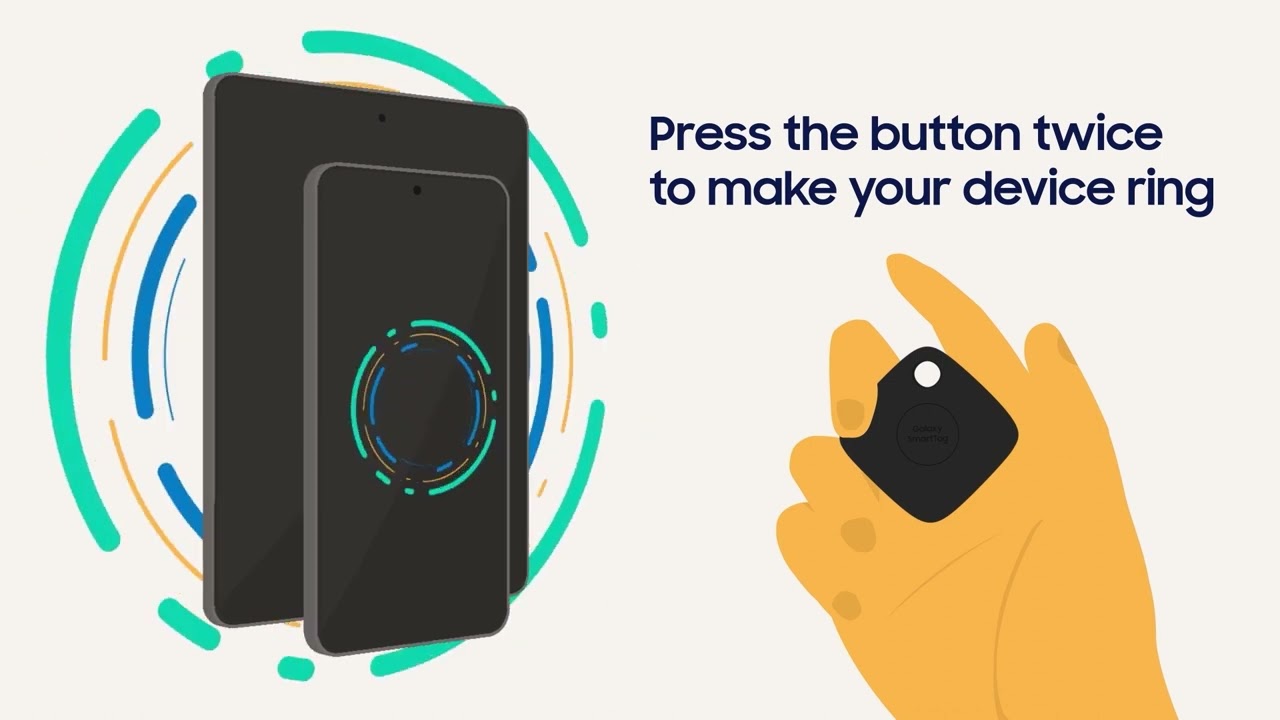
Показать описание
Never lose your wallet, keys or luggages ever again! Learn how Galaxy SmartTag can help locate your belongings in this video.
00:00 How to Add SmartTag
1) Open SmartThings App & Press SmartTag's button
2) Select 'Add Now' & Tap 'Start'
3) Press your SmartTag's button & Wait for ""beep""
4) Name your SmartTag & Choose an Icon
00:34 How to Find SmartTag
1) Open SmartThings Find
2) Tap 'Navigate' & Select 'Nearby'
3) Select 'Navigate' for GoogleMaps or Click 'Ring'
01:03 Finding Phone or Tablet
1) Press SmartTag's button twice to Ring your device
01:16 Run & Control Home Scenery
1) Select your SmartTag & Click 'Pressed'
2) Tap 'Add' & Choose your Function
3) Tap Save
#GalaxySmartTags #SmartThingsApp #SamsungSmartTag #SamsungUK
*Galaxy SmartTags have a Bluetooth range of up to 120m without obstacles. Actual performance may vary depending on the environment where they are used. This feature is only available with Galaxy devices with Android 10 and above.
00:00 How to Add SmartTag
1) Open SmartThings App & Press SmartTag's button
2) Select 'Add Now' & Tap 'Start'
3) Press your SmartTag's button & Wait for ""beep""
4) Name your SmartTag & Choose an Icon
00:34 How to Find SmartTag
1) Open SmartThings Find
2) Tap 'Navigate' & Select 'Nearby'
3) Select 'Navigate' for GoogleMaps or Click 'Ring'
01:03 Finding Phone or Tablet
1) Press SmartTag's button twice to Ring your device
01:16 Run & Control Home Scenery
1) Select your SmartTag & Click 'Pressed'
2) Tap 'Add' & Choose your Function
3) Tap Save
#GalaxySmartTags #SmartThingsApp #SamsungSmartTag #SamsungUK
*Galaxy SmartTags have a Bluetooth range of up to 120m without obstacles. Actual performance may vary depending on the environment where they are used. This feature is only available with Galaxy devices with Android 10 and above.
How to Add Two Account on Same WhatsApp App | How To Use 2 Numbers in One WhatsApp #technicaldminds
how to use 2 number in one whatsapp | how to add multiple account in whatsapp
How to Add and Use Waze in Android Auto (Works on ANY Android Phone)
How to add and use Google account on your Chromebook
How to Use 'Add Yours' Sticker on Instagram
ZKTeco SA40B How to add card use administrator password
How to use the abacus, Add, Subtract, Multiply, Divide /GTflix
How To Use Add Formula In Apple Numbers
@#Use the edit icon to pin, #add or delete clips.#
How to use Open Def's and ADD ZEEMODS AND OTHER SOUNDS TO YOUR FAVORITE TRUCK !!
iPad Pro: How to Add Gmail (Email) Address & Use (Setup Multiple Gmail Accounts)
How to Use the Add Me Feature on Pixel 9 - Social Sharing Made Easy
How To Add & Use Multiple Telegram Accounts on iPhone 13 - Kareemm [4K]
How to ADD and Use MULTIPLE INSTAGRAM Accounts - Up to 7 Accounts
Excel how to use a 3D reference to add worksheets by Chris Menard
How to use apple pay wallet in Saudi Arabia | how to add atm card in iPhone | How to use Apple Pay
#OhLikeThat: How to Use QR Codes to Add WhatsApp Contacts
How to Use Samsung Wallet (2024) - Add Cards and Pay In Store
How to use Gmail with Google Tasks (add notes & due dates to your email)
How to use the Adverse Driving Conditions Exception: Add 2 hours of drive time in 15 seconds
How to add Face ID to apps iPhone 14 - How to use face id to install apps from app store
How To Use Add Yours On Tiktok
How To Use ADD YOURS On Instagram | Instagram Par Add Your Story Kaise Kare | Instagram Add Yours
Instagram ADD YOURS Sticker | How To Use Instagram New Feature Add Yours Sticker | Insta New Update
Комментарии
 0:04:46
0:04:46
 0:03:02
0:03:02
 0:03:08
0:03:08
 0:00:51
0:00:51
 0:02:13
0:02:13
 0:00:38
0:00:38
 0:09:07
0:09:07
 0:01:47
0:01:47
 0:00:15
0:00:15
 0:21:05
0:21:05
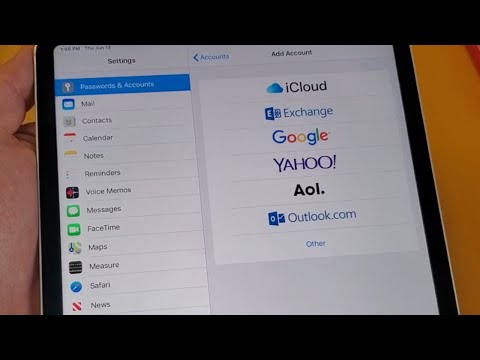 0:04:32
0:04:32
 0:01:36
0:01:36
 0:00:57
0:00:57
 0:02:20
0:02:20
 0:02:25
0:02:25
 0:05:50
0:05:50
 0:02:37
0:02:37
 0:04:28
0:04:28
 0:04:46
0:04:46
 0:00:37
0:00:37
 0:02:25
0:02:25
 0:02:15
0:02:15
 0:12:08
0:12:08
 0:05:06
0:05:06