filmov
tv
Image Inside Text Effect in 5 Minutes | GIMP Tutorial 2020

Показать описание
Here's a quick guide on how you can fit any image into the shape of text inside of GIMP explained in under 5 minutes. Follow the steps below
How to Make a Image Inside Text Effect
1) New Document - Black Background
2) Import Image
3) Create Text Layer
4) Select Alpha of Text Area (Right Click - Alpha to Selection)
5) With Image Layer, Add Layer Mask, Choose Selection
6) Optional - Copy base image to new layer with partial alpha to have background fade back in.
◢◤◣◥ Chris Recommends ◢◤◣◥
See My Full Software Courses
➣ Also Follow Me On
◢◤◣◥◢◤◣◥◢◤◣◥◢◤◣◥
Credits
◢◤◣◥◢◤◣◥◢◤◣◥◢◤◣◥
Free Stock Photos & Images used from Pixabay
How to Make a Image Inside Text Effect
1) New Document - Black Background
2) Import Image
3) Create Text Layer
4) Select Alpha of Text Area (Right Click - Alpha to Selection)
5) With Image Layer, Add Layer Mask, Choose Selection
6) Optional - Copy base image to new layer with partial alpha to have background fade back in.
◢◤◣◥ Chris Recommends ◢◤◣◥
See My Full Software Courses
➣ Also Follow Me On
◢◤◣◥◢◤◣◥◢◤◣◥◢◤◣◥
Credits
◢◤◣◥◢◤◣◥◢◤◣◥◢◤◣◥
Free Stock Photos & Images used from Pixabay
How To Put an Image Inside of Text in Photoshop [FAST & EASY]
How to put image 🌅 inside text in Microsoft Word (Tutorial)
How to make Transparent Text Effect in photoshop | text effect photoshop.
EASY Image Text Fill in PowerPoint | Tutorial
WINDOW TEXT (Transparent Letters) | 54 Seconds! | Premiere Pro Tutorial
Place An Image In Text With Photoshop - Step by Step
How To Place Image Inside Text Using Photoshop
Transparent Text Effect | Simple Method | Photoshop Tutorial 2020
Layer Effects for beginners in Affinity Photo 2
How to Create Text portrait Effect in Photoshop
Video/Image Inside Text Effect Tutorial!
How to Create Text Mask in Adobe Illustrator | Tutorial
Transparent Text Effect in Photoshop || Photoshop Tutorial
Text Portrait effect - Photoshop Tutorial
Text Portrait effect - Photoshop Tutorial
MAGNETIC Fly-Through TEXT Effect in DaVinci Resolve | Tutorial
I Made Picture Into Text Effect In Pixellab Like Photoshop [Serene Arts]
Photoshop Tutorial: Text Portrait Effect in Photoshop
How to Put Image In Text In Photoshop | Text Effect Tutorial
How To Create Video Inside Text Effect In After Effects | Clipping Mask In After Effects | Tutorial
Image In Text Effect Tutorial - Adobe Photoshop, Illustrator and Indesign
Clip an image to text with CSS
How to Fill Text with an Image in Photoshop
EASY Text Effect in Photoshop ( FOR BEGINNERS)
Комментарии
 0:03:41
0:03:41
 0:03:40
0:03:40
 0:00:59
0:00:59
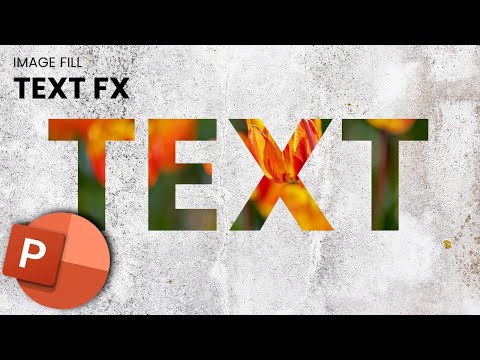 0:01:34
0:01:34
 0:00:55
0:00:55
 0:12:57
0:12:57
 0:17:50
0:17:50
 0:01:26
0:01:26
 0:07:12
0:07:12
 0:02:22
0:02:22
 0:10:53
0:10:53
 0:02:43
0:02:43
 0:01:18
0:01:18
 0:01:43
0:01:43
 0:02:18
0:02:18
 0:02:26
0:02:26
 0:11:29
0:11:29
 0:03:39
0:03:39
 0:05:45
0:05:45
 0:04:30
0:04:30
 0:24:38
0:24:38
 0:04:20
0:04:20
 0:07:22
0:07:22
 0:03:33
0:03:33