filmov
tv
How to fix KB5040527 failed to install in Windows 11 23H2 and 22H2

Показать описание
You will watch how to fix KB5040527 failed to install in Windows 11 23H2 and 22H2 in this vedio.
KB5040527 is the Preview cumulative update for Windows 11 23H2 and 22H2. You may be unable to install this update due to some error. Follow the methods to solve the error:
Here is how to fix update KB5040527 failed to install in Windows 11 23H2 and 22H2
Method-1: Manually Install the Windows update
• Launch a browser.
• Type Microsoft update catalog in the search and press Enter.
• Now, type KB5040527 in the search box of the website and press Enter.
• Find the file compatible with your system type.
• To check the system type, click on Start.
• Select Settings.
• Click on System.
• Go to the bottom, and click on About.
• Mine is 64-bit. Check yours.
• From the Microsoft update catalog website, find the supporting file.
• Click on Download.
• Click on the link.
• After downloading is completed, right click on the .msu file.
• Select Open.
• If any confirmation dialog appears, click on Yes.
After a couple of restarts, the update should be installed.
Method-2: Run Windows update troubleshooter
• Click on Start.
• Click Settings.
• Select System.
• Scroll down and select Troubleshoot.
• Find Windows update and click on Run.
• Wait for the process to complete.
• Follow the recommendations if given by the tool.
• Restart the PC and check for the updates.
Method-3: Run SFC and DISM tools
• Click on Start.
• Type cmd.
• Select Run as administrator.
• Type SFC /SCANNOW and press Enter.
• Let the command complete running.
• When it reaches 100 percent reboot your PC.
• See if the update can be installed now.
• If the error still persists, again open command prompt as administrator.
• This time, run DISM commands:
dism /online /cleanup-image /scanhealth
dism /online /cleanup-image /checkhealth
dism /online /cleanup-image /restorehealth
• Restart the computer.
Method-4: Clear Windows update cache
Again, launch the command prompt and run the following commands:
net stop wuauserv
net stop cryptSvc
net stop bits
net stop msiserver
net start wuauserv
net start cryptSvc
net start bits
net start msiserver
Restart the device and check for updates.
Method-5: Uninstall Third party antivirus or software
Third party software are the applications that don’t belong to Microsoft. They often create interference with normal operations of Windows.
• Click on Start.
• Select Settings.
• Click on Apps.
• Select Installed apps.
• Let the page load.
• Find if any third party software is installed.
• Click on 3 Dots icon.
• Select Uninstall
• Restart your computer.
Important links:
KB5040527 is the Preview cumulative update for Windows 11 23H2 and 22H2. You may be unable to install this update due to some error. Follow the methods to solve the error:
Here is how to fix update KB5040527 failed to install in Windows 11 23H2 and 22H2
Method-1: Manually Install the Windows update
• Launch a browser.
• Type Microsoft update catalog in the search and press Enter.
• Now, type KB5040527 in the search box of the website and press Enter.
• Find the file compatible with your system type.
• To check the system type, click on Start.
• Select Settings.
• Click on System.
• Go to the bottom, and click on About.
• Mine is 64-bit. Check yours.
• From the Microsoft update catalog website, find the supporting file.
• Click on Download.
• Click on the link.
• After downloading is completed, right click on the .msu file.
• Select Open.
• If any confirmation dialog appears, click on Yes.
After a couple of restarts, the update should be installed.
Method-2: Run Windows update troubleshooter
• Click on Start.
• Click Settings.
• Select System.
• Scroll down and select Troubleshoot.
• Find Windows update and click on Run.
• Wait for the process to complete.
• Follow the recommendations if given by the tool.
• Restart the PC and check for the updates.
Method-3: Run SFC and DISM tools
• Click on Start.
• Type cmd.
• Select Run as administrator.
• Type SFC /SCANNOW and press Enter.
• Let the command complete running.
• When it reaches 100 percent reboot your PC.
• See if the update can be installed now.
• If the error still persists, again open command prompt as administrator.
• This time, run DISM commands:
dism /online /cleanup-image /scanhealth
dism /online /cleanup-image /checkhealth
dism /online /cleanup-image /restorehealth
• Restart the computer.
Method-4: Clear Windows update cache
Again, launch the command prompt and run the following commands:
net stop wuauserv
net stop cryptSvc
net stop bits
net stop msiserver
net start wuauserv
net start cryptSvc
net start bits
net start msiserver
Restart the device and check for updates.
Method-5: Uninstall Third party antivirus or software
Third party software are the applications that don’t belong to Microsoft. They often create interference with normal operations of Windows.
• Click on Start.
• Select Settings.
• Click on Apps.
• Select Installed apps.
• Let the page load.
• Find if any third party software is installed.
• Click on 3 Dots icon.
• Select Uninstall
• Restart your computer.
Important links:
 0:07:42
0:07:42
 0:12:54
0:12:54
 0:04:54
0:04:54
 0:09:19
0:09:19
 0:03:12
0:03:12
 0:04:51
0:04:51
 0:01:59
0:01:59
 0:03:21
0:03:21
 0:01:52
0:01:52
 0:01:25
0:01:25
 0:02:17
0:02:17
 0:05:57
0:05:57
 0:01:53
0:01:53
 0:00:15
0:00:15
 0:06:39
0:06:39
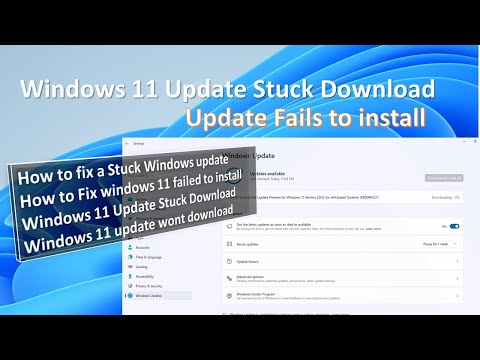 0:06:33
0:06:33
 0:03:44
0:03:44
 0:02:48
0:02:48
 0:11:05
0:11:05
 0:04:14
0:04:14
 0:02:32
0:02:32
 0:02:49
0:02:49
 0:07:32
0:07:32
 0:09:17
0:09:17