filmov
tv
How to Install WordPress in Xampp Localhost on Windows 10/11 [ 2024 Update ] Complete Guide

Показать описание
Hello Everyone! Today in this video I am going to step by step guide you How to install WordPress on your Windows 10 OS and use WordPress for free. WordPress + Xampp Server Installation Complete Guide on Windows 10/11. Windows (64-bit).
Get up to Free Hosting by using code "GEEKY" and you get 30% off for two months.
👉 Promo Code – GEEKY
WordPress is a free and open-source content management system written in PHP and paired with a MySQL or MariaDB database. AND...
XAMPP is a free and open-source cross-platform web server solution stack package developed by Apache Friends, consisting mainly of the Apache HTTP Server, MariaDB database.
Geeky Script (
@GeekyScript) is a Computer Science - Educational video creator 🎉
You can support us by buying a coffee ☕️ here —
✻ I really hope you find this video useful. ♥
✻ Please click on the CC button to read the subtitles of this video.
Now our main question is How to use WordPress for free?
For that first need to Install the Xampp server on Windows 10...
Step 1. First You need to download Xampp Server. For that, just follow the following link.
This page will lead to the Xampp download on Windows 10. So just click on download and it will start downloading automatically.
Step 2. After downloading just double-click on the installation file for installing Xampp Server on your Windows 10 OS. 64 bit. In my video, I have guided you step by step on how to install the Xampp server. Just follow that if you are facing any issues.
Step 3. Now after installing the Xampp server just simply start the Apache server and MySql.
Step 5. Now download the WordPress using the above link and extract in htdocs.
Step 6. Now open the browser and type localhost/wordpress
Step 7. Open a new tab and go to PHPMyAdmin. There you need to create a database by the name "wordpress".
The instructions in this video tutorial can be applied to laptops, desktops, computers, and tablets that run Windows 10 operating systems like Windows 10 Home, Windows 10 Professional, Windows 10 Enterprise, and Windows 10 Education. This tutorial will work on all hardware manufacturers, like Dell, HP, Acer, Asus, Toshiba, Lenovo, and Samsung.
#WordPress #Xampp #Windows10 #HowToInstallXampp #XamppInstallation #PHP #Apache #MySQL
Topics addressed in this tutorial:
How To Download WordPress on Localhost
How To Download And Install Xampp On Windows 10 64-bit OS
Install Xampp on Windows 10/11
Install WordPress on Windows 10/11
How to Install Xampp and Get Started
Install Xampp on Windows 10
How to Install Xampp and Get Started
Xampp installation Windows 11
---------------------------------------------------------------
► Laptop I use:
► Recommended Laptops (35k Range):
► Laptops 50k Range:
► Rode Wireless Mike:
MY RELATED VIDEOS:
THANK YOU so much for watching!
Please make sure to LIKE and SHARE the video and SUBSCRIBE to the channel for more such videos :)
CONNECT WITH ME ON:
Affiliate Disclaimer: Some of the links above are affiliate (referral) links which means if you do click and purchase through them, then I may receive a commission. This helps support the free content on this channel.
Get up to Free Hosting by using code "GEEKY" and you get 30% off for two months.
👉 Promo Code – GEEKY
WordPress is a free and open-source content management system written in PHP and paired with a MySQL or MariaDB database. AND...
XAMPP is a free and open-source cross-platform web server solution stack package developed by Apache Friends, consisting mainly of the Apache HTTP Server, MariaDB database.
Geeky Script (
@GeekyScript) is a Computer Science - Educational video creator 🎉
You can support us by buying a coffee ☕️ here —
✻ I really hope you find this video useful. ♥
✻ Please click on the CC button to read the subtitles of this video.
Now our main question is How to use WordPress for free?
For that first need to Install the Xampp server on Windows 10...
Step 1. First You need to download Xampp Server. For that, just follow the following link.
This page will lead to the Xampp download on Windows 10. So just click on download and it will start downloading automatically.
Step 2. After downloading just double-click on the installation file for installing Xampp Server on your Windows 10 OS. 64 bit. In my video, I have guided you step by step on how to install the Xampp server. Just follow that if you are facing any issues.
Step 3. Now after installing the Xampp server just simply start the Apache server and MySql.
Step 5. Now download the WordPress using the above link and extract in htdocs.
Step 6. Now open the browser and type localhost/wordpress
Step 7. Open a new tab and go to PHPMyAdmin. There you need to create a database by the name "wordpress".
The instructions in this video tutorial can be applied to laptops, desktops, computers, and tablets that run Windows 10 operating systems like Windows 10 Home, Windows 10 Professional, Windows 10 Enterprise, and Windows 10 Education. This tutorial will work on all hardware manufacturers, like Dell, HP, Acer, Asus, Toshiba, Lenovo, and Samsung.
#WordPress #Xampp #Windows10 #HowToInstallXampp #XamppInstallation #PHP #Apache #MySQL
Topics addressed in this tutorial:
How To Download WordPress on Localhost
How To Download And Install Xampp On Windows 10 64-bit OS
Install Xampp on Windows 10/11
Install WordPress on Windows 10/11
How to Install Xampp and Get Started
Install Xampp on Windows 10
How to Install Xampp and Get Started
Xampp installation Windows 11
---------------------------------------------------------------
► Laptop I use:
► Recommended Laptops (35k Range):
► Laptops 50k Range:
► Rode Wireless Mike:
MY RELATED VIDEOS:
THANK YOU so much for watching!
Please make sure to LIKE and SHARE the video and SUBSCRIBE to the channel for more such videos :)
CONNECT WITH ME ON:
Affiliate Disclaimer: Some of the links above are affiliate (referral) links which means if you do click and purchase through them, then I may receive a commission. This helps support the free content on this channel.
Комментарии
 0:08:08
0:08:08
 0:09:15
0:09:15
 0:08:06
0:08:06
 0:05:37
0:05:37
 0:06:07
0:06:07
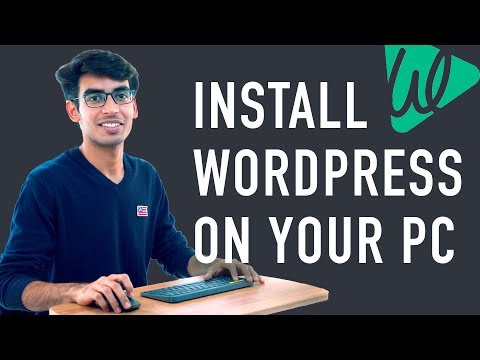 0:03:31
0:03:31
 0:06:37
0:06:37
 0:11:12
0:11:12
 2:03:43
2:03:43
 0:04:01
0:04:01
 0:04:18
0:04:18
 0:12:29
0:12:29
 0:12:45
0:12:45
 0:08:39
0:08:39
 0:16:41
0:16:41
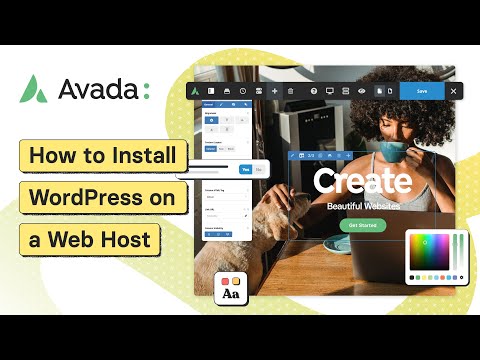 0:08:27
0:08:27
 0:11:12
0:11:12
 0:08:29
0:08:29
 0:10:14
0:10:14
 0:03:26
0:03:26
 0:04:19
0:04:19
 0:12:27
0:12:27
 0:09:40
0:09:40
 0:06:08
0:06:08