filmov
tv
How to Connect To Linux (CentOs 7) Using SSH Keys (Password free authentication) from Windows

Показать описание
This video shows how to log into a CentOs 7 server from a Windows machine using SSH keys. The video will show you how to generate the keys using Putty and then how to configure your CentOS 7 Server to allow you to authenticate into the server.
The commands that you need to follow along with the tutorial are:
sudo mkdir ~/.ssh
sudo chmod 700 ~/.ssh
sudo vi ~/.ssh/authorized_keys
sudo chown YourUserName:YourUserName ~/.ssh -R
sudo chmod 600 ~/.ssh/authorized_keys
The commands that you need to follow along with the tutorial are:
sudo mkdir ~/.ssh
sudo chmod 700 ~/.ssh
sudo vi ~/.ssh/authorized_keys
sudo chown YourUserName:YourUserName ~/.ssh -R
sudo chmod 600 ~/.ssh/authorized_keys
How to SSH from Windows to Linux | Linux in a Minute
Linux Crash Course - Connecting to Linux Servers via SSH
Linux Mint 20 | Connecting to Wi-Fi
EASY Connect iPhone to Linux!
How to enable SSH on Linux Ubuntu (Easy step by step guide)
How to quickly connect to a Linux VM with SSH | Azure Tips and Tricks
How to Connect Linux Ubuntu to Wifi
How to Remote Admin using SSH on Windows and Linux Server
Linux Tutorials: Learn Linux in Just 2 Hours Part-9 - 2024
How To Install Bluetooth In Linux || Connect Bluetooth Device with Linux ||
How To connect to your ssh Server from the Linux Terminal
Putty to connect Linux on Virtual Box - enable ssh in linux
Learn Linux SSH Basics - How to Connect to a Server | Linux SSH Tutorial Part-1
How To Connect To The Internet From The Command Line On Linux
Connect to your WiFi using Linux command line
How to access ubuntu linux server by Putty? - How to access linux by using putty?
Remotely Connect to Linux Server with Mac Terminal (SSH)
How to connect to WiFi using NetworkManager in Arch Linux
How to Connect to Kali Linux Remotely using SSH
How To Fix Linux Mint WiFi
How to enable Wifi drivers in Linux
How to get WiFi working on Linux
How to login Linux server using ssh?
How To Access Your Linux Server Using PuTTY SSH Terminal | Host IT Smart Tutorials
Комментарии
 0:01:27
0:01:27
 0:15:54
0:15:54
 0:02:21
0:02:21
 0:05:24
0:05:24
 0:03:46
0:03:46
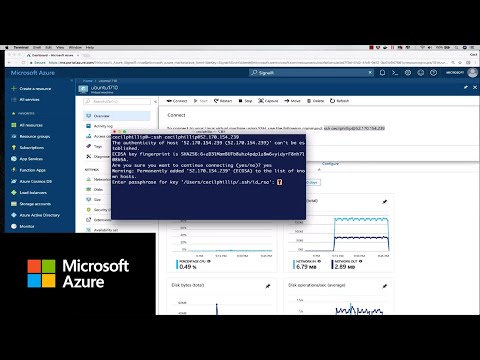 0:01:05
0:01:05
 0:01:19
0:01:19
 0:08:53
0:08:53
 0:47:06
0:47:06
 0:00:40
0:00:40
 0:01:49
0:01:49
 0:03:24
0:03:24
 0:12:50
0:12:50
 0:04:05
0:04:05
 0:17:04
0:17:04
 0:02:10
0:02:10
 0:03:48
0:03:48
 0:00:42
0:00:42
 0:06:43
0:06:43
 0:01:14
0:01:14
 0:04:54
0:04:54
 0:20:52
0:20:52
 0:11:58
0:11:58
 0:03:19
0:03:19