filmov
tv
How to add BCC Google Workspace emails for 2-way sync with CRM - GoHighLevel

Показать описание
Hey, what's up, everyone? Today, I'm going to show you exactly how to take your Highlevel communication—your Gmails, emails, inbox, outbox—and do a two-way sync, then set that up with Google Workspace. Here we go!
First, go into your settings and get into your profile to set up email two-way sync. This allows you to track all conversations in and out, so if I send an email from Gmail, I want it to be in my Highlevel CRM, and vice versa. When my teammates send an email from support at Gmail, it'll show up in the software too.
Benefits of Using Highlevel:
Track conversations from many different inboxes (Messenger, email, missed call, text back) from start to finish.
Ensure all communications are visible in one place.
Steps:
Set Up Email Sync:
Connect to your Google Workspace.
Go to two-way sync from your profile and connect it.
If you don't have Workspace, sign up.
Configure BCC in Google Workspace:
Log into Workspace, go to Apps, then Google Workspace, and click on Gmail.
Navigate to Compliance, then Content Compliance, and click Configure.
Select Inbound, Outbound, Internal, and Receiving. Add the BCC.
Click Save.
Testing the Setup:
Compose an email in Gmail and ensure it shows up in Highlevel.
Check that incoming and outgoing emails are synced properly.
This setup ensures you never lose track of conversations, even if a team member leaves.
We use AI automation in digital marketing to help connect businesses with hot leads. We also use Highlevel for all clients, leveraging AI booking bots to help companies to book more calls.
Connect with Click Track Marketing:
Website 🌐: Click Track Marketing
Free Marketing Book 📖: Get Your Free Book
Facebook 📘: Follow Us on Facebook
Instagram 📸: Connect on Instagram
LinkedIn 🔗: Follow us on LinkedIn
Missed Call Text Back | Chat Widget | Automated Review Requests | Lead Capturing Systems
Thank you so much for watching! Don’t forget to like and subscribe for more tutorials and insights.
🔗 Important Links:
📢 Connect with us on social media:
Комментарии
 0:01:10
0:01:10
 0:01:15
0:01:15
 0:06:33
0:06:33
 0:06:51
0:06:51
 0:01:14
0:01:14
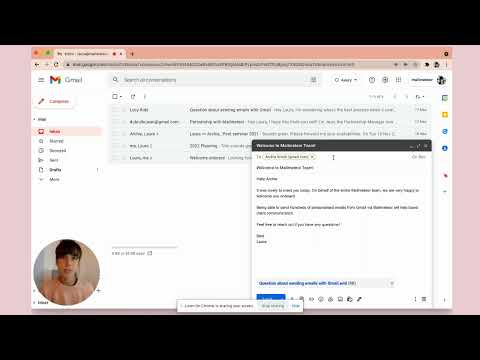 0:00:28
0:00:28
 0:01:03
0:01:03
 0:01:15
0:01:15
 2:36:00
2:36:00
 0:05:28
0:05:28
 0:02:55
0:02:55
 0:01:09
0:01:09
 0:00:36
0:00:36
 0:19:53
0:19:53
 0:00:40
0:00:40
 0:01:33
0:01:33
 0:01:37
0:01:37
 0:01:27
0:01:27
 0:01:45
0:01:45
 0:00:30
0:00:30
 0:01:57
0:01:57
 0:01:28
0:01:28
 0:01:50
0:01:50
 0:00:53
0:00:53