filmov
tv
How To Rotate Existing Text in Word | Create Vertical Text

Показать описание
Rotate existing text in Word by replacing it as an image then rotate to any degree and drag anywhere in your document. Create a text box that can be rotated and change the text direction to vertical.
You may know how to rotate text in Word by creating a text box, typing and formatting your text, and then using the rotation handle to rotate it to any angle and then you can drag the text box anywhere in your document. But what about rotating existing text in your document? That is not as easy, but it can be done. This video shows how to select the existing text in your document and the steps to take to convert it to an image within the document that you can then rotate, wrap, and place wherever needed. We also take a look at how to create vertical text that runs from top to bottom using a text box.
__________
TIMESTAMPS ⏰
00:00 Introduction
00:31 Rotate Existing Text in Word
01:51 Create Vertical Text in Word Document
__________
CONNECT WITH ME 📎
__________
GEAR
RESOURCES
Some links included here are affiliate links. If you click on these links and make a purchase, I may earn a small commission at no additional cost to you. Thanks for supporting this channel!
__________
TEMPLATES
Thank you for supporting my channel!
(Scroll down for a link to my free resources)
__________
__________
FREE DOWNLOADS
__________
KEYWORDS: #MSWord, How to rotate existing text in Word, how to rotate text in Word, convert text to image in Word, create vertical text in Word, create text that goes up and down in Word, create text that goes top to bottom in Word, Sharon Smith HR, @SharonSmithHR
__________
PLAYLISTS:
You may know how to rotate text in Word by creating a text box, typing and formatting your text, and then using the rotation handle to rotate it to any angle and then you can drag the text box anywhere in your document. But what about rotating existing text in your document? That is not as easy, but it can be done. This video shows how to select the existing text in your document and the steps to take to convert it to an image within the document that you can then rotate, wrap, and place wherever needed. We also take a look at how to create vertical text that runs from top to bottom using a text box.
__________
TIMESTAMPS ⏰
00:00 Introduction
00:31 Rotate Existing Text in Word
01:51 Create Vertical Text in Word Document
__________
CONNECT WITH ME 📎
__________
GEAR
RESOURCES
Some links included here are affiliate links. If you click on these links and make a purchase, I may earn a small commission at no additional cost to you. Thanks for supporting this channel!
__________
TEMPLATES
Thank you for supporting my channel!
(Scroll down for a link to my free resources)
__________
__________
FREE DOWNLOADS
__________
KEYWORDS: #MSWord, How to rotate existing text in Word, how to rotate text in Word, convert text to image in Word, create vertical text in Word, create text that goes up and down in Word, create text that goes top to bottom in Word, Sharon Smith HR, @SharonSmithHR
__________
PLAYLISTS:
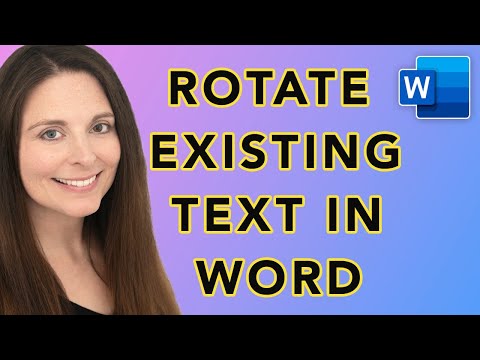 0:04:37
0:04:37
 0:01:55
0:01:55
 0:01:23
0:01:23
 0:00:07
0:00:07
 0:02:14
0:02:14
 0:01:37
0:01:37
 0:00:14
0:00:14
 0:04:14
0:04:14
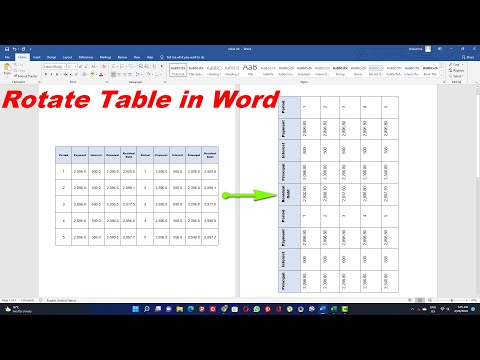 0:03:49
0:03:49
 0:00:19
0:00:19
 0:01:55
0:01:55
 0:01:23
0:01:23
 0:04:58
0:04:58
 0:00:23
0:00:23
 0:00:27
0:00:27
 0:09:14
0:09:14
 0:00:25
0:00:25
 0:00:43
0:00:43
 0:00:21
0:00:21
 0:00:41
0:00:41
 0:01:46
0:01:46
 0:03:12
0:03:12
 0:00:35
0:00:35
 0:00:36
0:00:36