filmov
tv
How To Use Combo Boxes in Excel - The Ultimate Guide
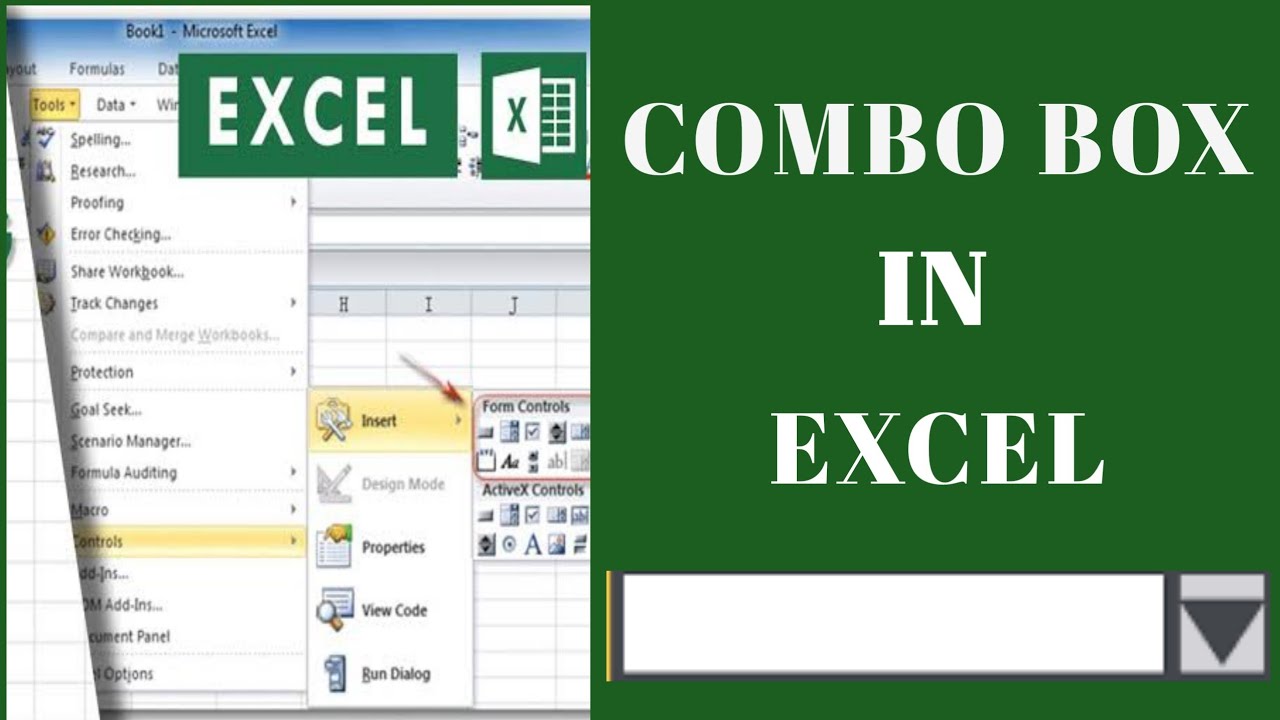
Показать описание
Learn: The Quick & easy way How To Use Combo in Excel
In this video, you will learn:
1. How To Use Combo Box in Excel
2.How to use ActiveX control Combo Box in excel
In my last video tutorial, I talked about How to Hide Formulas in Excel and Show Values
In today's video tutorial, I am going to show you How to use Combo Boxes in excel
Combo Boxes in excel are not used for VBA Code but also for Excel spreadsheets. It is available under the Insert option of the Developer menu tab. These boxes are drop-down kinds of elements that allow the user to select any value from the values listed in the Combo Box drop-down list. Select the Combo box option from the Insert drop-down and drop it anywhere in the sheet. And to add the values to the list, click right and select Format Control, and select the input range and cell link.
There are two options for creating a "Combo Box" in Excel:
1. Form Controls "Combo Box": It comes inbuilt with excel. In this type of control box, users cannot make changes to properties.
2. ActiveX Controls "Combo Box": – It is more versatile than form control. In this type of control box, a user can make changes to properties.
In order to distinguish between the two combo boxes, let us look at the following examples –
How to Create Combo Box in Excel
Initial steps before creating a Combo Box in Excel
In case the Developer tab is visible beside the View tab in the Excel Ribbon then,
• Click on Developer, Insert-, select "Combo Box" from either Form Controls or ActiveX Controls options.
In case the Developer tab is not visible beside the View tab in the Excel Ribbon then,
• Click on File, Options.
• "Excel Options" dialogue box will be displayed as shown below. Click "Customize Ribbon". Under the "Customize the Ribbon" drop-down box, select the "Main Tabs" value, though it is selected by default on the right panel. In the "Main Tabs" panel, select the Developer check box. Click Ok.
• You should now find the Developer tab in your Excel Ribbon.
• Now, create a simple list of values in the worksheet to start with, irrespective of the type of "Control Box".
In my own case, I have created this simple table to perform combo box in excel. The first one I am going to talk about is the Form Control Combo Box
Form Controls "Combo Box" in Excel
Here are the steps to create Form Controls Combo Box in Excel
• Go to the Developer tab in the Excel Ribbon, click Insert, and click on "Combo Box" under "Form Controls".
• Click on the Excel Sheet at a location where you want to place the "Combo Box". In my own case, I will select cell C4. You may select the "Combo Box" and drag any of the small squares in the middle of the boundaries or circles in the corners to change the "Combo Box" size.
• Right, click on the new "Combo Box", and select "Format Control". The "Format Control" dialog box will appear.
• Select Control
• Click on the button to the right of the "Input range".
• Select the cell range for the values in the list, which auto-populates the input box. Click on the highlighted button.
• Click OK in the "Format Object" dialog box.
Note: Drop-down lines =8(by default) can be configured to show a number of items in the "Combo Box".
• It Shows 8 number of items in the dropdown list.
• Cell link: Right, click on the new "Combo Box" and select "Format Control". The "Format Control" dialog box will appear.
• Click on the Cell Link Box, then Select the cell range for the values in the list.
• Enter a cell number to display the position of a selected value in the list. In my own case, I want the cell number to display in cell D4. I will select cell D4. This will show the position of months in the list
• Now you will be able to click on the drop-down arrow of the new "Combo Box" to see the list.
How to Delete Form Control Box in Excel
• Go to the Developer tab "Design Mode."
• Select the Form Controls "Combo Box" and press Delete.
In my next video tutorial, I am going to show you how to use ActiveX control Combo Box in excel.
……………………………………………………………………………………………………………………….
For more simple and easy to follow How to videos,
Click the Link Below to subscribe:
Join this channel to get access to perks:
#combobox #ActiveXcontrolComboBox #Comboboxes
LearnexcelwithT
In this video, you will learn:
1. How To Use Combo Box in Excel
2.How to use ActiveX control Combo Box in excel
In my last video tutorial, I talked about How to Hide Formulas in Excel and Show Values
In today's video tutorial, I am going to show you How to use Combo Boxes in excel
Combo Boxes in excel are not used for VBA Code but also for Excel spreadsheets. It is available under the Insert option of the Developer menu tab. These boxes are drop-down kinds of elements that allow the user to select any value from the values listed in the Combo Box drop-down list. Select the Combo box option from the Insert drop-down and drop it anywhere in the sheet. And to add the values to the list, click right and select Format Control, and select the input range and cell link.
There are two options for creating a "Combo Box" in Excel:
1. Form Controls "Combo Box": It comes inbuilt with excel. In this type of control box, users cannot make changes to properties.
2. ActiveX Controls "Combo Box": – It is more versatile than form control. In this type of control box, a user can make changes to properties.
In order to distinguish between the two combo boxes, let us look at the following examples –
How to Create Combo Box in Excel
Initial steps before creating a Combo Box in Excel
In case the Developer tab is visible beside the View tab in the Excel Ribbon then,
• Click on Developer, Insert-, select "Combo Box" from either Form Controls or ActiveX Controls options.
In case the Developer tab is not visible beside the View tab in the Excel Ribbon then,
• Click on File, Options.
• "Excel Options" dialogue box will be displayed as shown below. Click "Customize Ribbon". Under the "Customize the Ribbon" drop-down box, select the "Main Tabs" value, though it is selected by default on the right panel. In the "Main Tabs" panel, select the Developer check box. Click Ok.
• You should now find the Developer tab in your Excel Ribbon.
• Now, create a simple list of values in the worksheet to start with, irrespective of the type of "Control Box".
In my own case, I have created this simple table to perform combo box in excel. The first one I am going to talk about is the Form Control Combo Box
Form Controls "Combo Box" in Excel
Here are the steps to create Form Controls Combo Box in Excel
• Go to the Developer tab in the Excel Ribbon, click Insert, and click on "Combo Box" under "Form Controls".
• Click on the Excel Sheet at a location where you want to place the "Combo Box". In my own case, I will select cell C4. You may select the "Combo Box" and drag any of the small squares in the middle of the boundaries or circles in the corners to change the "Combo Box" size.
• Right, click on the new "Combo Box", and select "Format Control". The "Format Control" dialog box will appear.
• Select Control
• Click on the button to the right of the "Input range".
• Select the cell range for the values in the list, which auto-populates the input box. Click on the highlighted button.
• Click OK in the "Format Object" dialog box.
Note: Drop-down lines =8(by default) can be configured to show a number of items in the "Combo Box".
• It Shows 8 number of items in the dropdown list.
• Cell link: Right, click on the new "Combo Box" and select "Format Control". The "Format Control" dialog box will appear.
• Click on the Cell Link Box, then Select the cell range for the values in the list.
• Enter a cell number to display the position of a selected value in the list. In my own case, I want the cell number to display in cell D4. I will select cell D4. This will show the position of months in the list
• Now you will be able to click on the drop-down arrow of the new "Combo Box" to see the list.
How to Delete Form Control Box in Excel
• Go to the Developer tab "Design Mode."
• Select the Form Controls "Combo Box" and press Delete.
In my next video tutorial, I am going to show you how to use ActiveX control Combo Box in excel.
……………………………………………………………………………………………………………………….
For more simple and easy to follow How to videos,
Click the Link Below to subscribe:
Join this channel to get access to perks:
#combobox #ActiveXcontrolComboBox #Comboboxes
LearnexcelwithT
Комментарии
 0:05:12
0:05:12
 0:24:14
0:24:14
 0:05:18
0:05:18
 0:12:13
0:12:13
 0:07:40
0:07:40
 0:02:09
0:02:09
 0:12:56
0:12:56
 0:03:00
0:03:00
 0:00:30
0:00:30
 0:10:44
0:10:44
 0:04:39
0:04:39
 0:26:40
0:26:40
 0:10:13
0:10:13
 0:16:09
0:16:09
 0:05:45
0:05:45
 0:11:06
0:11:06
 0:10:23
0:10:23
 0:01:30
0:01:30
 0:03:40
0:03:40
 0:09:56
0:09:56
 0:01:36
0:01:36
 0:14:10
0:14:10
 0:11:45
0:11:45
 0:05:04
0:05:04